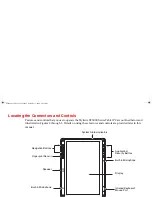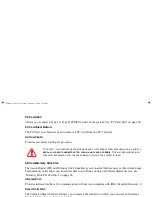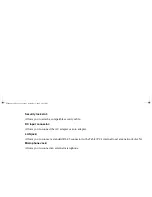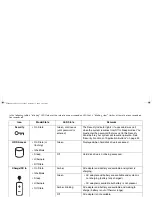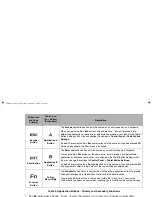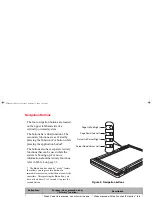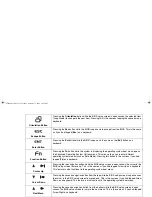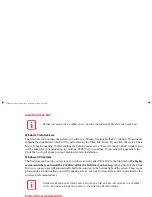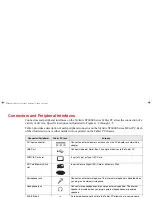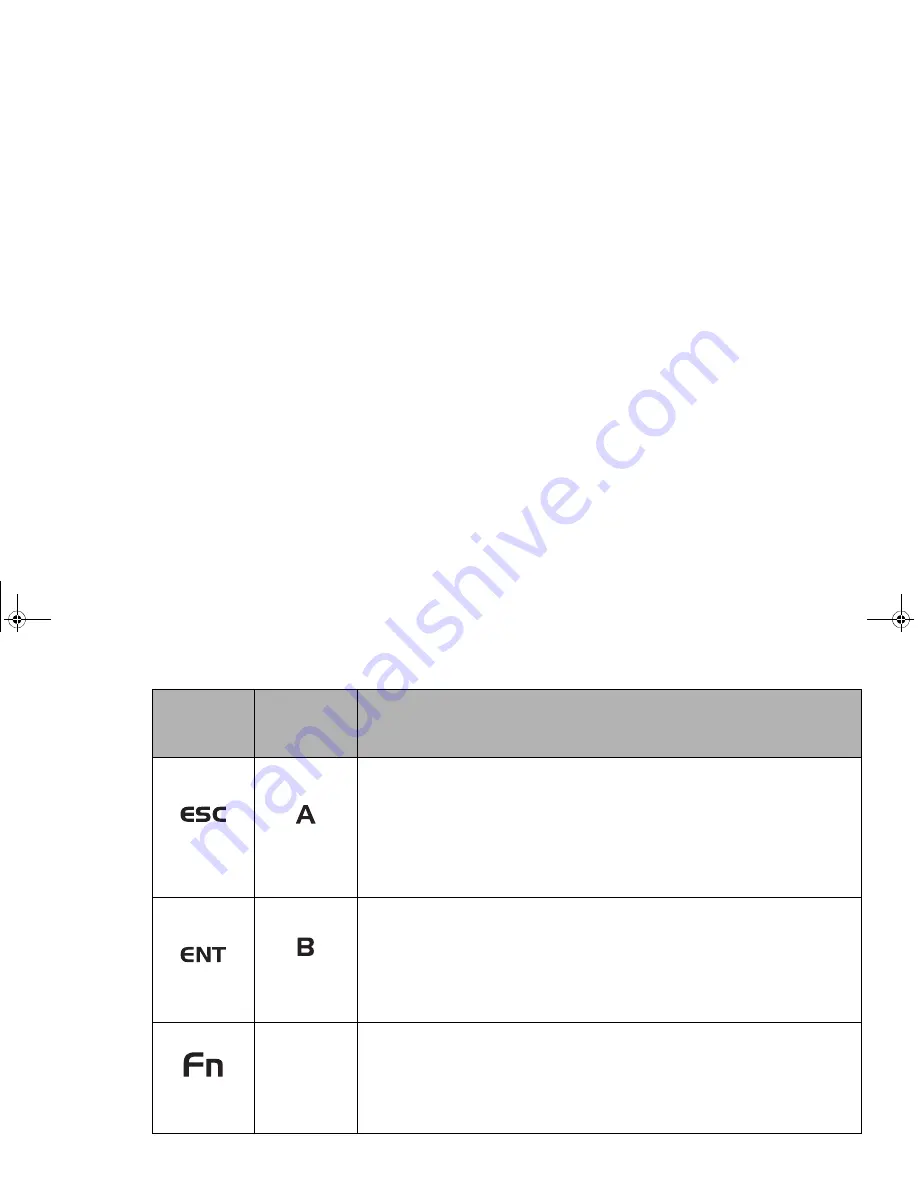
30 - Application, Navigation, and Security Buttons
Table 2. Application Buttons - Primary and Secondary Functions
* The
Fn
button has a handy “sticky” feature that allows you to press two buttons in immediate
succession, rather than at exactly the same time. After pressing the
Fn
button, you have a short time (2
to 3 seconds) to press the second button.
Escape
Button
Application A
Button
The Escape application button acts the same way as an Escape key on a keyboard.
When you press the Fn + Esc buttons at the same time*, they act to invoke a pre-
determined application or generate a combination keystroke, as assigned in the Tablet
Button Settings utility. (You can change the settings in Control Panel -> Tablet Button
Settings).
By default, pressing the Fn + Esc combination acts the same as if you had pressed Ctl
+ Esc on a keyboard: the Start menu is launched.
Enter Button
Application B
Button
The Enter application button acts the same way as an Enter key on a keyboard.
Pressing the Fn + Ent buttons at the same time*, acts to invoke a pre-determined
application or keystroke combination, as assigned in the Tablet Button Settings utility.
(You can change the settings in Control Panel -> Tablet Button Settings).
By default, pressing the Fn + Ent combination acts the same as if you had pressed Alt
on a keyboard: it selects a main menu in the typical Windows application.
Function
Button
Fujitsu
Menu Utility
The Function button works in conjunction with the other application buttons to provide
additional functionality for the buttons. Refer to specific details above.*
Pressing the Fn button twice in succession (within the “sticky” time*), causes the
Fujitsu menu to appear on your screen, allowing you to modify certain system settings.
Button Icon
and Name
Primary)
Tablet Icon
(Fn + Button)
(Secondary)
Description
ST6000.book Page 30 Monday, November 3, 2008 10:23 AM