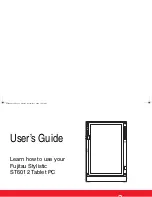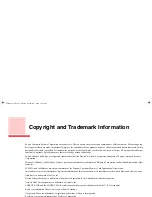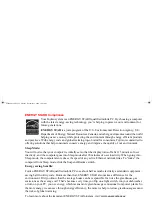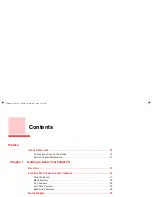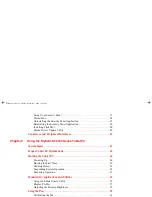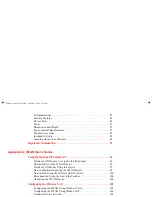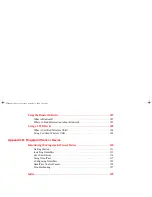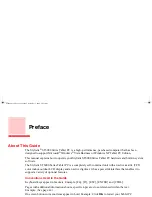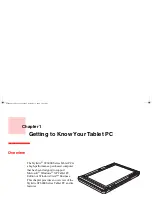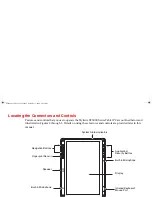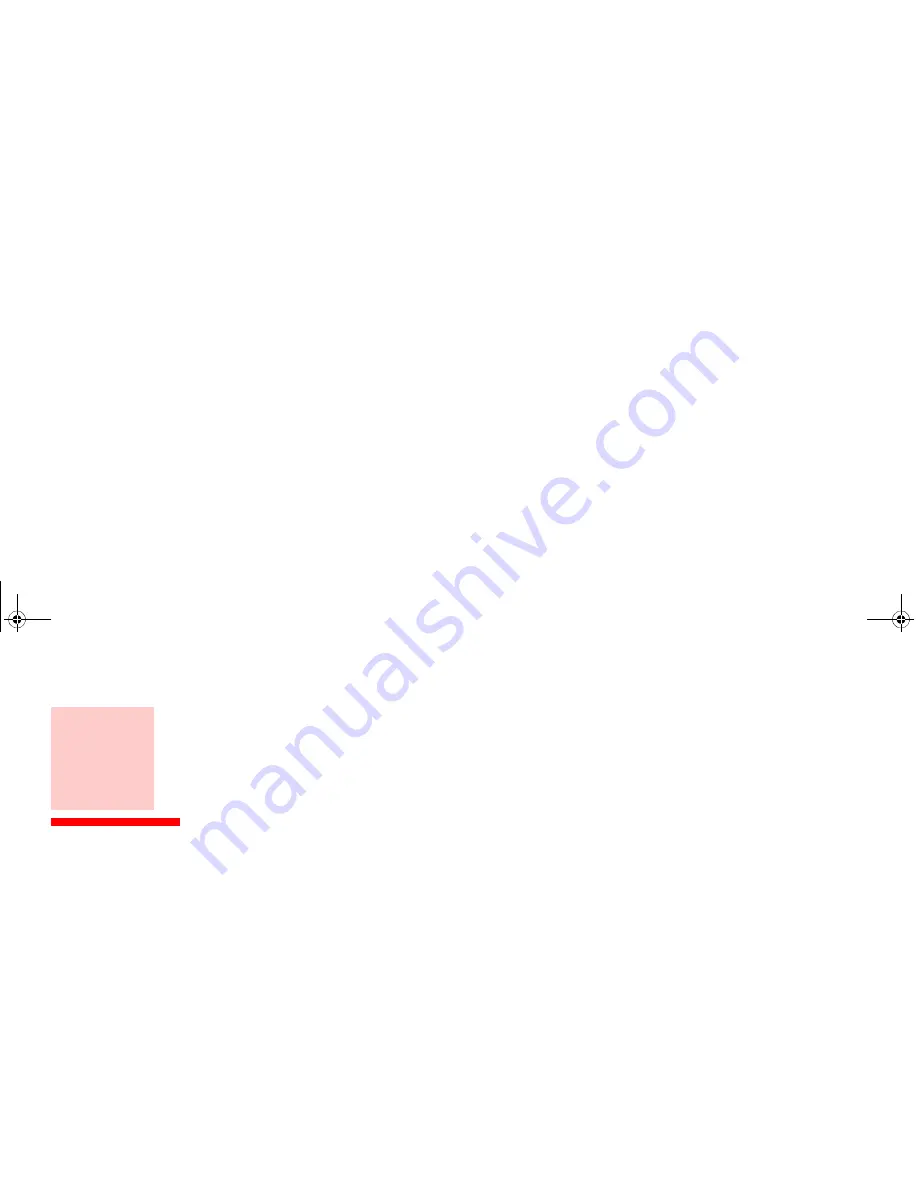
Copyright and Trademark Information
Fujitsu Computer Systems Corporation has made every effort to ensure the accuracy and completeness of this document. Because ongoing
development efforts are made to continually improve the capabilities of our products, however, the data contained herein represents Fujitsu
design objectives and is provided for comparative purposes; actual results may vary based on a variety of factors. This product data does not
constitute a warranty. Specifications are subject to change without knowledge.
Fujitsu and the Fujitsu logo are registered trademarks of Fujitsu Limited; Stylistic is a registered trademark of Fujitsu Computer Systems
Corporation.
Microsoft, Windows, and Windows Vista are registered trademarks or trademarks of Microsoft Corporation in the United States and/or other
countries.
PCMCIA and CardBus are registered trademarks of the Personal Computer Memory Card International Association.
Intel and Intel Core are trademarks or registered trademarks of Intel Corporation or its subsidiaries in the United States and other countries.
OmniPass is a trademark of Softex, Inc.
Norton Internet Security is a trademark of Symantec Corporation in the United States and other countries.
ArcSoft WebCam Companion is a trademark of ArcSoft, Inc.
ENERGY STAR and the ENERGY STAR certification mark are registered trademarks of the U. S. Government.
Roxio is a trademark of Roxio, a division of Sonic Solutions.
Google and Picasa are trademarks or registered trademarks of Google Incorporated.
EverNote is a registered trademark of EverNote Corporation.
Adobe and Adobe Reader are either registered trademarks or trademarks of Adobe Systems Incorporated in the United States and/or other
countries.
Atheros is a registered trademark of Atheros Communications, Inc.
Bluetooth and the Bluetooth logo are registered trademarks of Bluetooth SIG, Inc.
Memory Stick is a registered trademark of Sony Corporation and/or its affiliates
ST6000.book Page 2 Monday, November 3, 2008 10:23 AM