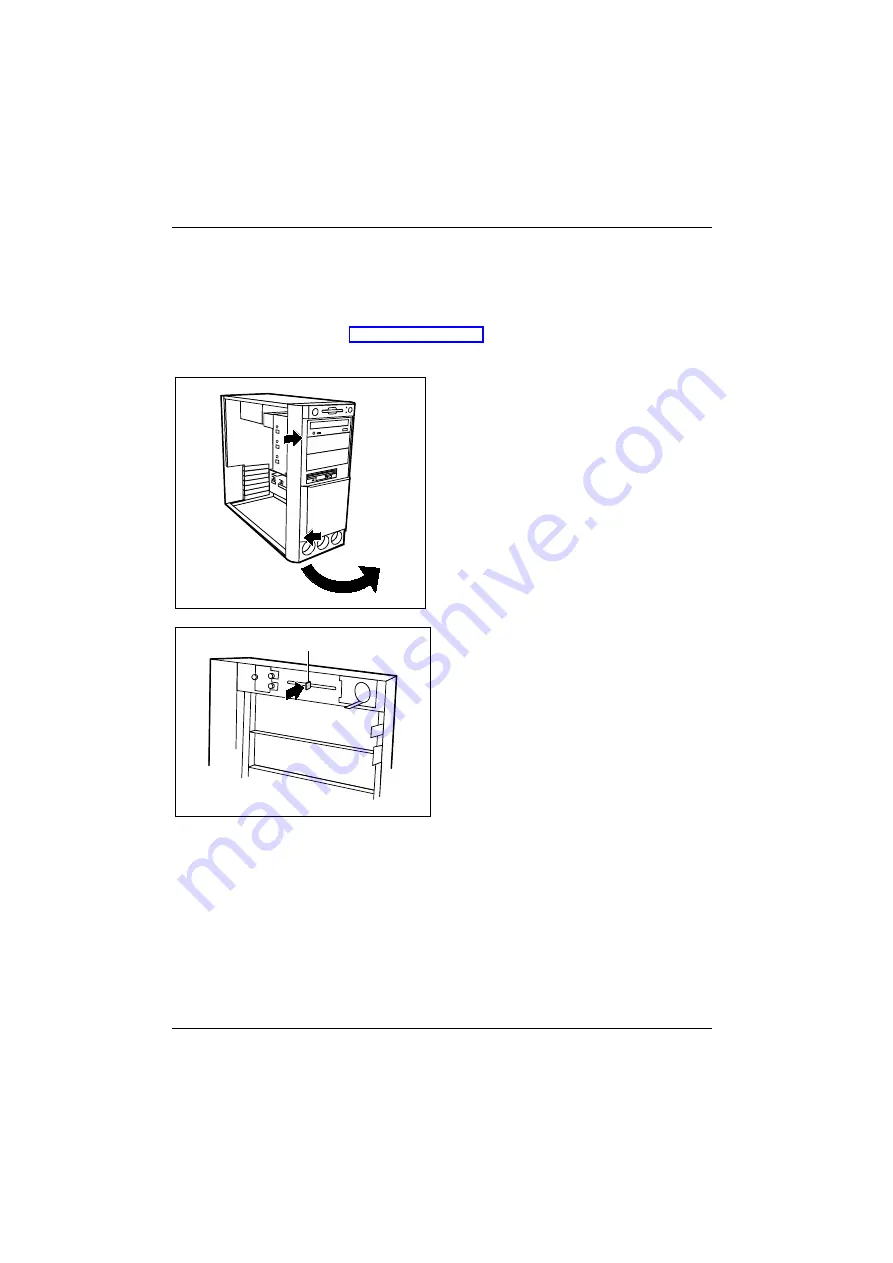
System expansions
Installing and removing SmartCard reader
48 - English
A26361-K547-Z400-1-7419
Installing and removing SmartCard reader
You can only install a SmartCard reader when there is a corresponding slot in the front of the
casing.
Ê
Open the workstation (see "Opening the workstation").
Installing a SmartCard reader for the first time
1
2
3
Ê
Remove the front cover: Press the two
retaining lugs in the direction of the
arrows (1 + 2).
Ê
Swivel the front cover in the direction of
the arrow (3).
a
The SmartCard slot on the rear of the front
panel is protected by a plastic tag (a) when
the device is shipped.
Ê
Break off the plastic (a) tag.
Ê
Reattach the front cover. Hang the front cover on the right side and turn it to close. Both snap
hooks must be engaged.
























