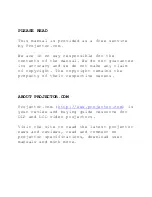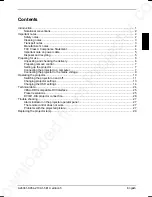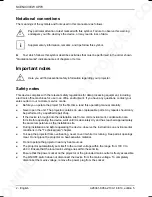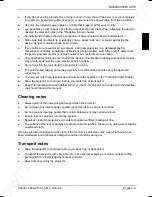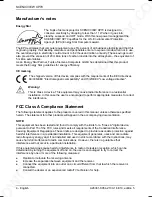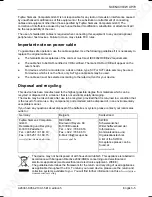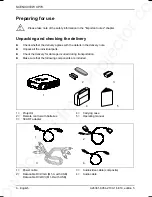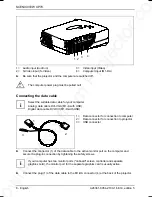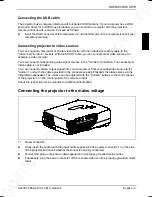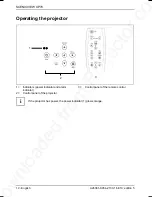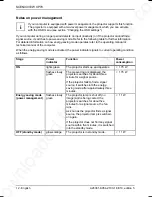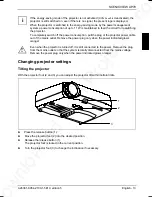Downloaded from Projector.com
A26361-K954-Z100-1-5E19, edition 5
English
Contents
Introduction........................................................................................................................................... 1
Notational conventions ................................................................................................................. 2
Important notes..................................................................................................................................... 2
Safety notes.................................................................................................................................. 2
Cleaning notes ............................................................................................................................. 3
Transport notes ............................................................................................................................ 3
Manufacturer’s notes.................................................................................................................... 4
FCC Class A Compliance Statement ........................................................................................... 4
Important note on power cable ..................................................................................................... 5
Disposal and recycling ................................................................................................................. 5
Preparing for use .................................................................................................................................. 6
Unpacking and checking the delivery........................................................................................... 6
Preparing remove control ............................................................................................................. 7
Setting up the projector ................................................................................................................ 7
Connecting the projector to a computer ....................................................................................... 7
Connecting the projector to the mains voltage ............................................................................. 9
Operating the projector....................................................................................................................... 10
Switching the projector on and off .............................................................................................. 11
Changing projector settings........................................................................................................ 13
Changing the OSD settings........................................................................................................ 14
Technical data .................................................................................................................................... 24
VESA-DDC-compatible DVI interface ........................................................................................ 25
Preset resolutions....................................................................................................................... 25
DVI M1-D/A projector connection............................................................................................... 26
Trouble shooting................................................................................................................................. 27
Alarm indicator on the projector operator panel ......................................................................... 27
The remote control does not work. ............................................................................................. 27
Problems with the projected picture ........................................................................................... 27
Replacing the projector lamp.............................................................................................................. 29