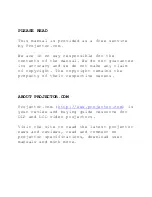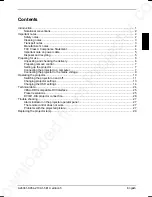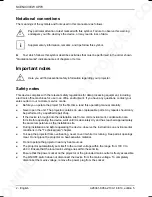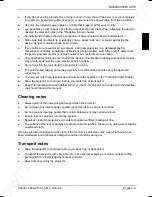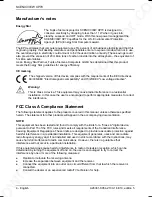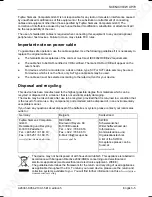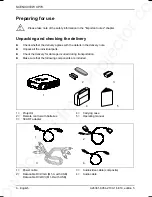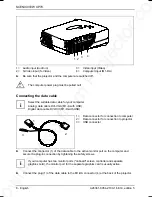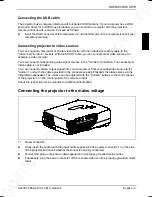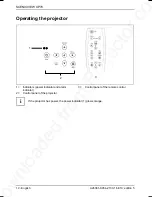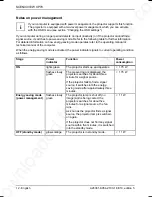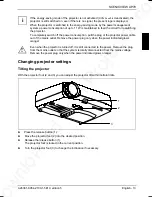Downloaded from Projector.com
A26361-K954-Z100-1-5E19, edition 5
English - 1
Introduction
Your new projector SCENICVIEW XP70 possesses a whole range of useful features and functions,
e.g.:
●
DLP technology (Digital Light Processing)
●
minimal space requirements thanks to small casing
●
easy to transport thanks to its low weight
●
quiet
operation
●
high degree of brightness and good contrast
●
Automatic Room Light Sensing - ARLS
●
high resolution (1024x768); other resolutions (640x480 through 1280x1024) are converted to
1024x768
●
presentation of up to 16.7 million colours (in conjunction with an appropriate graphics card)
●
automatic scanning of all horizontal frequencies from 15 kHz to 100 kHz and all refresh rates
(vertical frequencies) from 43.5 Hz to 130 Hz (all absolutely flicker-free)
●
freely adjustable colour alignment for matching the screen colours to the colours of various
input and output devices
●
convenient operation via integrated OSD (On-Screen-display) menu
●
Ability to control the computer from the projector's remote control (requires USB port on the
computer)
●
VESA-DDC
compatibility
●
plug&play
capability
●
power management for reducing power consumption when the connected computer is not in
use
This operating manual contains important information you require to start up and run your projector.
A graphics card (screen controller) with VGA or DVI interface is required to control the projector. The
projector processes the data supplied to it by the graphics card. The screen controller/the associated
driver software is responsible for setting the modes (resolution and refresh rate).
The projector can also be controlled by various video signal sources via the integrated video
interfaces.
When you operate the computer with an analogue signal source for the first time, you should adjust
the projected image for the video card and set it to your requirements (see chapter "Operating the
projector").
Target group
You don't need to be an "expert" to perform the operations described here. Do, however, read the
"Important notes" chapter in the operating manual of the computer and in this operating manual.
In the event of any problems occurring, please contact your sales outlet or our customer service
centre.
Additional information
Details of how you set the resolution and refresh rate are provided in the documentation on your
screen controller/the associated driver software.