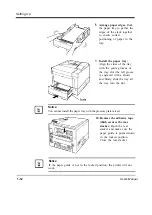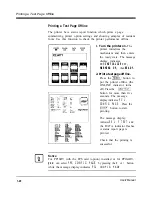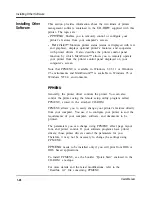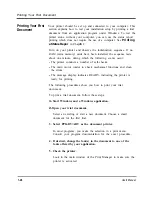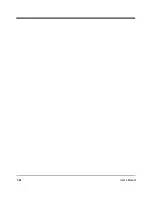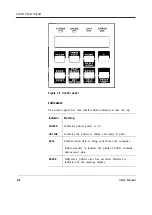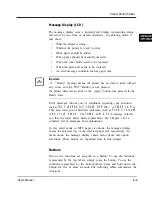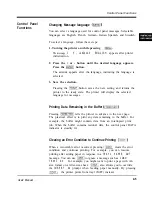Installing a Printer Driver
Standard Printer Driver for Windows 3.1/3.11
1. Start Windows.
2. Insert the PrintPartner 16DV/ADV Printer Driver disk into the
3.5 inch floppy disk drive of your computer.
3. From the Windows Program Manager, select the “File” menu and
choose the “Run” command.
4. Type “A:\Install” or “B:\Install” and press the “Enter” key.
The following printer drivers can be installed:
l
PrintPartner 12V (PCL6)
l
PrintPartner 12V (PCL5e)
l
PrintPartner 16DV (PCL6)
l
PrintPartner 16DV (PCL5e)
l
PrintPartner 16ADV (PCL6)
l
PrintPartner 16ADV (PCL5e)
PCL6: PCL6 printer language emulation
PCL5e: PCL5e printer language emulation
5. From here, follow the prompts displayed by the install program.
Standard Printer Driver for Windows 95
The Windows printer driver can be installed by either of the
following two methods. The former, plug and play printer
detection, applies when Windows 95 is started with the printer
ready. The latter, set-up from Printers folder, applies when the
printer is on after Windows 95 has been started.
Plug and Play Printer Detection
1. Windows 95 automatically detects the printer at installation time
or during the boot process.
2. Plug and Play detection code will prompt the user for the
appropriate files, if they are not already resident in the Windows
directory, by displaying the “New Hardware Found” dialog box.
1-24
User’s Manual
Содержание PrintPartner 16V
Страница 5: ... This page is intentionally blanked FM 4 User s Manual ...
Страница 47: ...1 32 User s Manual ...
Страница 56: ...ControlPanelFunctions Figure 3 3 Font report first page PCL emulation User s Manual 2 9 ...
Страница 114: ...Repacking the Printer PrintPartner 16ADV Repack as shown User s Manual 4 19 ...
Страница 115: ...4 20 User s Manual ...
Страница 135: ...PC1 Mode A 2 User s Manual ...
Страница 136: ...FPS Mode FPS Mode User s Manual A 3 ...
Страница 137: ...A 4 User s Manual ...