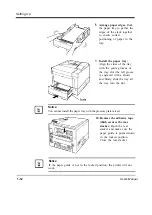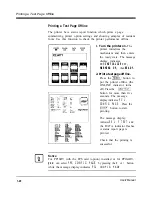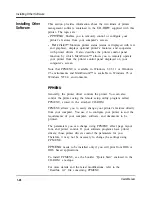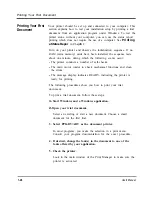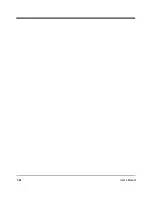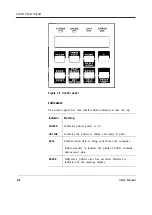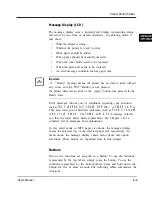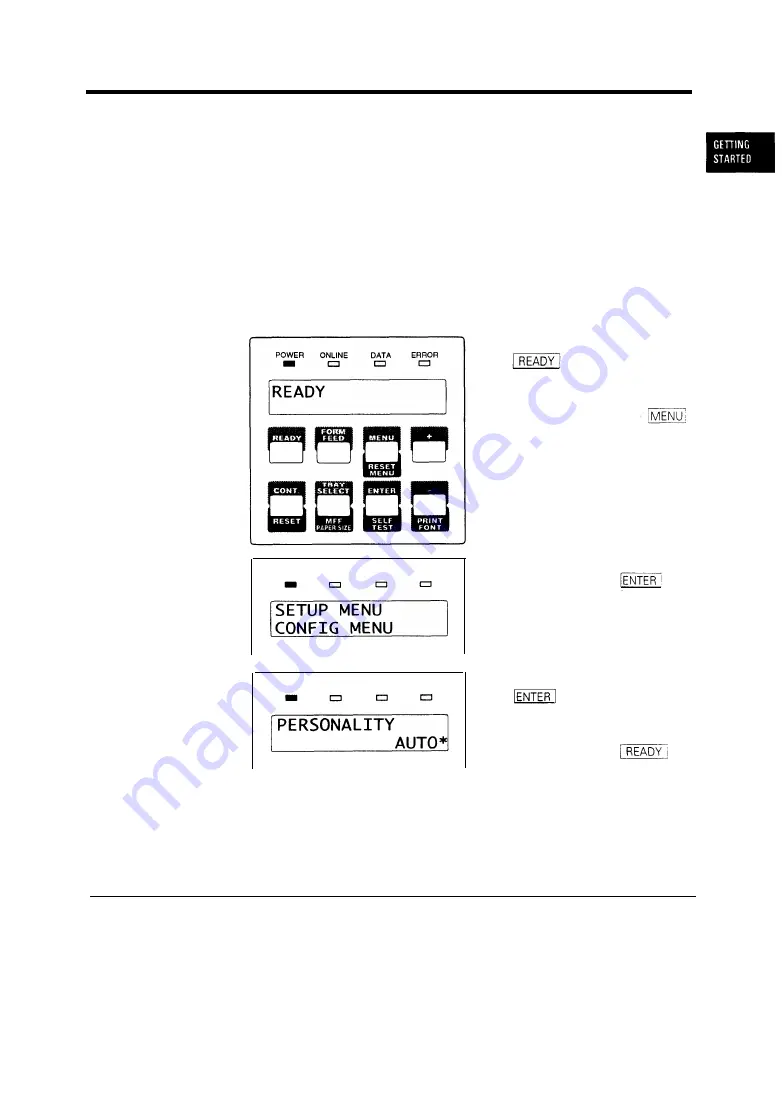
Selecting an Emulation
Selecting an
Emulation
The PrintPartner 16ADV has two emulations (PCL and FPS) as a
standard feature, but the PrintPartner 16DV has PCL as standard
and FPS as optional. You can use these emulations to connect your
printer to different computers. PCL emulates HP LaserJet 5 printers
and FPS emulates PostScript Level 2 compatible printers by the
PowerPage© Level 2 interpreter.
When the printer has both emulations, it automatically selects the
active emulation with default settings. To specify an emulation,
select the emulation using the control panel. Use the Personality
menu of the Config menu as shown below.
POWER ONLINE DATA ERROR
POWER ONLINE DATA ERROR
1.
Enter setup mode.
Press the
button to put the
printer offline (the
ONLINE indicator turns
off). Then, press the
button briefly six times.
The message display
indicates
SETUP MENU
CONFIG MENU.
2. Select the Personality
menu.
Press the
button briefly. The message
display indicates
PERSONALITY AUTO*.
3. Select emulation.
Press the
button briefly. The
option
AUTO
changes to
PCL, PS,
then back to
AUTO.
Press the
button when the desired
option is displayed.
The selected emulation is selected (an asterisk is followed). Once you
change the emulation, the other menus automatically change to
reflect the options and functions of the new emulation. For details of
the setup menu, see Chapter 2.
User’s Manual
1-21
Содержание PrintPartner 16V
Страница 5: ... This page is intentionally blanked FM 4 User s Manual ...
Страница 47: ...1 32 User s Manual ...
Страница 56: ...ControlPanelFunctions Figure 3 3 Font report first page PCL emulation User s Manual 2 9 ...
Страница 114: ...Repacking the Printer PrintPartner 16ADV Repack as shown User s Manual 4 19 ...
Страница 115: ...4 20 User s Manual ...
Страница 135: ...PC1 Mode A 2 User s Manual ...
Страница 136: ...FPS Mode FPS Mode User s Manual A 3 ...
Страница 137: ...A 4 User s Manual ...