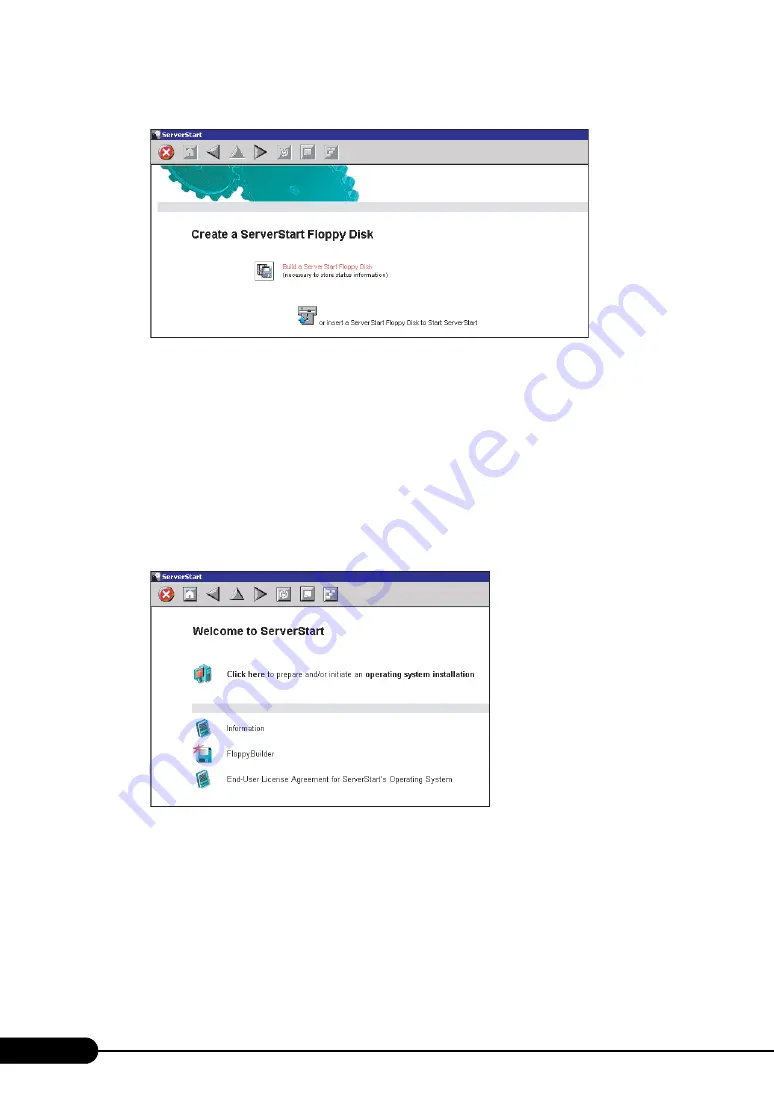
60
Chapter 3 OS Installation Using ServerStart
When the process is completed, the [Create a ServerStart Floppy Disk] window appears.
4
Click [Build a ServerStart Floppy Disk].
Creation of a ServerStart floppy disk starts. When the creation is completed, the
"
Floppy disk has
been created
"
message appears.
5
Click [OK].
"
Please Select your keyboard
"
Window appears.
6
Select your keyboard language from the drop-down list and click [OK].
The subsequent start procedure may take several minutes. The [Welcome to ServerStart] window
appears.
7
Click [Click here to prepare and/or initiate an operating system installation].
The [Select the operating system to be installed] window appears.
Click [Special Hints on Operating System Installation] and read the contents. Important
information such as limitations on disk configuration is described.
8
Click [MS Windows Operating Systems].
The [Microsoft Windows Operating System Installation] window appears.
9
Click the OS to install.
Содержание primergy TX150
Страница 39: ...39 PRIMERGY TX150 S4 User s Guide 1 Overview 2 Press the floppy disk eject button The floppy disk comes out ...
Страница 112: ...112 Chapter 3 OS Installation Using ServerStart ...
Страница 140: ...140 Chapter 4 Manual OS Installation ...
Страница 174: ...174 Chapter 5 Operations after OS Installation ...
Страница 182: ...182 Chapter 6 High Reliability Tools ...
Страница 214: ...214 Chapter 7 Installing Internal Options ...
Страница 248: ...248 Chapter 8 Configuring Hardware and Utilities ...
Страница 300: ...300 D Recycling ...
Страница 304: ...304 ...
















































