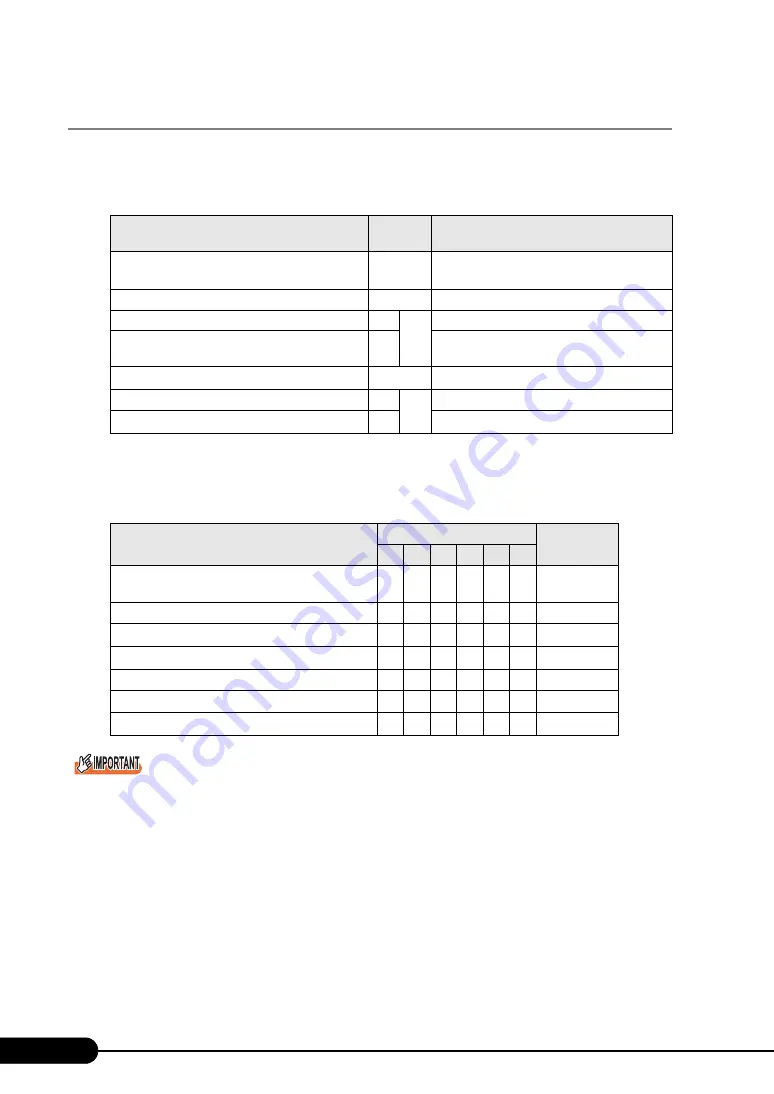
196
Chapter 7 Installing Internal Options
7.4.2 Installable Expansion Cards and Notes
■
Installable Expansion Cards
■
Order of Expansion Card Installation
Install expansion cards into the slots in accordance with the priority indicated in the following table.
`
Follow the "Installation order" shown in the table when installing the cards and drivers. If you turn on
the power after installing multiple expansion cards simultaneously or in a wrong order, they will not
function properly.
■
Notes on Installing Expansion Cards
• Install installable expansion cards only.
• Before installing an expansion card, refer to "PRIMERGY ServerBooks" supplied with the server,
and "Supplement" supplied with options.
table: List of Installable Expansion Cards
Installable card (Model name)
Number
of cards
Remarks
RAID Ctrl 0-Channel 128MB w/ BBU
(PG-140D1)
1
Remote Service Board (PG-RSB103)
1
SCSI Ctrl U160 w (PG-129B)
1
3
For internal options (Ultra 160 SCSI)
SCSI Ctrl U160 (PG-128)
2
For external or internal options (Ultra 160
SCSI)
Eth. Ctrl 2x1Gbit PCI-E 1000-BASE-T (PG-2861)
1
PCI-Express 1000BASE-T
Eth. Ctrl 1000-BASE-T Cu (PG-1892)
3
3
1000BASE-T
Eth. Ctrl 1000-BASE-T Cu (PG-1852)
3
1000BASE-T
table: Expansion Card Installation Order and Slots
Installable expansion card (Model name)
PCI slot
Installation
order
1
2
3
4
5
E
RAID Ctrl 0-Channel 128MB w/ BBU
(PG-140D1)
-
1
-
-
-
-
1
Remote Service Board (PG-RSB103)
1
-
-
-
-
-
2
Eth. Ctrl 2x1Gbit PCI-E 1000-BASE-T (PG-2861)
-
-
-
-
-
1
3
SCSI Ctrl U160 w (PG-129B)
-
-
-
1
-
-
4
SCSI Ctrl U160 (PG-128)
3
-
4
1
2
-
5
Eth. Ctrl 1000-BASE-T Cu (PG-1892)
3
2
1
5
4
-
6
Eth. Ctrl 1000-BASE-T Cu (PG-1852)
3
2
1
5
4
-
7
Содержание primergy TX150
Страница 39: ...39 PRIMERGY TX150 S4 User s Guide 1 Overview 2 Press the floppy disk eject button The floppy disk comes out ...
Страница 112: ...112 Chapter 3 OS Installation Using ServerStart ...
Страница 140: ...140 Chapter 4 Manual OS Installation ...
Страница 174: ...174 Chapter 5 Operations after OS Installation ...
Страница 182: ...182 Chapter 6 High Reliability Tools ...
Страница 214: ...214 Chapter 7 Installing Internal Options ...
Страница 248: ...248 Chapter 8 Configuring Hardware and Utilities ...
Страница 300: ...300 D Recycling ...
Страница 304: ...304 ...
















































