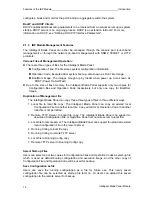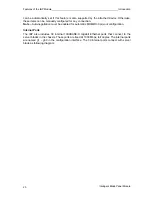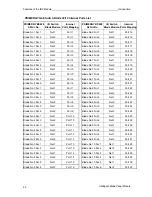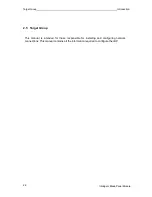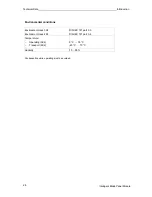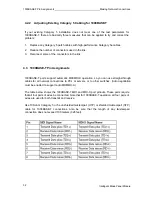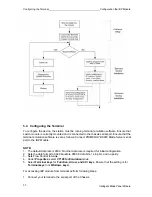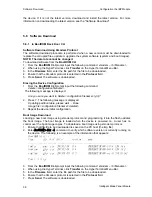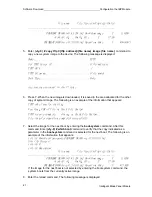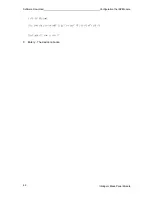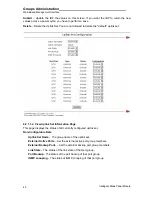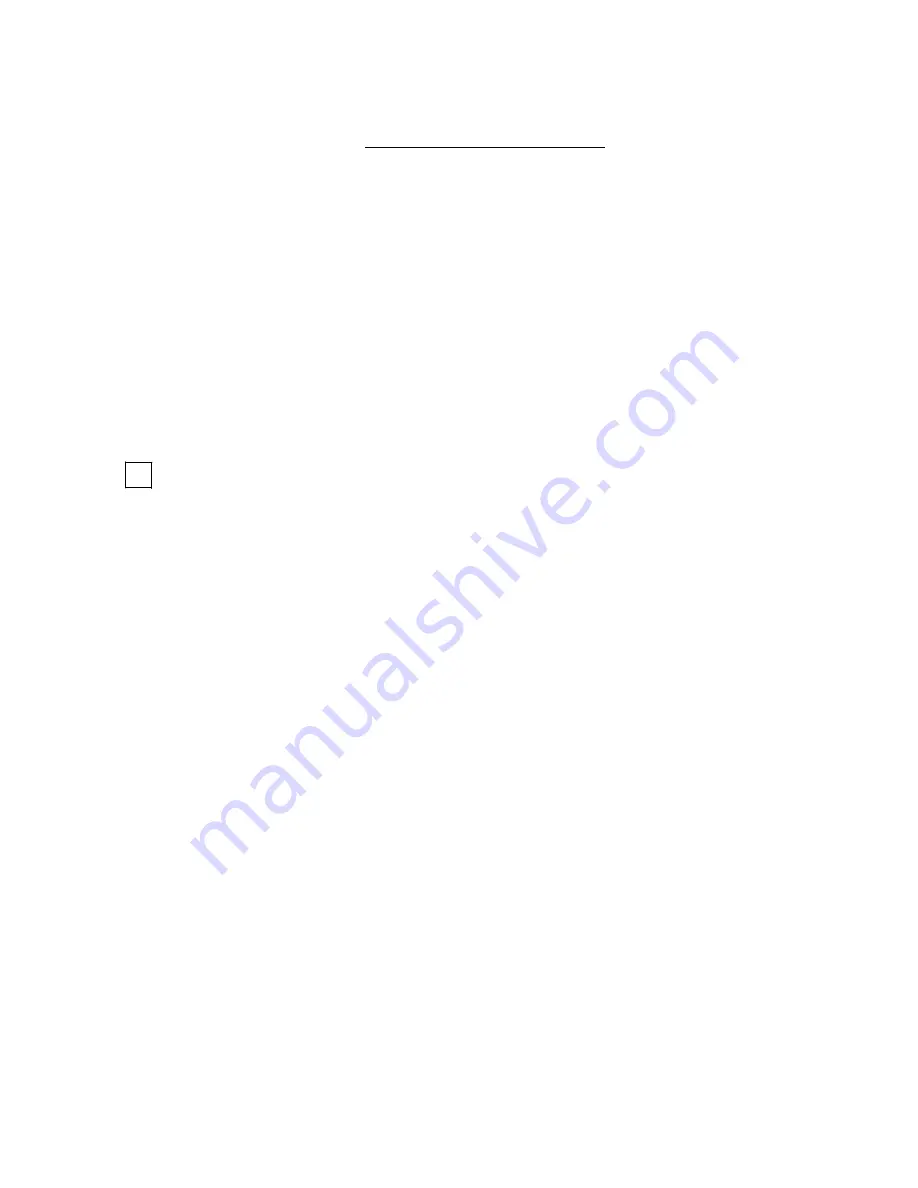
The IBP connects server boards installed inside the system to a common switch fabric, and
also provides three external ports for uplinking to external IEEE 802.3ab compliant devices. For
most applications, the external ports on the IBP will be connected to other switches in the
network backbone.
Connecting to 1000BASE-T Devices Making Network Connections
Intelligent Blade Panel Module
30
i
i
4 Making
Network
Connections
The IBP connects server boards installed inside the system to a common switch fabric, and
also provides three external ports for uplinking to external IEEE 802.3ab compliant devices. For
most applications, the external ports on the IBP will be connected to other switches in the
network backbone.
4.1 Connecting to 1000BASE-T Devices
The data ports on the IBP operate at 10 Mbps, 100 Mbps, and 1000 Mbps, full and half duplex,
with support for auto-negotiation of speed, duplex mode and flow control. You can connect any
data port on the IBP to any server or workstation, or uplink to a network device such as another
switch or a router. The 1000BASE-T standard uses four pairs of Category 5 twisted-pair cable
for connections up to a maximum length of 100 m (328 feet).
For 1000 Mbps operation, you should first test the cable installation for IEEE 802.3ab
1000BASE-T compliance. See “1000BASE-T Cable Requirements” on page 34 for more
information.
1. Prepare the devices you wish to network. For 1000 Mbps operation, make sure that
servers and workstations have installed 1000BASE-T network interface cards. Other
network devices should have RJ-45 ports that comply with the IEEE 802.3ab 1000BASE-T
standard.
2. Prepare shielded or unshielded twisted-pair cables (straight-through or crossover) with
RJ-45 plugs at both ends. Use 100-ohm Category 5 (Category 5e or better is
recommended) cable for 1000 Mbps Gigabit Ethernet connections.
3. Connect one end of the cable to the RJ-45 port on the other device, and the other end to
any available RJ-45 port on the IBP. When inserting an RJ-45 plug, be sure the tab on the
plug clicks into position to ensure that it is properly seated.
Содержание PRIMERGY BX600
Страница 2: ...Edition March 2008 PRIMERGY BX600 Blade Server Systems Intelligent Blade Panel Module 30 12 ...
Страница 22: ...Features of the IBP Module Introduction Intelligent Blade Panel Module 21 ...
Страница 61: ...Groups Administration Web Based Management Interface Intelligent Blade Panel Module 60 ...
Страница 63: ...Panel Settings Menu Web Based Management Interface Intelligent Blade Panel Module 62 ...
Страница 76: ...Panel Settings Menu Web Based Management Interface Intelligent Blade Panel Module 75 ...
Страница 100: ...Security Menu Web Based Management Interface Intelligent Blade Panel Module 99 ...
Страница 106: ...Extended Configuration Menu Web Based Management Interface Intelligent Blade Panel Module 105 ...
Страница 115: ...Extended Configuration Menu Web Based Management Interface Intelligent Blade Panel Module 114 ...
Страница 116: ...Extended Configuration Menu Web Based Management Interface Intelligent Blade Panel Module 115 ...
Страница 127: ...Extended Configuration Menu Web Based Management Interface Intelligent Blade Panel Module 126 ...