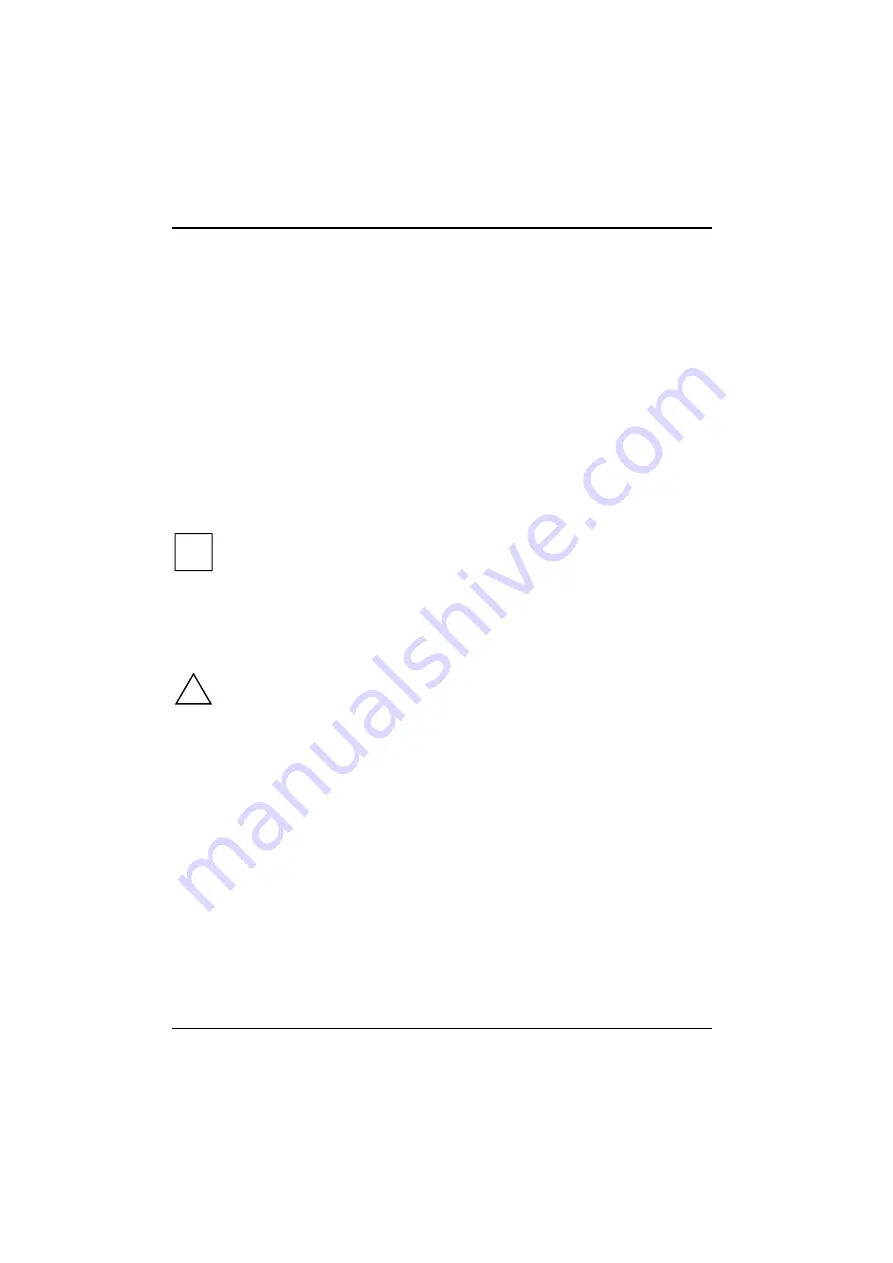
Connecting external devices
56
A26391-K82-Z101-3-7619
Connecting a television set
Connect the S-VHS output of your TV or video device to the S-VHS socket of the notebook.
If your TV or video device has no S-VHS socket, then plug the FBAS adapter into the S-VHS
socket of the notebook. Then connect the adapter to the video input of your TV or video device.
Connect the audio input of your TV or video device to the audio input of the notebook.
Switch the screen display on with the key combination
+
.
The required video and audio cables are available at specialized dealers.
Connecting an external keyboard
Connecting an external keyboard does not disable the notebook's built-in keyboard. If your external
keyboard incorporates an ON/OFF switch, connect the keyboard cable to the mouse port.
Connect the external keyboard to the external keyboard port. If you wish to connect a keyboard
with a 5-pin connector you will require an adapter from 5-pin DIN to 6-pin DIN mini connector.
i
Never press the keys on the external and internal keyboards at the same time.
If the external keyboard does not have an
key, you can press the
key and the
key together instead.
For example, to enter the key combination
+
on the external keyboard you
would press
+
+
.
Connecting external audio devices
!
Do not put on headphones until the notebook has been switched on.
Before putting loudspeakers and headphones into operation, set the volume to a low
setting and then adjust it to the desired volume after start-up.
If you attach an external microphone, the built-in microphone is disabled. If you attach external
loudspeakers, the built-in loudspeaker is disabled.
Connect the audio device (external microphone, external loudspeaker, audio output) to the
appropriate port.






























