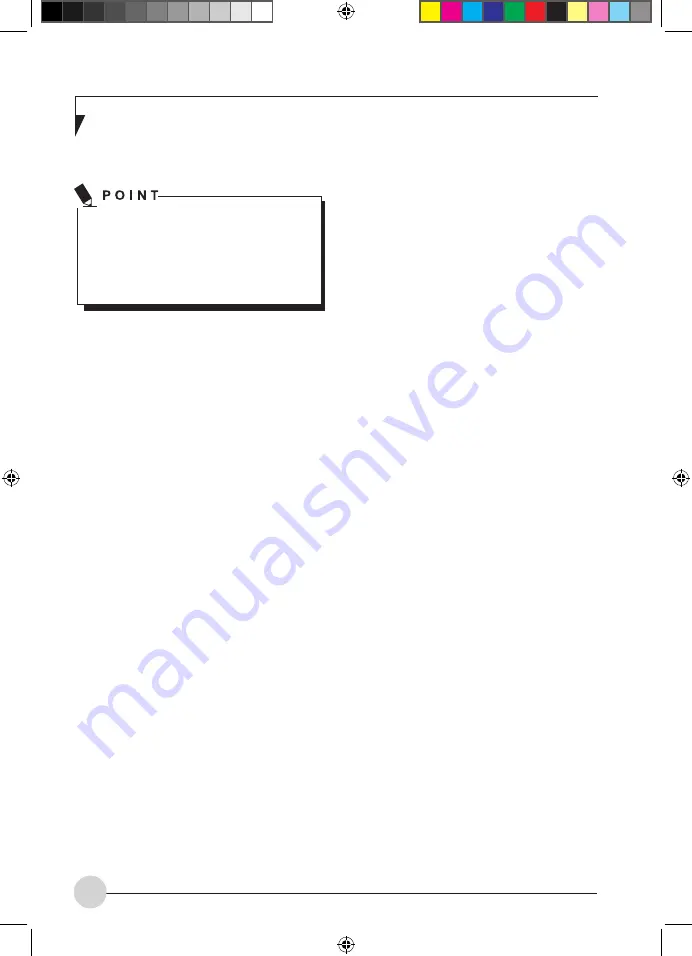
22
•
In the Exit menu, select the option Save
Changes & Exit.
•
Select Yes and press the Enter key.
•
The notebook will be rebooted and the new
password will come into effect. It will now
be necessary to first enter your supervisor
or user password in order to open the BIOS
Setup Utility. Please note that the user
password only provides access to a few of
the BIOS settings.
Changing the supervisor or user password
You can only change the supervisor password
when you have logged into the BIOS Setup
Utility with the supervisor password.
•
Call the BIOS Setup Utility and go to the
Security menu.
•
When changing the password, proceed
exactly as for password assignment.
Removing passwords
To remove a password (without setting a new
password) perform the following steps:
•
Start the BIOS Setup Utility and go to the
Security menu.
•
Highlight the Set Supervisor Password or
Set User Password field and press the
Enter key.
•
You will be requested to enter the current
password by the Enter Current Password
prompt. You will be requested to enter a
new password by the Enter New Password
prompt.
•
Press the Enter key twice.
•
In the Exit menu, select the option Save
Changes & Exit.
•
Select Yes and press the Enter key.
•
The notebook will now reboot with the pass-
word removed. Removing the supervisor
password simultaneously deactivates the
user password.
Protecting BIOS Setup Utility (supervisor
and user password)
If you have opened these operating
instructions on the screen, we recom-
mend that you print out the following
instructions. Because you cannot call the
instructions onto the screen while youare
settingupthe password.
You prevent unauthorised use of the
BIOS
Setup Utility
with both the supervisor and the
user password. The supervisor password gives
you access to all functions of the
BIOS Setup
Utility
, while the user password only provides
some of the functions. You can only set a user
password if a supervisor password has already
been assigned.
Setting supervisor and user password
•
Start the BIOS Setup Utility and go to the
Security menu.
•
Select the Set Supervisor Password field
and press the Enter key.
•
With Enter new Password: you are asked to
enter a password.
•
Enter the password and press the Enter key.
•
Confirm new Password requires you to
confirm the password.
•
Enter the password again and press the
Enter key.
•
Changes have been saved is a confirmation
that the new password has been saved.
•
To set the user password, select Set User
Password and proceed exactly as when
configuring the supervisor password.
•
If you do not want to change any other set-
tings, you can exit BIOS Setup Utility.
6_AmiloMini_M1010_P21-23_EN.indd 22
9/8/08 1:19:58 PM






















