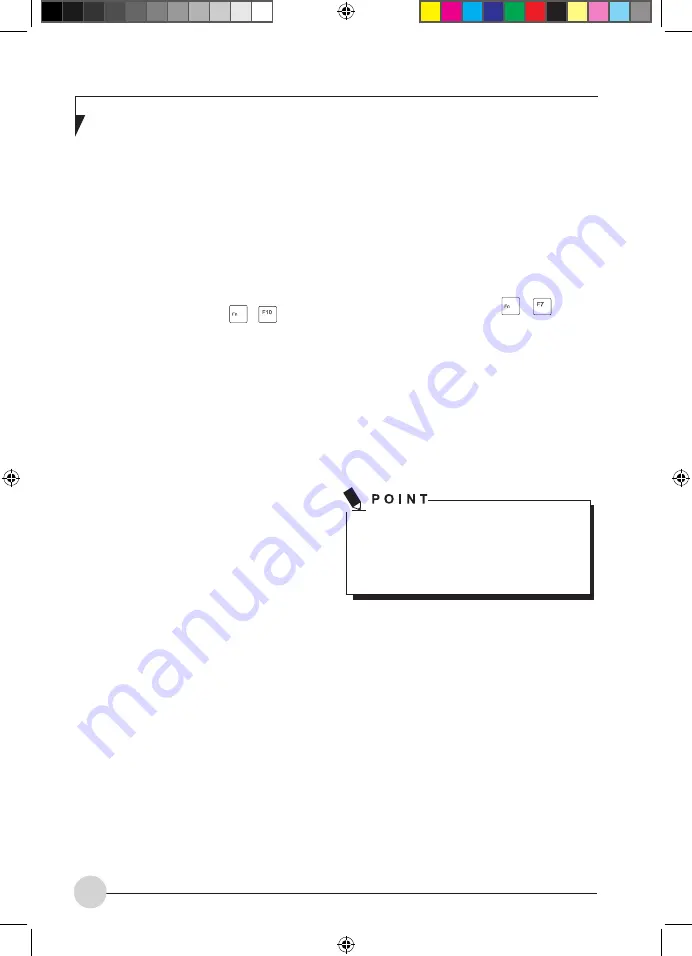
12
Screen settings
Setting the resolution
The screen resolution of the LCD monitor of
your notebook is optimally set at the factory.
Synchronising the display on the LCD
screen and an external monitor
Your notebook supports simultaneous display
on the LCD screen and an external monitor.
Pressing the key combination + switches
between LCD only, external monitor and LCD
and external monitor only. The last setting is
useful if you would like a high resolution and a
high refresh rate on an external monitor.
Webcam
your notebook is equipped with a WebCam.
Depending on the software used, you can take
pictures, record video clips or take part in web
chats.
•
The picture quality depends on the lighting
conditions and the software being used.
•
You can enable and disable the webcam
using the key combination
+
.
•
You can only used the WebCam with a
particular application (e.g. an Internet
telephony program or a video conferencing
program which supports WebCams).
•
When using the webcam the notebook
support must not wobble.
•
The webcam automatically adjusts itself to
the current light level. For this reason the
LCD screen may flicker while the light level
is adjusted.
Further information on use of the WebCam
and additional settings can be found in the
Help function of the program which uses
the Webcam.
Carrying out a function test
•
Launch Windows Explorer to check the
operation of the webcam.
•
Click on WebCam in the left-hand window.
The webcam will be switched on and the picture
received will be shown in the main window.
4_AmiloMini_M1010_P4-14_EN.indd 12
9/8/08 1:21:11 PM






























