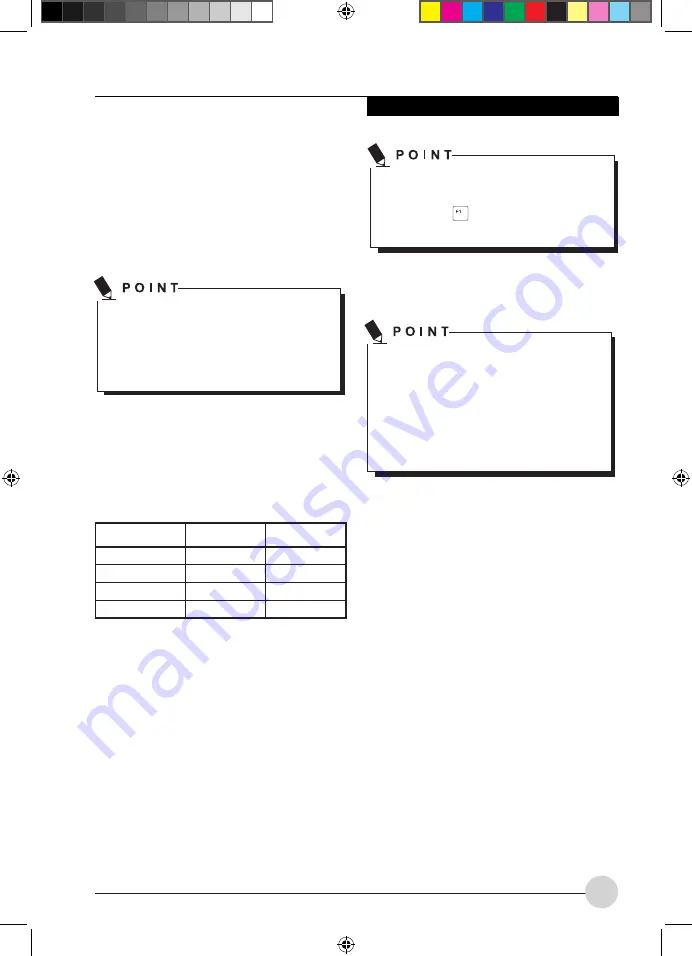
15
Getting To Know Your Notebook
Function
On external power On battery power
Turn off monitor
After 10 minutes After 5 minutes
Turn off hard disk(s) After 15 minutes After 10 minutes
Energy saving (S3) After 20 minutes After 15 minutes
Hibernate mode (S4) After 1 hour
After 30 minutes
•
Activate the power-management features
with
Start – (Settings) – Control Panel – Mobile
PC – Power Options.
•
Activate the screen saver by clicking
Start
– (Settings) – Control Panel – Appearance and
Personalization – Personalization – Change
screen saver.
or
•
Right-click on the desktop. Switch on the
screen saver by clicking
Personalization –
Change screen saver.
Using the power-
management features
The notebook uses less power when the
available power-management features are
used. You will then be able to work longer when
using the battery before having to recharge it.
Power efficiency is increased and
environmental pollution reduced. By
choosing the best power options, you can
make significant savings and at the same
time help protect the environment.
When you fold down and close the LCD screen,
depending on the setting in Windows, the
notebook automatically enters a power saving
mode.
We recommend the following settings:
If you need further information about an
option, you can get help with most settings
by pressing
to open the Miscrosoft
Help.
If your notebook is in a power saving mode,
be sure to remember the following:
During power saving mode, open files are
held in the main memory or in a swap file
on the hard disk.
Never turn off your notebook while it is in a
power saving mode. If the built-in battery is
nearly flat, close the open files and do not
go into power saving mode.
If you do not intend to use your notebook for
a long period of time:
•
Exit power saving mode if necessary via the
mouse or keyboard or by switching on the
notebook.
•
Close all opened programs and completely
shut down the notebook.
5_AmiloMini_M1010_P15-20_EN.indd 15
9/8/08 1:19:40 PM















































