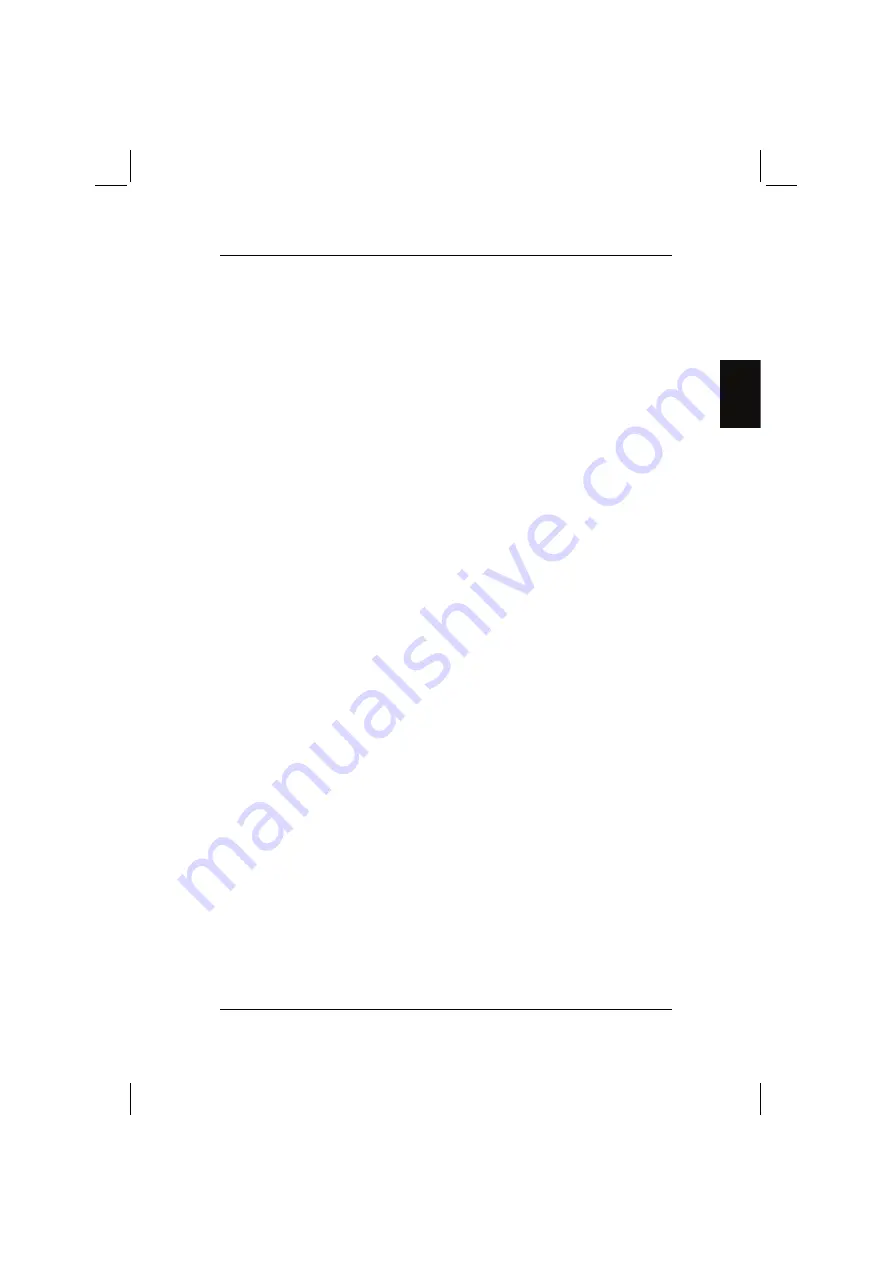
ACTIVY Media Player 150
3
COM
2 Safety information
x
Make sure that there is an easily accessible power socket near the device.
x
Power cables should be routed such that they won't be pinched by items placed
upon or against them and that people won't walk on them.
x
Do not overload power sockets.
x
Do not place the unit on a bookcase, built-in cabinet or in any other confined
place.
x
Do not use this product during a storm. Unplug the unit from the socket if it is to
be left unattended for a long period of time. This will prevent damage to the
product due to lightning and power surges.
x
Do not attempt to service this product yourself. Opening the cover may expose
you to dangerous voltage or other hazards. Technical work on the unit may only
be carried out by qualified personnel.
x
Unplug the unit from the wall before cleaning. When cleaning the unit, avoid
using cleaning sprays or any other kind of solution that contains alcohol or other
flammable liquids.
x
Do not place the product near heat sources such as radiators, storage heaters,
ovens or other sources of heat. Avoid overheating. This may reduce the service
life of your device.
x
Protect your device from high humidity, direct sunlight and high or extremely low
temperatures.
x
Do not place any liquids on or next to the unit.
x
If the device is brought from a cold environment to a warmer location,
condensation may form. Do not use the unit until its temperature has equalised
and it is completely dry.
x
Before plugging in the cable, check the system ports to be used for any
damage.
x
Only use those cables which intended for the application and for proper
operation of the device. Use the specified ports and do not exert force during
connection.
x
Check the cable regularly for damage. Damaged cables must be replaced
immediately.
x
Ensure that no objects enter the connection sockets.
x
If the device is damaged, it may no longer be used under any circumstances.
Please contact an authorised Fujitsu Siemens Computers customer service
centre.
x
We recommend that you place the unit on a non-slip surface. Please note that
the rubber/plastic feet on the unit many damage the surface.
Содержание living home ACTIVY Media Player 150
Страница 1: ...ACTIVY Media Player 150 Benutzerhandbuch User Manual Manuel de l utilisateur de uk fr ...
Страница 4: ......
Страница 9: ...DE Benutzerhandbuch ACTIVY Media Player 150 ...
Страница 82: ......
Страница 83: ...COM User Manual ACTIVY Media Player 150 ...
Страница 123: ...ACTIVY Media Player 150 37 COM 5 Select approved then next 6 Select media device then next ...
Страница 155: ...FR Manuel de l utilisateur ACTIVY Media Player 150 ...
Страница 195: ...ACTIVY Media Player 150 37 FR 5 Sélectionnez autorisé puis suivant 6 Sélectionnez périphérique multimédia puis suivant ...
Страница 228: ......
Страница 236: ......
















































