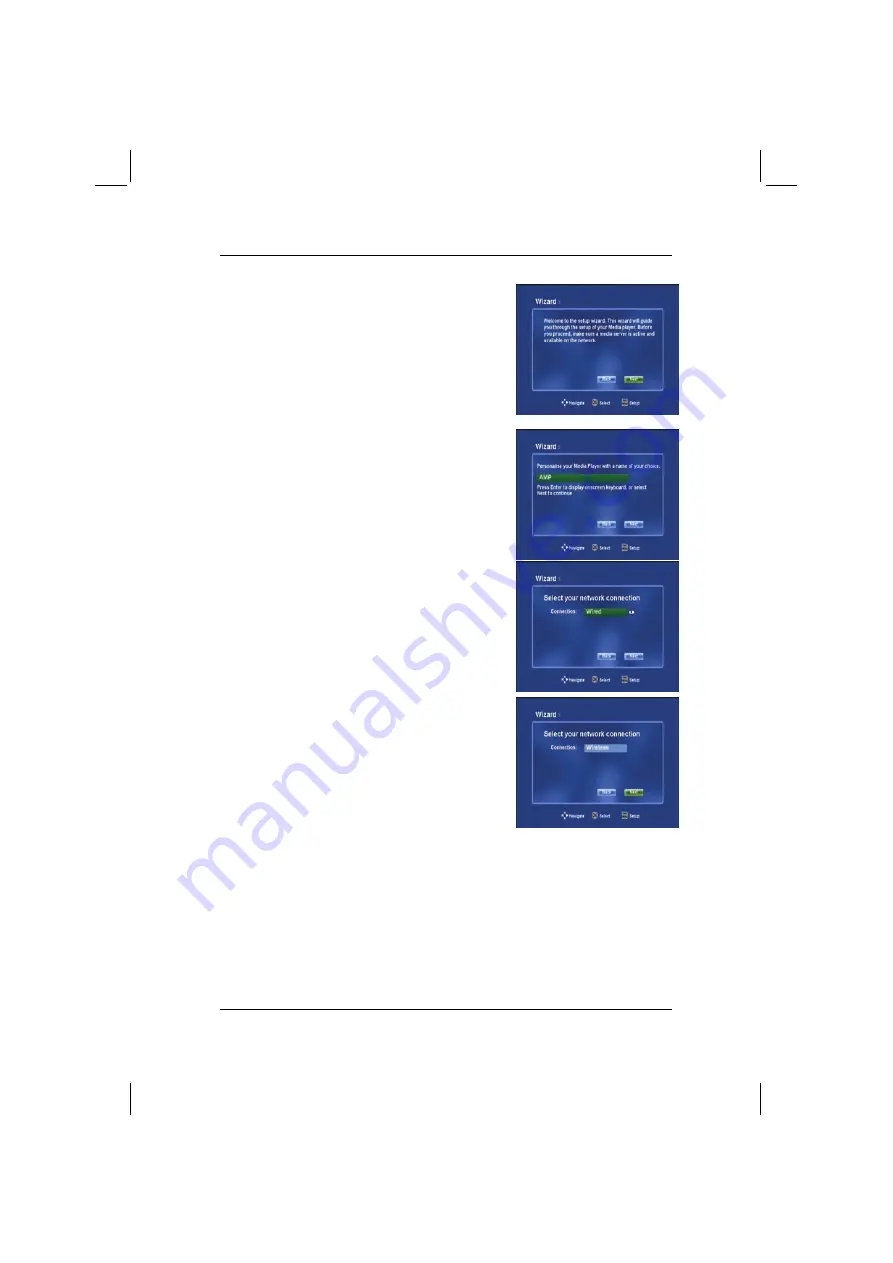
ACTIVY Media Player 150
18
Welcome screen
Setup Wizard welcome screen. Press
OK
on the
remote control to proceed to the next screen.
Please note that, from this point, your UpnP
server should be switched on and available in
the network.
Personalise your Media Player
If you wish to change the name of the Media
Player, press
OK
on the remote control to
display the on-screen keyboard (see also
chapter 5.4). To proceed to the next page use
the
down arrow
on the remote control to
navigate to the
Next
button and then press
OK
.
Select your network connection
The default network connection type is
Wired
.
Wired network connection
Press the
down arrow
on the remote control to
navigate to the
Next
button. Once the
Next
button is highlighted, press the
OK
button on the
remote control to proceed to the next screen.
Wireless network connection (WLAN)
To configure a wireless network connection,
press the
OK
button on the remote control while
the
Connection
field is highlighted. Then press
the
down arrow
to select
WLAN
. Press
OK
again to confirm the selection and press the
down arrow
to navigate to the
Next
button.
Press
OK
to proceed to the next screen. The
remaining steps to configure a wireless
connection are shown below.
The ACTIVY Media Player 150 will automatically scan for any Wireless Access
Points nearby and display these.
Содержание living home ACTIVY Media Player 150
Страница 1: ...ACTIVY Media Player 150 Benutzerhandbuch User Manual Manuel de l utilisateur de uk fr ...
Страница 4: ......
Страница 9: ...DE Benutzerhandbuch ACTIVY Media Player 150 ...
Страница 82: ......
Страница 83: ...COM User Manual ACTIVY Media Player 150 ...
Страница 123: ...ACTIVY Media Player 150 37 COM 5 Select approved then next 6 Select media device then next ...
Страница 155: ...FR Manuel de l utilisateur ACTIVY Media Player 150 ...
Страница 195: ...ACTIVY Media Player 150 37 FR 5 Sélectionnez autorisé puis suivant 6 Sélectionnez périphérique multimédia puis suivant ...
Страница 228: ......
Страница 236: ......






























