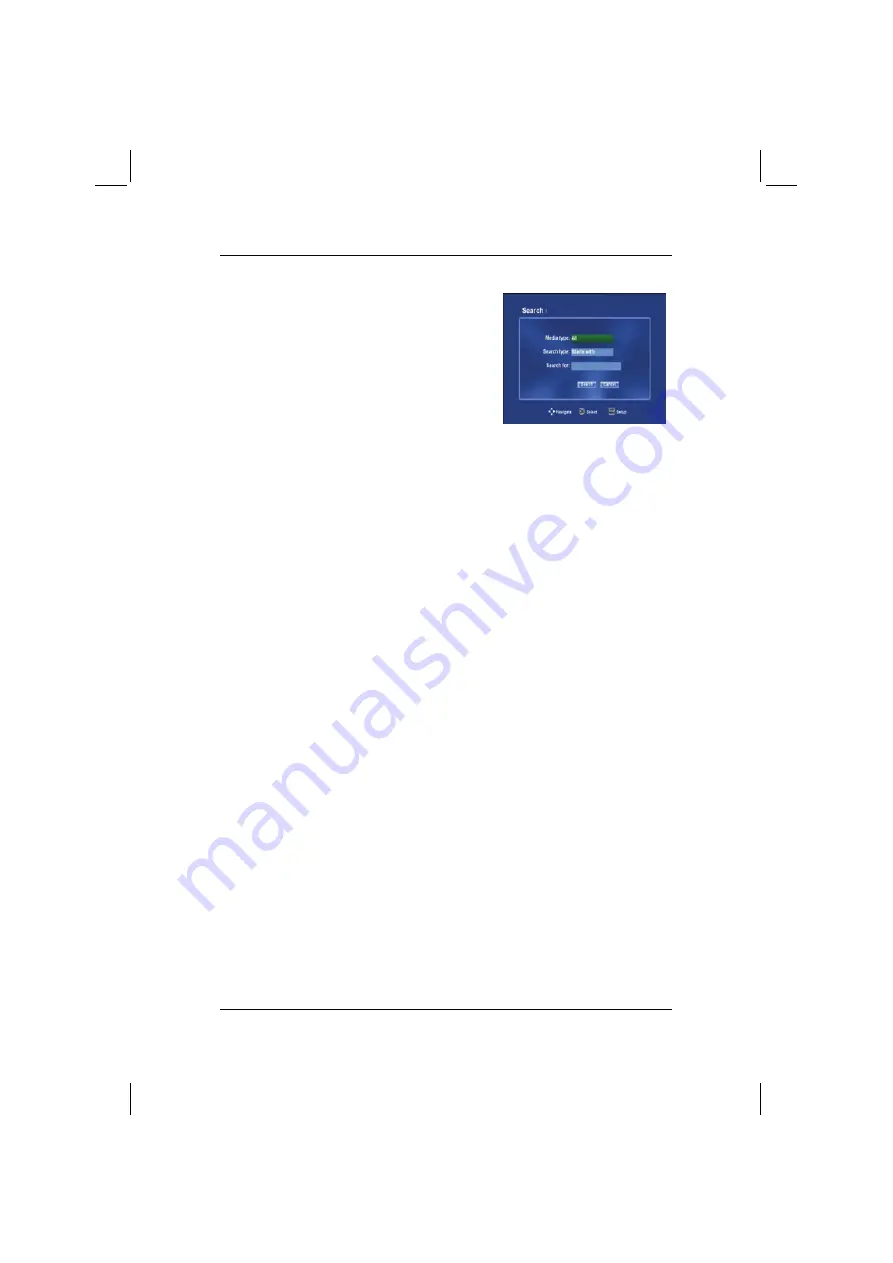
ACTIVY Media Player 150
52
8.8 Searching
Press the
?
button on the remote control. The
screen display opposite will be shown. You can
use this display to search for music tracks, videos
or photos.
Use the
up
and
down arrows
on the remote
control to navigate the options. Press
OK
on the
remote control to make a selection. Use the
down arrow
button to move to the next field.
Media Type
: You can select all types of media or specify music, photo or video.
Search Type
: There are two options available under
Search Type.
Starts With
searches for files that begin with the characters
entered in the
Search For:
field.
Contains
searches for files that contain the specified
characters anywhere in the file name.
Search For:
To enter text, use the arrow buttons to highlight the field and press
ENTER
on the remote control. The on-screen keyboard will appear.
Enter the track you are searching for. The more detailed you are,
the more accurate the results will be. The search function locates all
tracks that contain the text you entered, matching the media type
specified. To begin a search, use the
down arrow
to navigate to
the
?
button and press
OK
on the remote control.
Содержание living home ACTIVY Media Player 150
Страница 1: ...ACTIVY Media Player 150 Benutzerhandbuch User Manual Manuel de l utilisateur de uk fr ...
Страница 4: ......
Страница 9: ...DE Benutzerhandbuch ACTIVY Media Player 150 ...
Страница 82: ......
Страница 83: ...COM User Manual ACTIVY Media Player 150 ...
Страница 123: ...ACTIVY Media Player 150 37 COM 5 Select approved then next 6 Select media device then next ...
Страница 155: ...FR Manuel de l utilisateur ACTIVY Media Player 150 ...
Страница 195: ...ACTIVY Media Player 150 37 FR 5 Sélectionnez autorisé puis suivant 6 Sélectionnez périphérique multimédia puis suivant ...
Страница 228: ......
Страница 236: ......






























