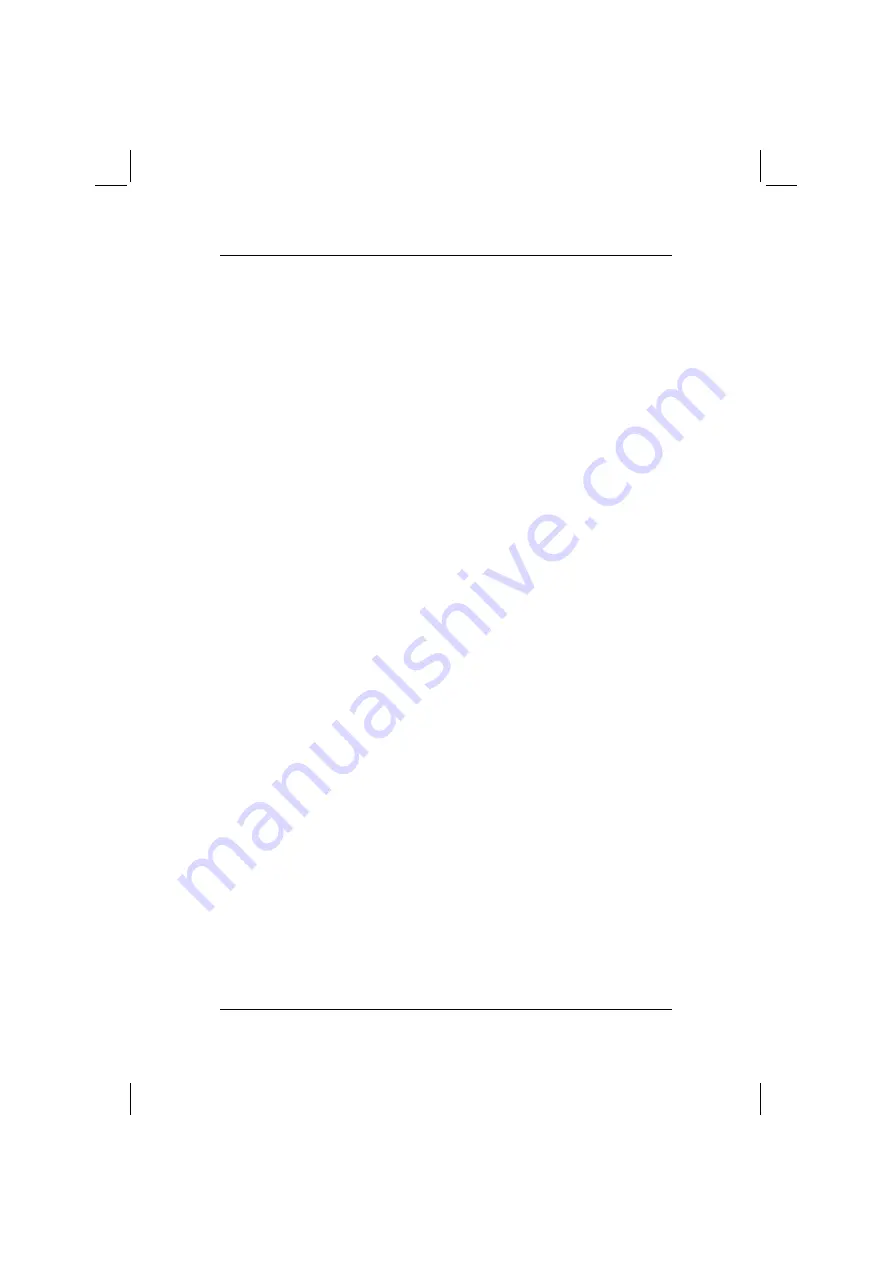
ACTIVY Media Player 150
50
8.6 Creating a preset
You can assign specific music tracks (songs) to the number buttons on the remote
control. This enables you to have 9 songs (1 though 9) that can be played by
pressing a single button on the remote control.
To create a preset , follow the steps below:
1. Select
the
MUSIC
category from the Home Menu under
MY SERVER
or press
the
MUSIC
button on the remote control.
2. Select a viewing category. Use the
up
and
down arrows
to navigate to a
viewing category (to
All Tracks
,
Playlists, Genres
,
Artists
,
Albums
or
Folders
). Select an option by pressing
OK
on the remote control.
3. Select a track. Use the
up
and
down arrows
to navigate from one track to the
next. The
PAGE UP
and
PAGE DOWN
buttons can be used to navigate
through the playlist one page at a time. Highlight the title to be defined as a
preset.
4. Press the number button on your remote control which you wish to assign this
track to as a preset. For example, if you wish to select number 1, hold the 1
button down until the preset icon appears next to the track. If you select a
number that has already been assigned to another song, the previous selection
will no longer be defined as a preset.
5. If you wish to erase a preset, hold the number button down until the preset
number icon disappears.
Once you have created a preset, you can play the preset by pressing the
appropriate number on the remote control. The audio files on the PC must remain in
the same folder location as they were when the preset was created.
During a slideshow presentation, you can play or stop your favourite playback by
pressing the number of the preset during the slideshow playback.
Содержание living home ACTIVY Media Player 150
Страница 1: ...ACTIVY Media Player 150 Benutzerhandbuch User Manual Manuel de l utilisateur de uk fr ...
Страница 4: ......
Страница 9: ...DE Benutzerhandbuch ACTIVY Media Player 150 ...
Страница 82: ......
Страница 83: ...COM User Manual ACTIVY Media Player 150 ...
Страница 123: ...ACTIVY Media Player 150 37 COM 5 Select approved then next 6 Select media device then next ...
Страница 155: ...FR Manuel de l utilisateur ACTIVY Media Player 150 ...
Страница 195: ...ACTIVY Media Player 150 37 FR 5 Sélectionnez autorisé puis suivant 6 Sélectionnez périphérique multimédia puis suivant ...
Страница 228: ......
Страница 236: ......






























