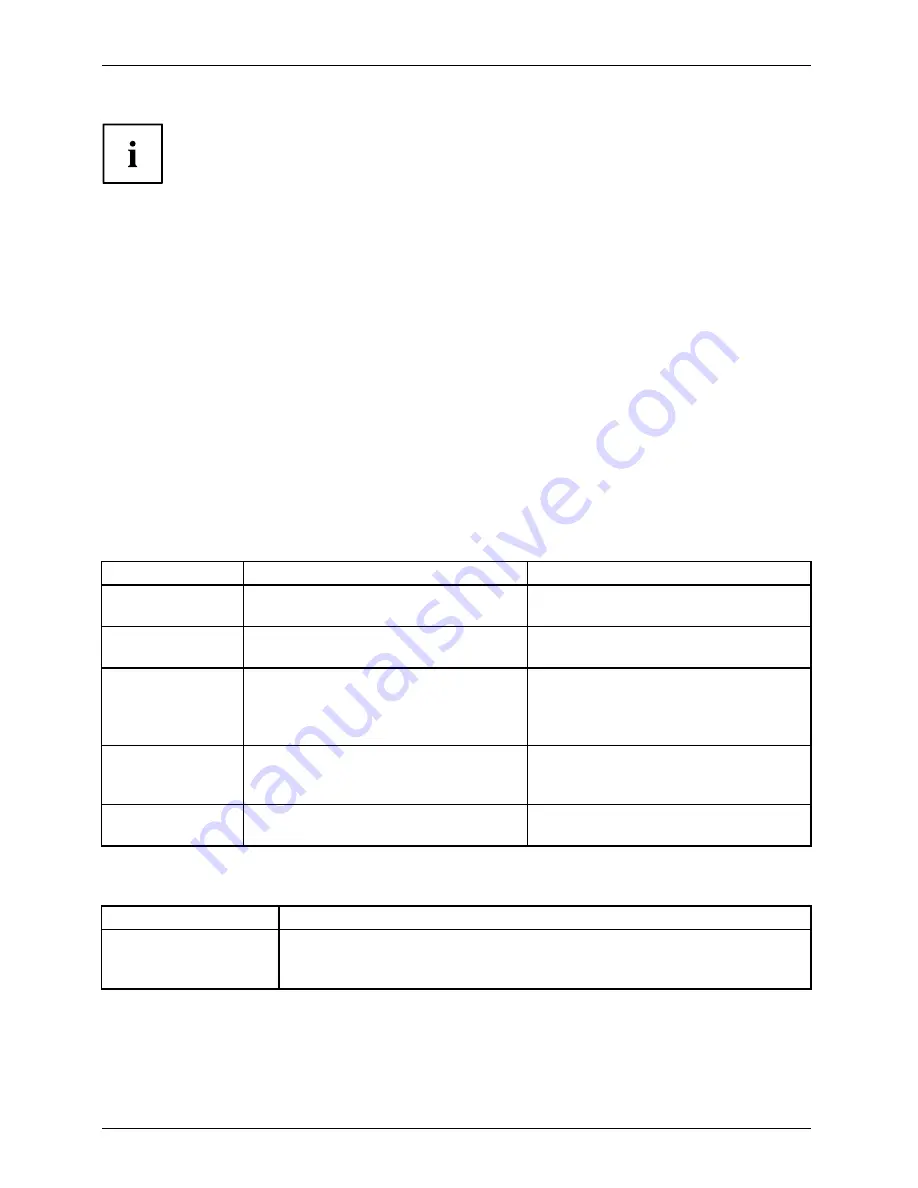
Working with the notebook
The pen of your notebook is an electronic instrument which can be damaged
if used incorrectly. Handle the pen with care.
The following list contains guidelines for proper pen handling:
•
Do not gesture with the pen.
•
Do not use the pen as a pointer.
•
Never use the pen on any other surface than the screen of your notebook.
•
Do not try to turn the thumb grip on the pen. The thumb grip is used to
place the pen in its slot and to take it out of the slot.
•
Never store the pen with the tip bearing the weight of the pen (e.g. with the tip down
in a pen holder). If the pen is stored with the tip pointing down, this may have
an adverse effect on the pen mechanism (particularly under high temperatures).
In this case the pen tip may react as though it is constantly being pressed down.
To avoid damage, the pen should be stored in the pen slot when not in use.
The pen can be in
fl
uenced by electromagnetic
fi
elds (cursor quivers or
jumps). There may be a few areas on the screen where the cursor quivers
slightly in spite of pressing the pen down
fi
rmly.
The screen responds to entries made with the tip of the
fi
nger or the pen when the tip
of the
fi
nger or the pen is in direct contact with the screen.
You can use the pen to perform all the functions for which you would otherwise use a mouse.
In addition, you can conveniently delete hand-written pen entries using the pen.
Handling
Mouse
Pen
Selecting menu
entries
Click with the left-hand mouse button. Touch the menu entry with the pen tip.
Starting programs Double click with the left-hand mouse
button.
Brie
fl
y touch the program icon twice
with the pen tip.
Moving
objects/windows
Drag with the left-hand mouse button
held pressed.
Place the pen tip directly on the
object/window. Hold the pen tip
pressed against the screen. Move the
desired object/window.
Opening a context
menu
Click with the right-hand mouse
button.
Touch the desired element with the
pen and leave the pen on the element
for a moment.
Moving the cursor -
Place the pen tip directly on the
screen.
Setting the pen
Operating system
Menu
Windows 7
Under
Hardware and Sound – Pen and Input Devices
in the Control Panel
you can change various settings for the pen (assignment and function of
the pen button).
36
Fujitsu
















































