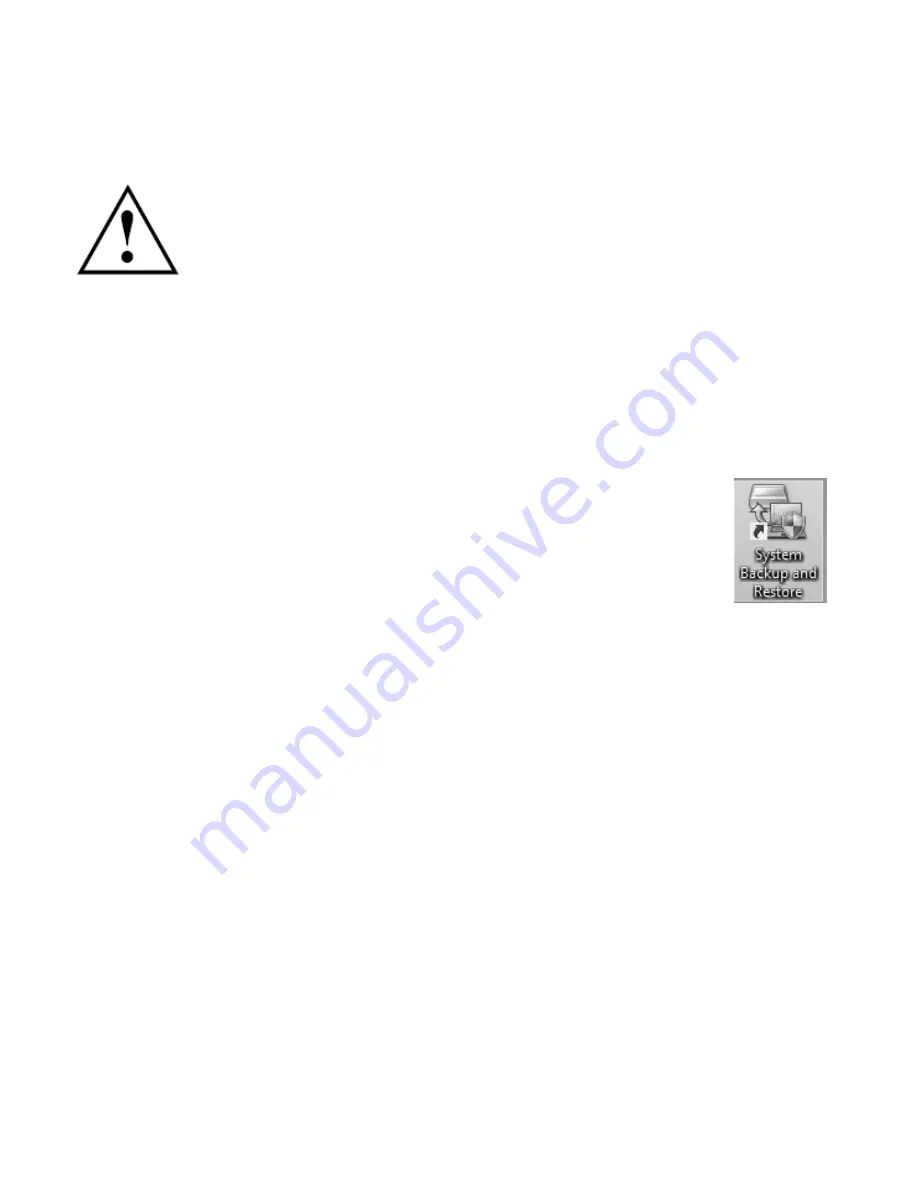
Recovering Your Factory Image
In the event you need to restore your original Factory Image, perform the following
steps.
A
LL USER
-
CREATED DATA WILL BE DELETED FROM YOUR SYSTEM
WHEN THE
F
ACTORY
I
MAGE IS
RESTORED
.
In order to recover your Factory Image, perform the steps outlined in See “Running
Recovery and Utility from hard disk” on page 33.
Backing Up a System Image
Optional Step:
Launch the Fujitsu Bonus Apps utility from your desktop, and select the
components you wish to install.
User-Configured System Backups:
On your desktop, there is a
[System
Backup and Restore]
icon that allows you to make backups of your
current system image either to another location on your hard drive or
on removable media. A system image is the configuration of your C:
drive at a particular point of time. You may want to make system
image backups occasionally in order to have points to which you can
return without having to go all the way back to the Factory Image.
By default, system images are saved in the D: drive in the System Backup and
Restore folder. You can also elect to save the image to an external hard drive.
1.
Launch
System Backup and Restore
from the desktop icon and click [Yes] on
User Account Control
dialog
2.
Click [Next] on
Backup Your Data
screen
3.
Select the [Backup] tab on
System Backup and Restore
screen.
4.
Click the [Backup User System] button.
5.
On the “Step 1: Select a backup destination” screen select your destination drive.
By default the Destination is set to D: drive. You can also select the [Other
drive] option to back up to an external drive. Select whether you would like the
system to [Shutdown] or [Restart] after the process is completed.
Appendix 138






























