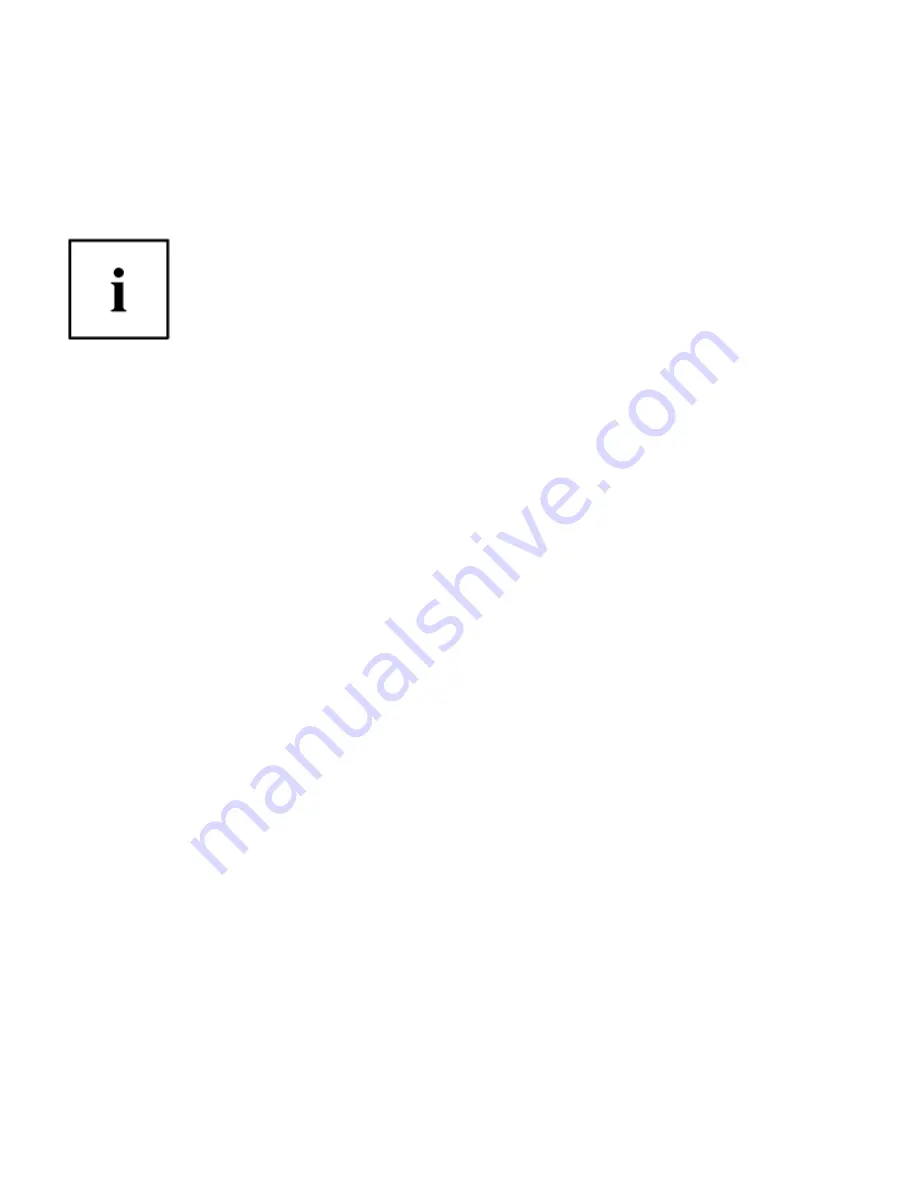
Windows 7: Click the
Start
button, select
Programs
, and from the submenu
select the
Softex
program group, from that submenu click
OmniPass Control
Center
.
2.
Version information is listed on the left side of OmniPass Control Center window.
Uninstalling OmniPass
F
OR UNINSTALLATION
, O
MNI
P
ASS REQUIRES THAT THE USER UNINSTALLING
O
MNI
P
ASS HAVE ADMINISTRATIVE
PRIVILEGES TO THE SYSTEM
. I
F YOUR CURRENT USER DOES NOT HAVE ADMINISTRATIVE PRIVILEGES
,
LOG OUT AND
THEN LOG IN WITH AN ADMINISTRATOR USER BEFORE PROCEEDING WITH
O
MNI
P
ASS UNINSTALLATION
.
To remove the OmniPass application from your system:
1.
Windows 7: Click
Start
on the Windows taskbar. Select
Control Panel
.
2.
Windows 8: From the
Modern Start
screen, right-click and select "All Apps", then select
Control Panel
.
3.
Double-click
Add/Remove Programs
(In Windows 7:
Programs and Features
).
4.
Select
OmniPass
, and then click
Uninstall
.
5.
Follow the directions to uninstall the OmniPass application.
6.
Once OmniPass has finished uninstalling, reboot your system when prompted.
User Enrollment
Before you can use any OmniPass features you must first enroll a user into OmniPass.
Master Password Concept
Computer resources are often protected with passwords. Whether you are logging into your
computer, accessing your email, e-banking, paying bills online, or accessing network
resources, you often have to supply credentials to gain access. This can result in dozens of
sets of credentials that you have to remember.
During user enrollment a "master password” is created for the enrolled user. This master
password “replaces” all other passwords for sites you register with OmniPass.
Appendix 113






























