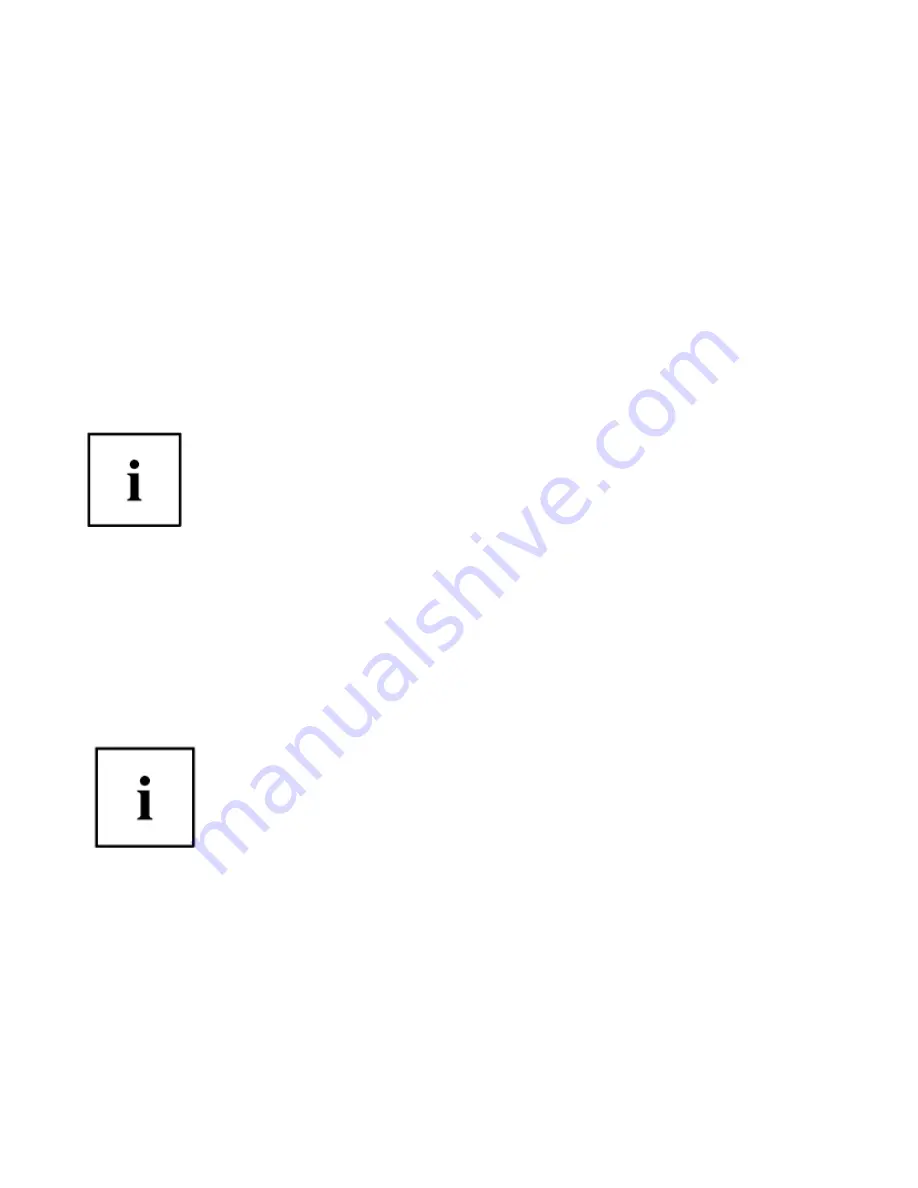
Identities and Password Management
On the
Manage Passwords
interface of the
Vault Management
tab of the
OmniPass Control Center, there is a pull- down selection box labeled,
Identity
. This
field lets you choose which identity you are managing passwords for. When you
select an identity here, only those password protected dialogs that are associated
with that identity are shown. You can perform all the functions explained in
“Password Management” on page 11.
Configuring OmniPass
This section gives an overview of both the Export/Import function and the OmniPass
Control Center.
Exporting and Importing Users
Y
OU CANNOT IMPORT A USER INTO
O
MNI
P
ASS IF THERE ALREADY IS A USER WITH THE SAME NAME
ENROLLED IN
O
MNI
P
ASS
.
Using OmniPass Control Center, you can export and import users in and out of
OmniPass. The export process backs up all remembered sites, credentials, and
enrolled fingerprints for an OmniPass user. All OmniPass data for a user is backed
up to a single encrypted database file. During the import process, the Windows
login of the exported user is required. If the proper credentials cannot be supplied,
the user profile will not be imported
.
Y
OU SHOULD PERIODICALLY EXPORT YOUR USER PROFILE AND STORE IT IN A SAFE PLACE
. I
F ANYTHING
HAPPENS TO YOUR SYSTEM
,
YOU CAN IMPORT YOUR
O
MNI
P
ASS PROFILE TO A NEW SYSTEM AND HAVE
ALL YOUR REMEMBERED SETTINGS AND FINGERPRINTS INSTANTLY
.
Y
OU DON
'
T FORGET THE
W
INDOWS LOGIN CREDENTIALS WHEN EXPORTING
. W
HEN YOU EXAMINE THE
IMPORTATION
,
YOU ARE PROMPTED FOR AUTHENTICATION
. T
HE CREDENTIALS THAT WILL ALLOW A USER PROFILE TO
BE IMPORTED ARE THE
W
INDOWS LOGIN CREDENTIALS OF THE EXPORTED USER
. T
HEY ARE THE CREDENTIALS THAT
HAD TO BE SUBMITTED WHEN THE USER PROFILE WAS EXPORTED
. Y
OU WILL NEED
U
SER
N
AME
, P
ASSWORD
,
AND
D
OMAIN
.
Appendix 121
















































