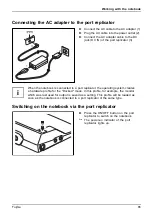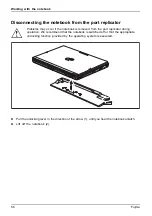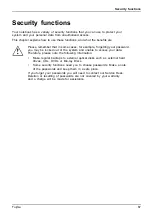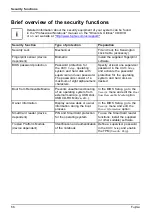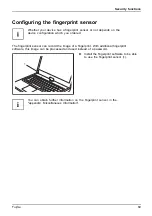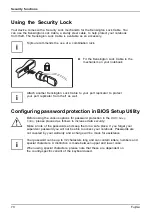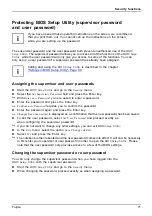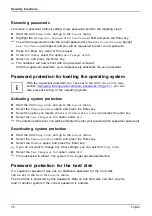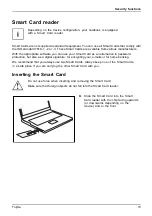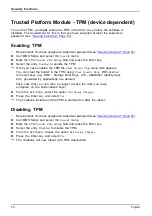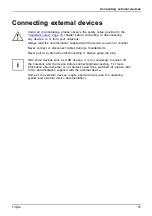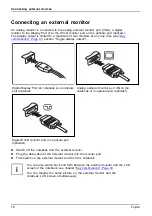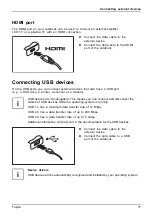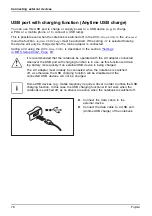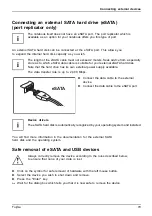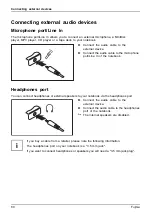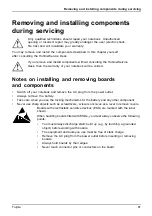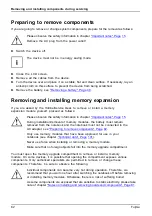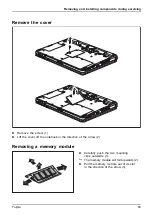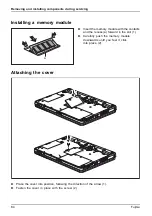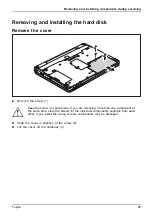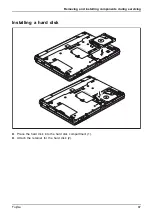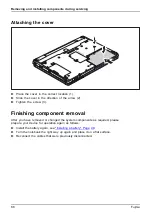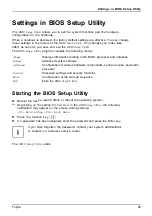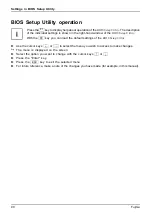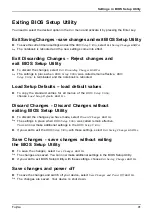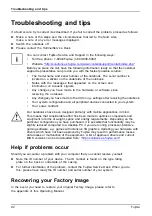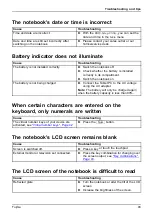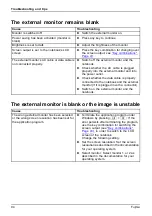Connecting external devices
Connecting an external SATA hard drive (eSATA)
(port replicator only)
The notebook itself does not have an eSATA port. The port replicator which is
available as an option for your notebook offers you this type of port.
An external SATA hard disk can be connected at the eSATA port. This allows you
to expand the internal hard disk capacity as you wish.
The length of the eSATA cable must not exceed 2 meters. Seek advice from a specialty
store as to which eSATA data cable is suitable for your external eSATA hard disk.
Note that the hard drive has its own external power supply available.
The data transfer rate is up to 2,400 Mbps.
eSATA
►
Connect the data cable to the external
device.
►
Connect the data cable to the eSATA port.
Device drivers
The eSATA hard disk is automatically recognized by your operating system and installed.
You will
fi
nd more information in the documentation for the external SATA
hard disk and the operating system.
Safe removal of eSATA and USB devices
Always correctly remove the device according to the rules described below,
to ensure that none of your data is lost.
►
Click on the symbol for safe removal of hardware with the left mouse button.
►
Select the device you wish to shut down and remove.
►
Press the "Enter" key.
Wait for the dialog box which tells you that it is now safe to remove the device.
Fujitsu
79
Содержание lifebook t726
Страница 1: ...System Operating Manual FUJITSU LIFEBOOK T726 ...
Страница 10: ...Contents 8 Fujitsu ...
Страница 27: ...Working with the notebook Opening the notebook Fold the LCD screen upwards Fujitsu 25 ...
Страница 32: ...Working with the notebook From Tablet PC to notebook Raise the LCD screen into a vertical position 30 Fujitsu ...