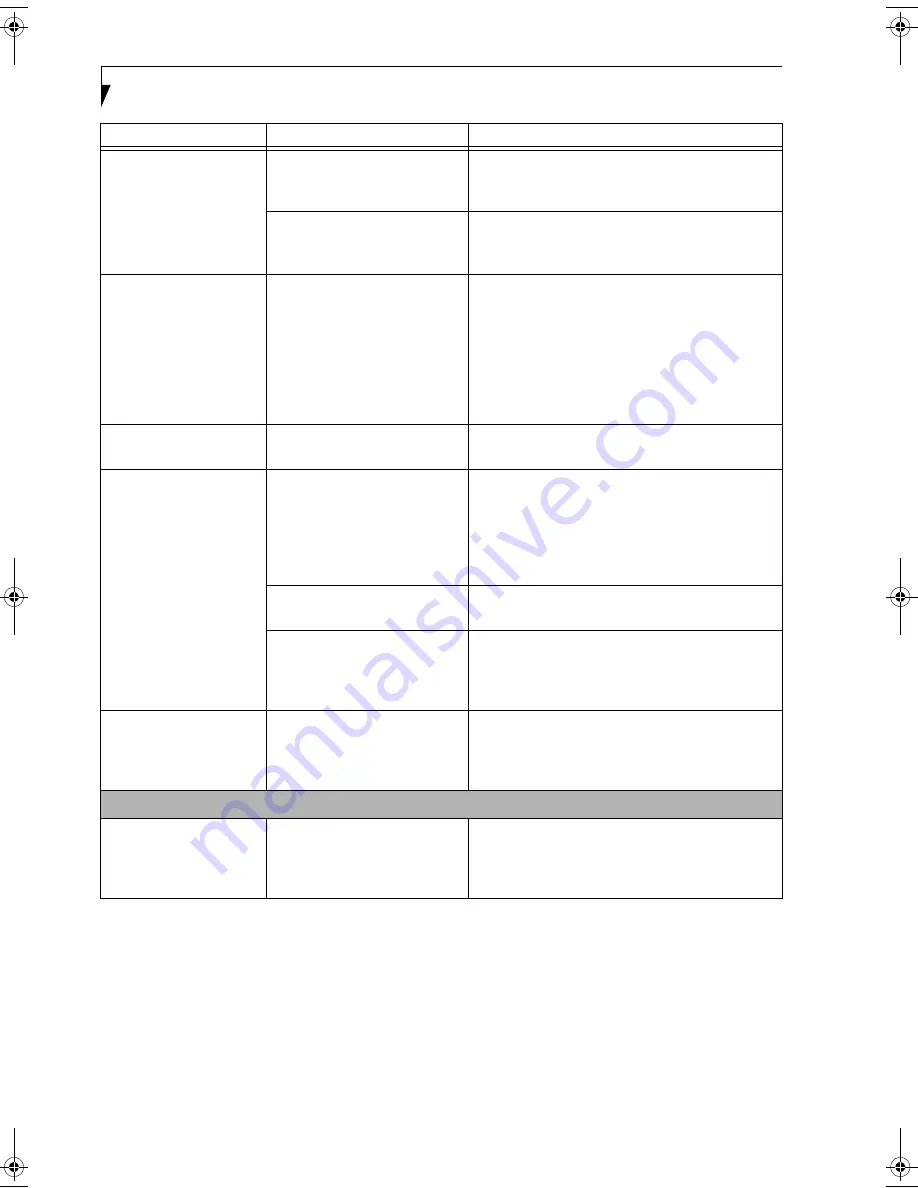
74
L i f e B o o k P 7 0 0 0 N o t e b o o k – S e c t i o n S i x
The Built-in Display has
bright or dark spots.
If the spots are very tiny and few
in number, this is normal for a
large LCD display.
This is normal; do nothing.
If the spots are numerous or
large enough to interfere with
your operation needs.
Display is faulty; contact your support representative.
The application display
uses only a portion of
your screen and is
surrounded by a dark
frame.
You are running an application
that does not support 800 x 600/
1024 x 768 pixel resolution
display and display compression
is enabled.
Display compression gives a clearer but smaller
display for applications that do not support 800 x
600/1024 x 768 pixel resolution. You can fill the
screen but have less resolution by changing your
display compression setting, (See the Video Features
submenu, located within the Advanced menu of the
BIOS.
(See BIOS Setup Utility on page 25 for more
information)
The display is dark when
on battery power.
The default is set on low bright-
ness to conserve power.
Press [Fn] + [F7] to increase brightness and adjust
Power Control under battery settings.
You have connected an
external monitor and it
does not display any
information.
Your BIOS setup is not set to
enable your external monitor.
Toggle the video destination by pressing [Fn] and
[F10] together, or check your BIOS setup and enable
your external monitor. (See the Video Features
submenu, located within the Advanced Menu of the
BIOS.
(See BIOS Setup Utility on page 25 for more
information)
Your external monitor is not
properly installed.
Reinstall your device.
(See External Monitor Port on
page 46 for more information)
Your operating system software
is not setup with the correct soft-
ware driver for
that device.
Check your device and operating system
documentation and activate the proper driver.
You have connected an
external monitor and it
does not come on.
Your external monitor is not
compatible with your LifeBook
notebook.
See your monitor documentation and the
External Monitor Support portions of the
Specifications section.
(See Specifications on page 87
for more information)
Miscellaneous Problems
An error message is
displayed on the screen
during the operation of
an application.
Application software often has
its own set of error message
displays.
See your application manual and help displays
screens for more information. Not all messages are
errors some may simply be status.
Problem
Possible Cause
Possible Solutions
P7010.book Page 74 Thursday, October 14, 2004 2:25 PM
Содержание Lifebook P7000 series
Страница 6: ...L i f e B o o k P 7 0 0 0 N o t e b o o k ...
Страница 7: ...1 Preface ...
Страница 8: ...L i f e B o o k P 7 0 0 0 N o t e b o o k ...
Страница 10: ...2 L i f e B o o k P 7 0 0 0 N o t e b o o k S e c t i o n O n e ...
Страница 11: ...3 2 Getting to Know Your LifeBook Notebook ...
Страница 12: ...4 L i f e B o o k P 7 0 0 0 N o t e b o o k S e c t i o n T w o ...
Страница 28: ...20 L i f e B o o k P 7 0 0 0 N o t e b o o k S e c t i o n T w o ...
Страница 29: ...21 3 Getting Started ...
Страница 30: ...22 L i f e B o o k P 7 0 0 0 N o t e b o o k S e c t i o n T h r e e ...
Страница 37: ...29 4 User Installable Features ...
Страница 38: ...30 L i f e B o o k P 7 0 0 0 N o t e b o o k S e c t i o n F o u r ...
Страница 55: ...47 5 Using the Integrated Wireless LAN ...
Страница 56: ...48 L i f e B o o k P 7 0 0 0 N o t e b o o k S e c t i o n F I v e ...
Страница 72: ...64 L i f e B o o k P 7 0 0 0 S e r i e s N o t e b o o k S e c t i o n F i v e ...
Страница 73: ...65 6 Troubleshooting ...
Страница 74: ...66 L i f e B o o k P 7 0 0 0 N o t e b o o k S e c t i o n S i x ...
Страница 87: ...79 7 Care and Maintenance ...
Страница 88: ...80 L i f e B o o k P 7 0 0 0 N o t e b o o k S e c t i o n S e v e n ...
Страница 92: ...84 L i f e B o o k P 7 0 0 0 N o t e b o o k S e c t i o n S e v e n ...
Страница 93: ...85 8 Specifications ...
Страница 94: ...86 L i f e B o o k P 7 0 0 0 N o t e b o o k S e c t i o n E i g h t ...
Страница 98: ...90 L i f e B o o k P 7 0 0 0 N o t e b o o k S e c t i o n E i g h t ...
Страница 101: ...93 9 Glossary ...
Страница 102: ...94 L i f e B o o k P 7 0 0 0 N o t e b o o k S e c t i o n N i n e ...
Страница 107: ...99 Appendix A Using the Fingerprint Sensor Optional Device ...
Страница 108: ...100 L i f e B o o k P 7 0 0 0 N o t e b o o k A p p e n d i x ...
Страница 116: ...108 L i f e B o o k P 7 0 0 0 N o t e b o o k A p p e n d i x ...






























