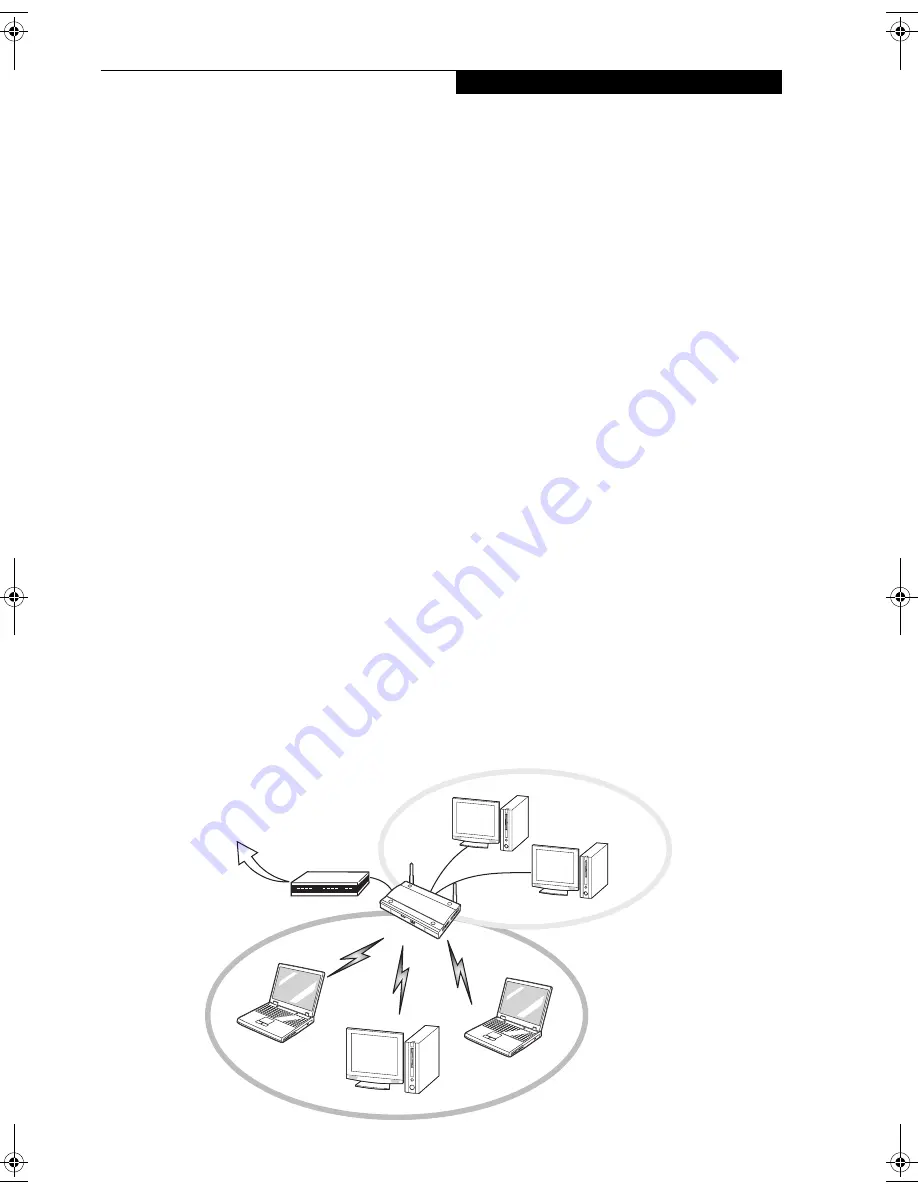
51
W I r e l e s s L A N U s e r ’ s G u i d e
Access Point (Infrastructure) Mode
(See Figure 5-2)
Infrastructure mode refers to a wireless network archi-
tecture in which devices communicate with wireless or
wired network devices by communicating through an
Access Point. In infrastructure mode, wireless devices
can communicate with each other or can communicate
with a wired network. Corporate wireless networks
operate in infrastructure mode because they require
access to the wired LAN in order to access computers,
devices, and services such as file servers, printers, and
databases.
How to Handle This Device
The WLAN device comes pre-installed in your mobile
computer. Under normal circumstances, it should not be
necessary for you to remove or re-install it. The Oper-
ating System that your mobile computer comes with has
been pre-configured to support the WLAN device.
WIRELESS NETWORK CONSIDERATIONS
■
The Intel PRO/Wireless 2200BG WLAN device sup-
ports IEEE802.11b and IEEE802.11g. The Intel PRO/
Wireless 2915ABG and Atheros AR5002X WLAN
devices support IEEE802.11a, IEEE802.11b and
IEEE802.11g.
■
The Intel PRO/Wireless 2200BG WLAN device oper-
ates in the 2.4GHz ISM band. The Intel PRO/Wireless
2915ABG and Atheros AR5002X WLAN devices oper-
ate in the 2.4GHz ISM band and the 5 GHz lower,
middle, and upper UNII bands..
■
The maximum range of the WLAN device indoors is
typically 80 feet (25 meters). Please note that the max-
imum range you achieve may be shorter or longer than
80 feet, depending on factors such as access point
transmit power, number and density of obstructions,
or external RF interference.
■
Microwave ovens will interfere with the operation of
WLAN device as microwave ovens operate in the same
2.4GHz frequency range that IEEE802.11b/g devices
operate in. Interference by microwaves does not occur
with IEEE802.11a radio which operates in the 5 GHz
RF band.
■
Wireless devices that transmit in the 2.4GHz fre-
quency range may interfere with the operation of
WLAN devices in IEEE802.11b/g modes. Symptoms of
interference include reduced throughput, intermittent
disconnects, and large amounts of frame errors. It is
HIGHLY recommended that these interfering devices
be powered off to ensure the proper operation of the
WLAN device.
DEACTIVATING THE WLAN DEVICE
Deactivation of the WLAN device may be desired in
certain circumstances (to extend battery life) or where
certain environments require it (i.e. hospitals, clinics,
airplanes, etc.). Fujitsu mobile computers employ two
methods with which to deactivate the WLAN device:
■
Using the Wireless On/Off Switch
■
In Windows, using the Intel PROSet Software or
Atheros Client Utility software.
Deactivation using the Wireless On/Off Switch
The WLAN device can be deactivated quickly and effi-
ciently by toggling the Wireless On/Off Switch to the Off
position.
(Figure 5-3).
The Wireless On/Off switch has
no effect on non-Wireless LAN models.
Figure 5-2. Access Point (Infrastructure) Mode Network
ADSL modem,
cable modem,
or similar
Internet
Wired LAN
Access Point*
Wireless LAN
*An optional hub for a wired
LAN may be required depending
upon the type of access point used.
P7010.book Page 51 Thursday, October 14, 2004 2:25 PM
Содержание Lifebook P7000 series
Страница 6: ...L i f e B o o k P 7 0 0 0 N o t e b o o k ...
Страница 7: ...1 Preface ...
Страница 8: ...L i f e B o o k P 7 0 0 0 N o t e b o o k ...
Страница 10: ...2 L i f e B o o k P 7 0 0 0 N o t e b o o k S e c t i o n O n e ...
Страница 11: ...3 2 Getting to Know Your LifeBook Notebook ...
Страница 12: ...4 L i f e B o o k P 7 0 0 0 N o t e b o o k S e c t i o n T w o ...
Страница 28: ...20 L i f e B o o k P 7 0 0 0 N o t e b o o k S e c t i o n T w o ...
Страница 29: ...21 3 Getting Started ...
Страница 30: ...22 L i f e B o o k P 7 0 0 0 N o t e b o o k S e c t i o n T h r e e ...
Страница 37: ...29 4 User Installable Features ...
Страница 38: ...30 L i f e B o o k P 7 0 0 0 N o t e b o o k S e c t i o n F o u r ...
Страница 55: ...47 5 Using the Integrated Wireless LAN ...
Страница 56: ...48 L i f e B o o k P 7 0 0 0 N o t e b o o k S e c t i o n F I v e ...
Страница 72: ...64 L i f e B o o k P 7 0 0 0 S e r i e s N o t e b o o k S e c t i o n F i v e ...
Страница 73: ...65 6 Troubleshooting ...
Страница 74: ...66 L i f e B o o k P 7 0 0 0 N o t e b o o k S e c t i o n S i x ...
Страница 87: ...79 7 Care and Maintenance ...
Страница 88: ...80 L i f e B o o k P 7 0 0 0 N o t e b o o k S e c t i o n S e v e n ...
Страница 92: ...84 L i f e B o o k P 7 0 0 0 N o t e b o o k S e c t i o n S e v e n ...
Страница 93: ...85 8 Specifications ...
Страница 94: ...86 L i f e B o o k P 7 0 0 0 N o t e b o o k S e c t i o n E i g h t ...
Страница 98: ...90 L i f e B o o k P 7 0 0 0 N o t e b o o k S e c t i o n E i g h t ...
Страница 101: ...93 9 Glossary ...
Страница 102: ...94 L i f e B o o k P 7 0 0 0 N o t e b o o k S e c t i o n N i n e ...
Страница 107: ...99 Appendix A Using the Fingerprint Sensor Optional Device ...
Страница 108: ...100 L i f e B o o k P 7 0 0 0 N o t e b o o k A p p e n d i x ...
Страница 116: ...108 L i f e B o o k P 7 0 0 0 N o t e b o o k A p p e n d i x ...
















































