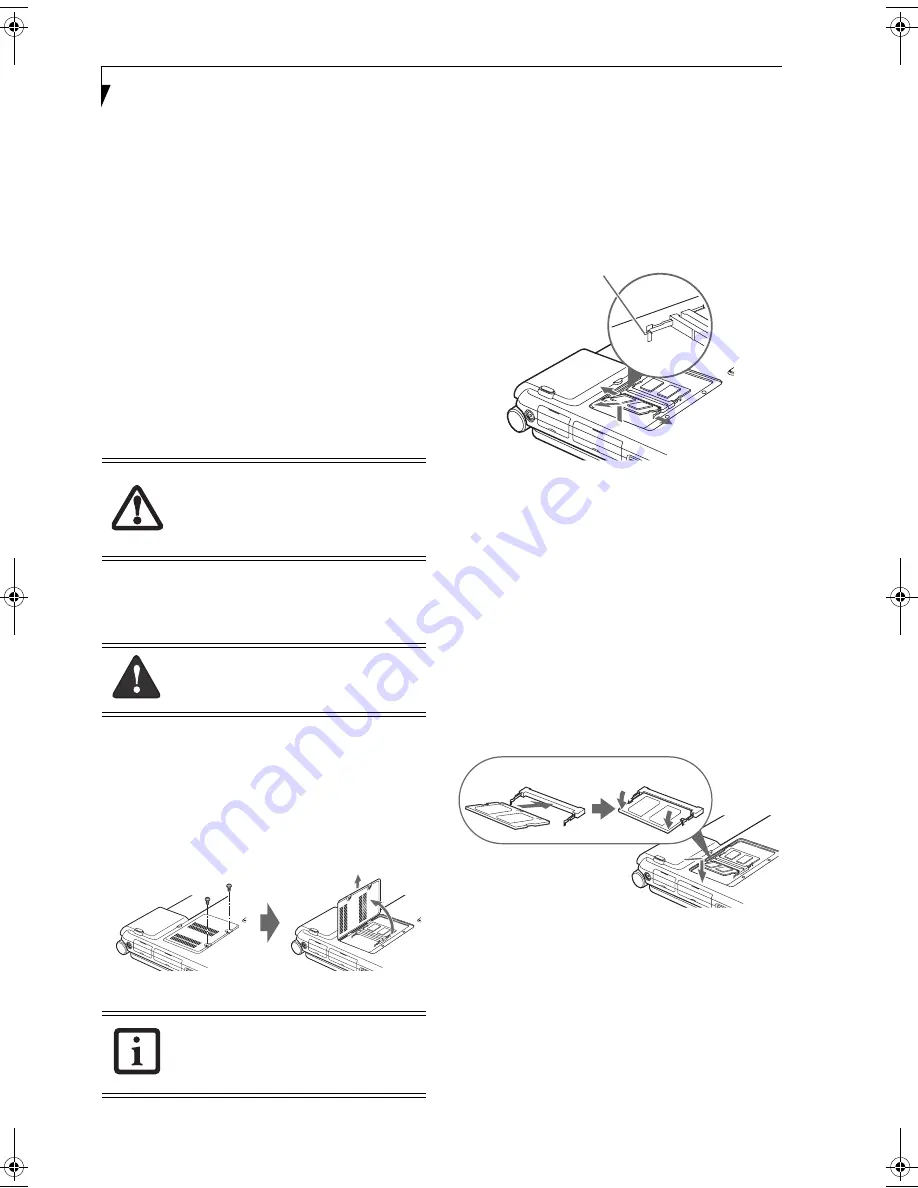
42
L i f e B o o k P 7 0 0 0 N o t e b o o k – S e c t i o n F o u r
Memory Upgrade
Module
Your LifeBook notebook can be upgraded to include up
to 1 GB of in-slot high speed Double Data Rate (DDR)
Synchronous Dynamic RAM (SDRAM). To increase
your LifeBook notebook’s memory capacity, you may
install a larger memory upgrade module.
Your LifeBook notebook has two micro DIMM slots. If
you have less than 1 GB pre-installed, and you would like
to increase it, you will need to remove the installed
module and replace it with the larger module or add a
new module to an empty slot. The memory upgrade must
be a dual-in-line (micro DIMM) SDRAM module. To
ensure 100% compatibility, purchase the memory
module only from the Fujitsu web store at
us.fujitsu.com/computers
.
ACCESSING THE MEMORY COMPARTMENT
To gain access to the memory compartment, follow these
steps
:
1. Turn off power to your LifeBook notebook, and
remove any power adapter (AC or auto/airline),
battery pack, and modem connection.
2. Place your LifeBook notebook with the bottom
facing up on a clean work surface.
3. Remove the two screws from the holes in the
memory compartment cover.
(Figure 4-15)
Figure 4-15. Removing screws from memory compartment cover
REMOVING A MEMORY MODULE
1. Perform steps 1 through 3 of Accessing the Memory
Compartment.
2. Pull the module clips sideways away from each side
of the memory module simultaneously.
(Figure 4-
16)
Figure 4-16. Removing a memory module
3. While holding the clips out, remove the module
from the slot by lifting it up and pulling towards the
back of your LifeBook notebook.
4. Store the memory upgrade module in a static
guarded sleeve.
5. Install a new memory module as detailed in the
procedure below.
6. Replace the memory compartment cover.
INSTALLING A MEMORY MODULE
1. Align the connector edge of the memory upgrade
module, chip side up, with the connector slot in the
compartment.
(Figure 4-17)
Figure 4-17. Installing a memory module
2 . Insert the memory upgrade module at a 45
o
angle
and press it firmly onto the connector.
3. Press the memory upgrade module down into the
compartment until it locks underneath the retaining
clip. You will hear a click when it is properly in place.
(Figure 4-17)
The memory upgrade module can be
severely damaged by electrostatic dis-
charge (ESD). Be sure you are properly
grounded when handling and installing the
module.
You must turn off power and remove any
modem connection before installing the
memory upgrade module.
There is already a memory module pre-
installed when you receive your system. In
order to increase the memory, you must
first remove the old memory chip.
Module Clip
P7010.book Page 42 Thursday, October 14, 2004 2:25 PM
Содержание Lifebook P7000 series
Страница 6: ...L i f e B o o k P 7 0 0 0 N o t e b o o k ...
Страница 7: ...1 Preface ...
Страница 8: ...L i f e B o o k P 7 0 0 0 N o t e b o o k ...
Страница 10: ...2 L i f e B o o k P 7 0 0 0 N o t e b o o k S e c t i o n O n e ...
Страница 11: ...3 2 Getting to Know Your LifeBook Notebook ...
Страница 12: ...4 L i f e B o o k P 7 0 0 0 N o t e b o o k S e c t i o n T w o ...
Страница 28: ...20 L i f e B o o k P 7 0 0 0 N o t e b o o k S e c t i o n T w o ...
Страница 29: ...21 3 Getting Started ...
Страница 30: ...22 L i f e B o o k P 7 0 0 0 N o t e b o o k S e c t i o n T h r e e ...
Страница 37: ...29 4 User Installable Features ...
Страница 38: ...30 L i f e B o o k P 7 0 0 0 N o t e b o o k S e c t i o n F o u r ...
Страница 55: ...47 5 Using the Integrated Wireless LAN ...
Страница 56: ...48 L i f e B o o k P 7 0 0 0 N o t e b o o k S e c t i o n F I v e ...
Страница 72: ...64 L i f e B o o k P 7 0 0 0 S e r i e s N o t e b o o k S e c t i o n F i v e ...
Страница 73: ...65 6 Troubleshooting ...
Страница 74: ...66 L i f e B o o k P 7 0 0 0 N o t e b o o k S e c t i o n S i x ...
Страница 87: ...79 7 Care and Maintenance ...
Страница 88: ...80 L i f e B o o k P 7 0 0 0 N o t e b o o k S e c t i o n S e v e n ...
Страница 92: ...84 L i f e B o o k P 7 0 0 0 N o t e b o o k S e c t i o n S e v e n ...
Страница 93: ...85 8 Specifications ...
Страница 94: ...86 L i f e B o o k P 7 0 0 0 N o t e b o o k S e c t i o n E i g h t ...
Страница 98: ...90 L i f e B o o k P 7 0 0 0 N o t e b o o k S e c t i o n E i g h t ...
Страница 101: ...93 9 Glossary ...
Страница 102: ...94 L i f e B o o k P 7 0 0 0 N o t e b o o k S e c t i o n N i n e ...
Страница 107: ...99 Appendix A Using the Fingerprint Sensor Optional Device ...
Страница 108: ...100 L i f e B o o k P 7 0 0 0 N o t e b o o k A p p e n d i x ...
Страница 116: ...108 L i f e B o o k P 7 0 0 0 N o t e b o o k A p p e n d i x ...






























