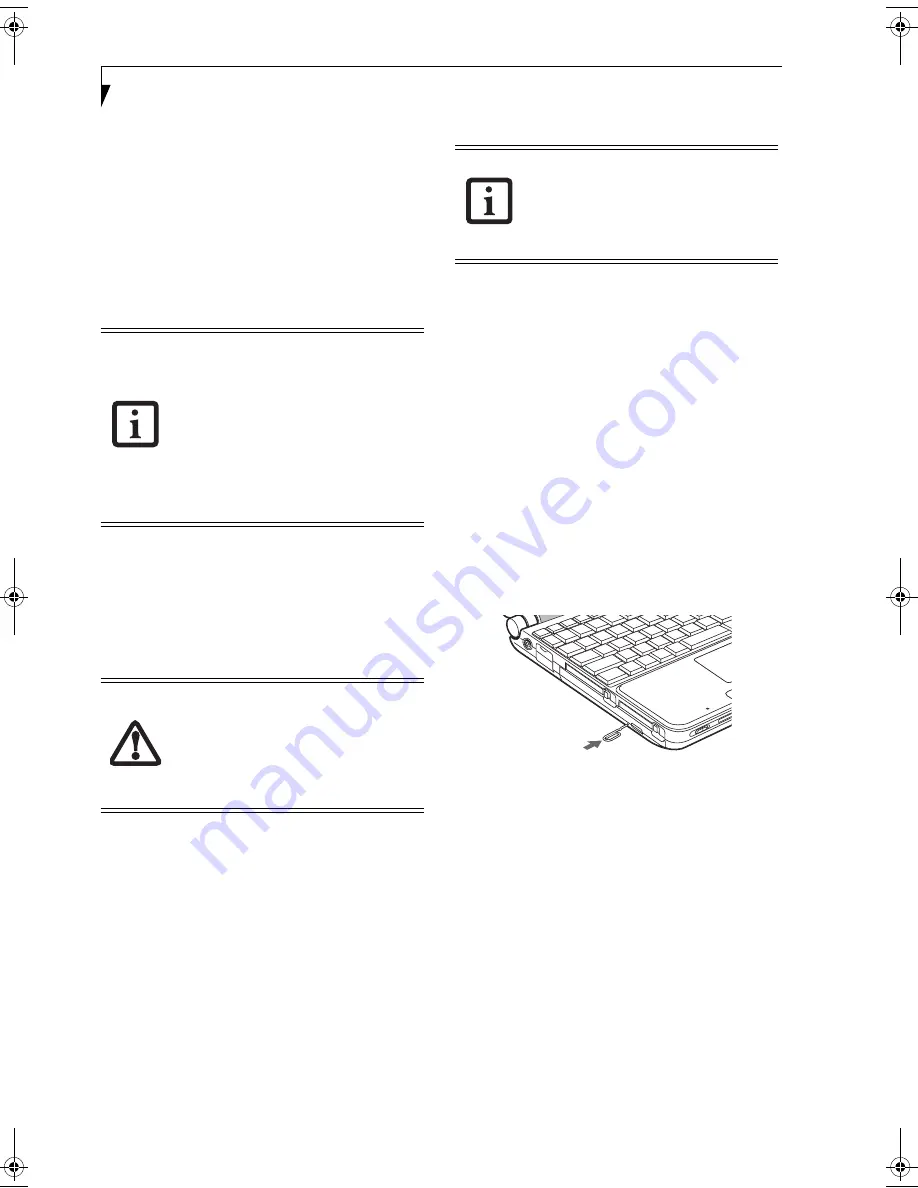
36
L i f e B o o k P 7 0 0 0 N o t e b o o k – S e c t i o n F o u r
USING THE OPTICAL DRIVE
ON BATTERY POWER
Since an optical drive consumes a lot of power, your
overall battery life will be shorter when operating the
drive continuously (such as watching a DVD movie) than
during standard operation. Many movies run-times are
longer than your LifeBook notebook can support on a
single battery. If you are watching a DVD movie on
battery power you may need to swap in an additional,
charged battery or attach AC power during the movie to
view it in its entirety.
To Watch a Movie on Battery Power:
1. Have an additional full-charged battery or your AC
adapter ready for use.
2. Start watching your DVD movie.
3. When the low battery warning occurs, immediately
stop the movie and exit the DVD/CD-RW
application
.
4. Connect an AC Adapter to your system, or install a
fully charged battery in the Flexible Bay (after
removing any modular devices that may be present
in the bay) prior to removing the main battery.
5. Manually place your notebook into suspend mode
by depressing the Suspend button then replace the
discharged battery with a fully-charged battery.
6. If you removed the optical drive from the Flexible
Bay in step 4, reinstall it now.
7. Resume your notebook by pressing the Suspend
button again. This step is not required if you
attached AC power without entering suspend mode.
8. Restart your DVD/CD-RW application and skip to
the chapter of the movie you were last watching.
9. Continue watching your DVD movie.
AUTO INSERT NOTIFICATION FUNCTION
The Auto Insert Notification function allows your Life-
Book notebook to automatically start a DVD/CD as soon
as it is inserted in the optical drive and the tray is closed.
Your notebook will begin playing an audio DVD/CD or
will start an application if the DVD/CD includes an auto
run file.
To prevent a CD from playing automatically as soon as it
is inserted, refer to the related help file for your specific
operating system.
EMERGENCY TRAY RELEASE
In the event that your system does not have power
applied, you can still open the media tray using the end
of an opened paper clip. To open the tray, insert the
paper clip into the emergency tray release hole on the
fact of the tray
(Figure 4-7)
. The tray will pop open.
Figure 4-7 Using the Emergency Tray Release
■
Prolonged use of the optical drive,
such as when watching a DVD movie,
will substantially reduce your note-
book’s battery life.
■
An additional fully-charged battery is
highly recommended if you will be
watching DVD movies on battery
power. If you don’t have an additional
battery, you may purchase one either
on-line at
us.fujitsu.com/computers
or call 1-877-372-3473.
If you do not stop the optical drive quickly
and the LifeBook notebook attempts to
auto-suspend (critical battery low state)
the notebook will shut down improperly. If
this occurs, you will need to install a fresh
power source (either a charged battery or
AC Adapter).
Some shorter DVD movies may not require
you to swap batteries or attach AC power
to complete them. However, it is best to be
prepared since actual battery life while
operating the optical drive cannot be
guaranteed.
P7010.book Page 36 Thursday, October 14, 2004 2:25 PM
Содержание Lifebook P7000 series
Страница 6: ...L i f e B o o k P 7 0 0 0 N o t e b o o k ...
Страница 7: ...1 Preface ...
Страница 8: ...L i f e B o o k P 7 0 0 0 N o t e b o o k ...
Страница 10: ...2 L i f e B o o k P 7 0 0 0 N o t e b o o k S e c t i o n O n e ...
Страница 11: ...3 2 Getting to Know Your LifeBook Notebook ...
Страница 12: ...4 L i f e B o o k P 7 0 0 0 N o t e b o o k S e c t i o n T w o ...
Страница 28: ...20 L i f e B o o k P 7 0 0 0 N o t e b o o k S e c t i o n T w o ...
Страница 29: ...21 3 Getting Started ...
Страница 30: ...22 L i f e B o o k P 7 0 0 0 N o t e b o o k S e c t i o n T h r e e ...
Страница 37: ...29 4 User Installable Features ...
Страница 38: ...30 L i f e B o o k P 7 0 0 0 N o t e b o o k S e c t i o n F o u r ...
Страница 55: ...47 5 Using the Integrated Wireless LAN ...
Страница 56: ...48 L i f e B o o k P 7 0 0 0 N o t e b o o k S e c t i o n F I v e ...
Страница 72: ...64 L i f e B o o k P 7 0 0 0 S e r i e s N o t e b o o k S e c t i o n F i v e ...
Страница 73: ...65 6 Troubleshooting ...
Страница 74: ...66 L i f e B o o k P 7 0 0 0 N o t e b o o k S e c t i o n S i x ...
Страница 87: ...79 7 Care and Maintenance ...
Страница 88: ...80 L i f e B o o k P 7 0 0 0 N o t e b o o k S e c t i o n S e v e n ...
Страница 92: ...84 L i f e B o o k P 7 0 0 0 N o t e b o o k S e c t i o n S e v e n ...
Страница 93: ...85 8 Specifications ...
Страница 94: ...86 L i f e B o o k P 7 0 0 0 N o t e b o o k S e c t i o n E i g h t ...
Страница 98: ...90 L i f e B o o k P 7 0 0 0 N o t e b o o k S e c t i o n E i g h t ...
Страница 101: ...93 9 Glossary ...
Страница 102: ...94 L i f e B o o k P 7 0 0 0 N o t e b o o k S e c t i o n N i n e ...
Страница 107: ...99 Appendix A Using the Fingerprint Sensor Optional Device ...
Страница 108: ...100 L i f e B o o k P 7 0 0 0 N o t e b o o k A p p e n d i x ...
Страница 116: ...108 L i f e B o o k P 7 0 0 0 N o t e b o o k A p p e n d i x ...






























