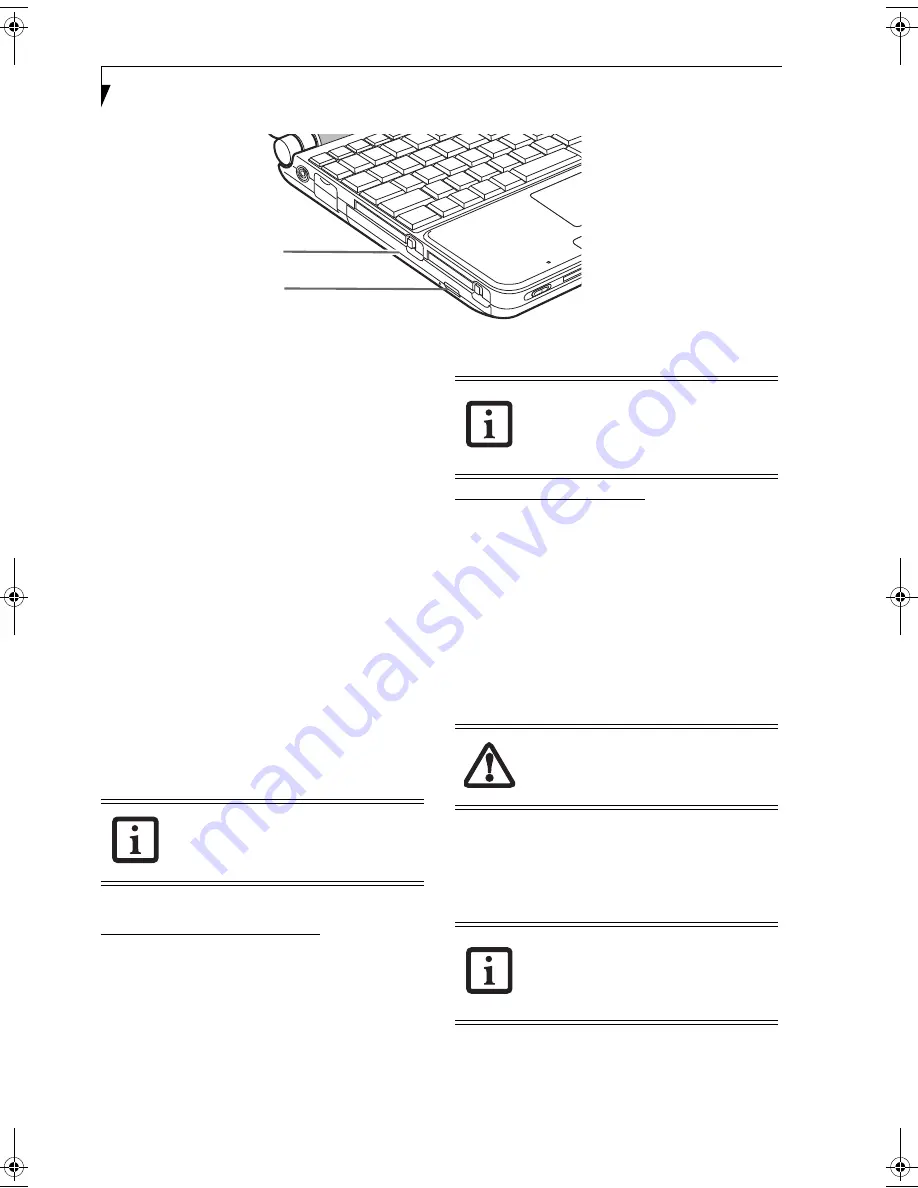
34
L i f e B o o k P 7 0 0 0 N o t e b o o k – S e c t i o n F o u r
Figure 4-5 Optical Disk Drive
Optical Drive
There is a variety of media available to use with your
system, depending upon the system configuration you
have selected. Multi-Format DVD Writer and DVD/CD-
RW Combo drives are collectively known as “optical
drives”.
A CD-R or DVD-R disc can only be written to once;
CD-RW or DVD-RW discs can be written to over and
over. CD-R and CD-RW discs hold up to 700MB of data.
DVD-R and DVD-RW discs hold up to 4.7 GB of data.
Depending upon the configuration of your LifeBook
notebook, you may have one of the following drives:
■
Multi-Format DVD Writer:
The Multi-Format DVD
Writer combines seven recordable formats in a single
drive (DVD-R, DVD+R, DVD-RW, DVD+RW, DVD-
RAM, CD-R, and CD-RW), making it the most versa-
tile drive to date.
■
DVD/CD-RW combo:
A DVD/CD-RW combo drive
allows you to access movie, software, data, or audio
DVD/CDs, and to write data onto recordable CD-R
and CD-RW discs.
MEDIA PLAYER SOFTWARE
Multi-Format DVD Writer model only:
With the Multi-
Format DVD Writer and media player software you can
play DVD movies and music CDs on your LifeBook
notebook. The media player includes controls which
allow you to take full advantage of the features of a DVD
movie, as well as standard features such as fast forward,
fast reverse, pause, etc. With this drive you can also burn
onto recordable DVD-R/RW, DVD+R/RW, or CD-R/
RW discs.
DVD/CD-RW Combo model only:
With the combo drive,
you can play DVD movies, read audio CDs, and write
data onto recordable CD-R or CD-RW discs.
LOADING A DVD OR CD
To load a disc into your optical drive, follow these steps
(Figure 4-6)
:
1. Push and release the eject button on the front of the
optical drive to open the holder tray. The tray will
come out of the notebook a short distance.
2. Gently pull the tray out until a media disc can easily
be placed in the tray.
3. Place the media disc into the tray, label side up. Snap
the hole in the center of the disc onto the raised circle
in the center of the tray.
4. Gently push the holder tray back in until you hear a
click.
Media Holder Tray
Media Eject Button
Install your media player software before
first using the optical drive. Refer to the
applicable readme file on the Driver
Applications CD-ROM.
The Multi-Format DVD Writer also
supports burning and reading of DVD-
RAM. (Windows XP supports burning and
reading of DVD-RAM as a standard
feature.)
There may be a protective sheet in the tray
from when it was shipped; make sure it is
removed before operating the drive, other-
wise you may damage the drive.
If you have disabled the Auto Insert Notifi-
cation Function, you will have to start the
drive from your desktop, since your note-
book will not automatically recognize that
media has been loaded.
P7010.book Page 34 Thursday, October 14, 2004 2:25 PM
Содержание Lifebook P7000 series
Страница 6: ...L i f e B o o k P 7 0 0 0 N o t e b o o k ...
Страница 7: ...1 Preface ...
Страница 8: ...L i f e B o o k P 7 0 0 0 N o t e b o o k ...
Страница 10: ...2 L i f e B o o k P 7 0 0 0 N o t e b o o k S e c t i o n O n e ...
Страница 11: ...3 2 Getting to Know Your LifeBook Notebook ...
Страница 12: ...4 L i f e B o o k P 7 0 0 0 N o t e b o o k S e c t i o n T w o ...
Страница 28: ...20 L i f e B o o k P 7 0 0 0 N o t e b o o k S e c t i o n T w o ...
Страница 29: ...21 3 Getting Started ...
Страница 30: ...22 L i f e B o o k P 7 0 0 0 N o t e b o o k S e c t i o n T h r e e ...
Страница 37: ...29 4 User Installable Features ...
Страница 38: ...30 L i f e B o o k P 7 0 0 0 N o t e b o o k S e c t i o n F o u r ...
Страница 55: ...47 5 Using the Integrated Wireless LAN ...
Страница 56: ...48 L i f e B o o k P 7 0 0 0 N o t e b o o k S e c t i o n F I v e ...
Страница 72: ...64 L i f e B o o k P 7 0 0 0 S e r i e s N o t e b o o k S e c t i o n F i v e ...
Страница 73: ...65 6 Troubleshooting ...
Страница 74: ...66 L i f e B o o k P 7 0 0 0 N o t e b o o k S e c t i o n S i x ...
Страница 87: ...79 7 Care and Maintenance ...
Страница 88: ...80 L i f e B o o k P 7 0 0 0 N o t e b o o k S e c t i o n S e v e n ...
Страница 92: ...84 L i f e B o o k P 7 0 0 0 N o t e b o o k S e c t i o n S e v e n ...
Страница 93: ...85 8 Specifications ...
Страница 94: ...86 L i f e B o o k P 7 0 0 0 N o t e b o o k S e c t i o n E i g h t ...
Страница 98: ...90 L i f e B o o k P 7 0 0 0 N o t e b o o k S e c t i o n E i g h t ...
Страница 101: ...93 9 Glossary ...
Страница 102: ...94 L i f e B o o k P 7 0 0 0 N o t e b o o k S e c t i o n N i n e ...
Страница 107: ...99 Appendix A Using the Fingerprint Sensor Optional Device ...
Страница 108: ...100 L i f e B o o k P 7 0 0 0 N o t e b o o k A p p e n d i x ...
Страница 116: ...108 L i f e B o o k P 7 0 0 0 N o t e b o o k A p p e n d i x ...






























