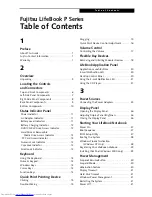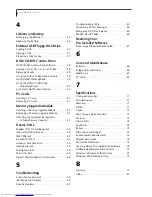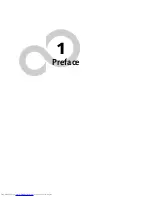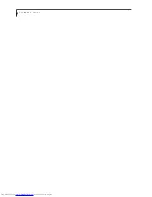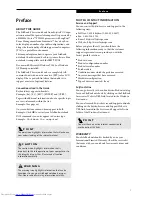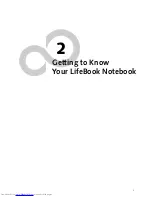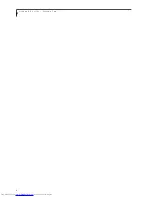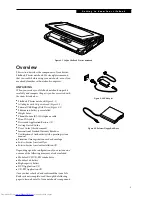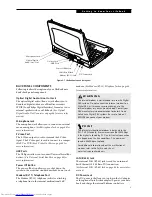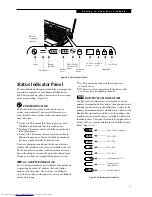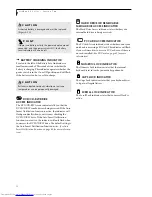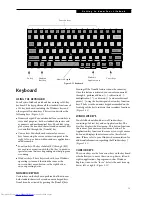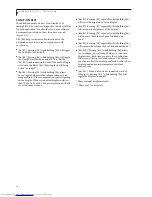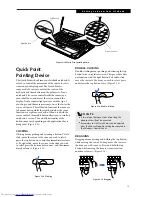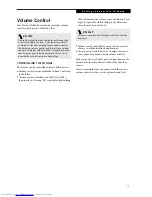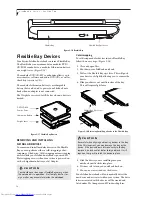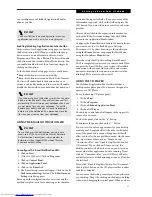6
L i f e B o o k P S e r i e s – S e c t i o n T w o
Figure 2-4 LifeBook notebook with display open
Locating the Controls
and Connectors
TOP AND FRONT COMPONENTS
The following is a brief description of your LifeBook
notebook’s top and front components.
Display Panel Latch
The display panel latch locks and releases the display
panel.
Display Panel
The display panel is a color LCD panel with back
lighting for the display of text and graphics.
E-Mail Button
The E-Mail button helps you manage your e-mail.
(See E-mail Notification LED on page 20 for more infor-
mation)
Closed Cover Switch
The closed cover switch turns off the LCD back
lighting when the display panel is closed.
Stereo Speakers
The built-in dual speakers allow for stereo sound.
Quick Point Pointing Device
The Quick Point pointing device consists of two mouse-
like buttons and one cursor control button. (See Quick
Point Pointing Device on page 15 for more information)
Keyboard
A full-size keyboard with dedicated Windows
keys. (See Keyboard on page 13 for more information)
Suspend/Resume/Power On Button
The Suspend/Resume/Power On button allows you to
suspend notebook activity without powering off, resume
your LifeBook notebook from suspend mode, and
power on your notebook when it has been shut down
from Windows. (See Suspend/Resume Button on page 30
for more information)
Status Indicator Panel
The Status Indicator Panel displays symbols that corre-
spond with a specific component of your LifeBook note-
book. (See Status Indicator Panel on page 11 for more
information)
LifeBook Application Panel
The LifeBook Application Panel provides one-touch
application launch capability. (See LifeBook Application
Panel on page 20 for more information)
Display Panel Latches
Display Panel
Status Indicator Panel
Stereo Speaker
Closed Cover Switch
Keyboard
LifeBook
Quick Point
Pointing Device
Stereo Speaker
Suspend/Resume/
Application Panel
Power On Button
E-Mail Button
Содержание LifeBook P-2040
Страница 7: ...1 Preface ...
Страница 8: ...L i f e B o o k P S e r i e s ...
Страница 10: ...2 L i f e B o o k P S e r i e s S e c t i o n O n e ...
Страница 11: ...3 2 Getting to Know Your LifeBook Notebook ...
Страница 12: ...4 L i f e B o o k P S e r i e s S e c t i o n T w o ...
Страница 31: ...23 3 Getting Started ...
Страница 32: ...24 L i f e B o o k P S e r i e s S e c t i o n T h r e e ...
Страница 40: ...32 L i f e B o o k P S e r i e s S e c t i o n T h r e e ...
Страница 41: ...33 4 User Installable Features ...
Страница 42: ...34 L i f e B o o k P S e r i e s S e c t i o n F o u r ...
Страница 55: ...47 5 Troubleshooting ...
Страница 56: ...48 L i f e B o o k P S e r i e s S e c t i o n F i v e ...
Страница 70: ...62 L i f e B o o k P S e r i e s S e c t i o n F i v e ...
Страница 71: ...63 6 Care and Maintenance ...
Страница 72: ...64 L i f e B o o k P S e r i e s S e c t i o n S i x ...
Страница 76: ...68 L i f e B o o k P S e r i e s S e c t i o n S i x ...
Страница 77: ...69 7 Specifications ...
Страница 78: ...70 L i f e B o o k P S e r i e s S e c t i o n S e v e n ...
Страница 83: ...75 8 Glossary ...
Страница 84: ...76 L i f e B o o k P S e r i e s S e c t i o n E i g h t ...
Страница 92: ...84 L i f e B o o k P S e r i e s ...