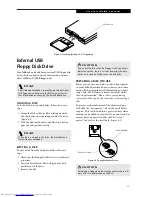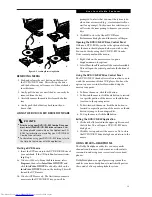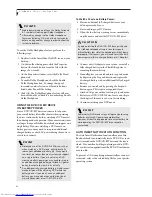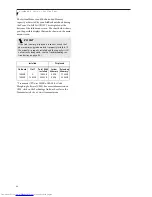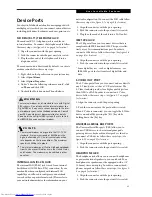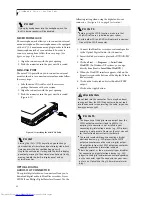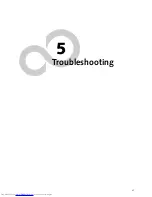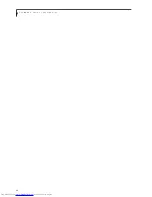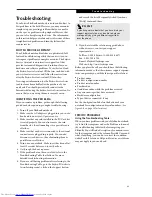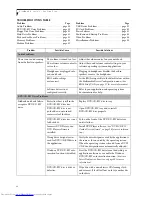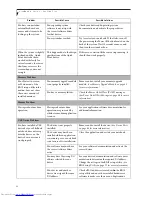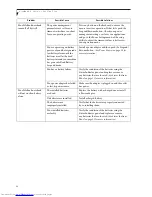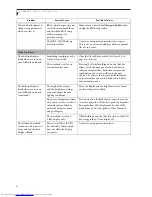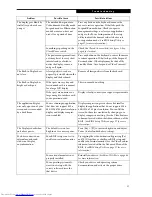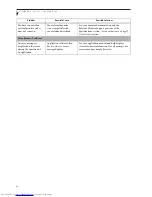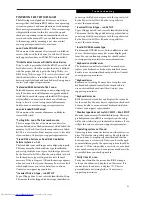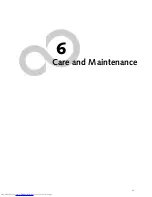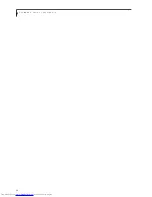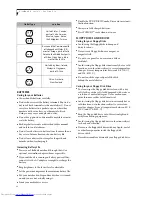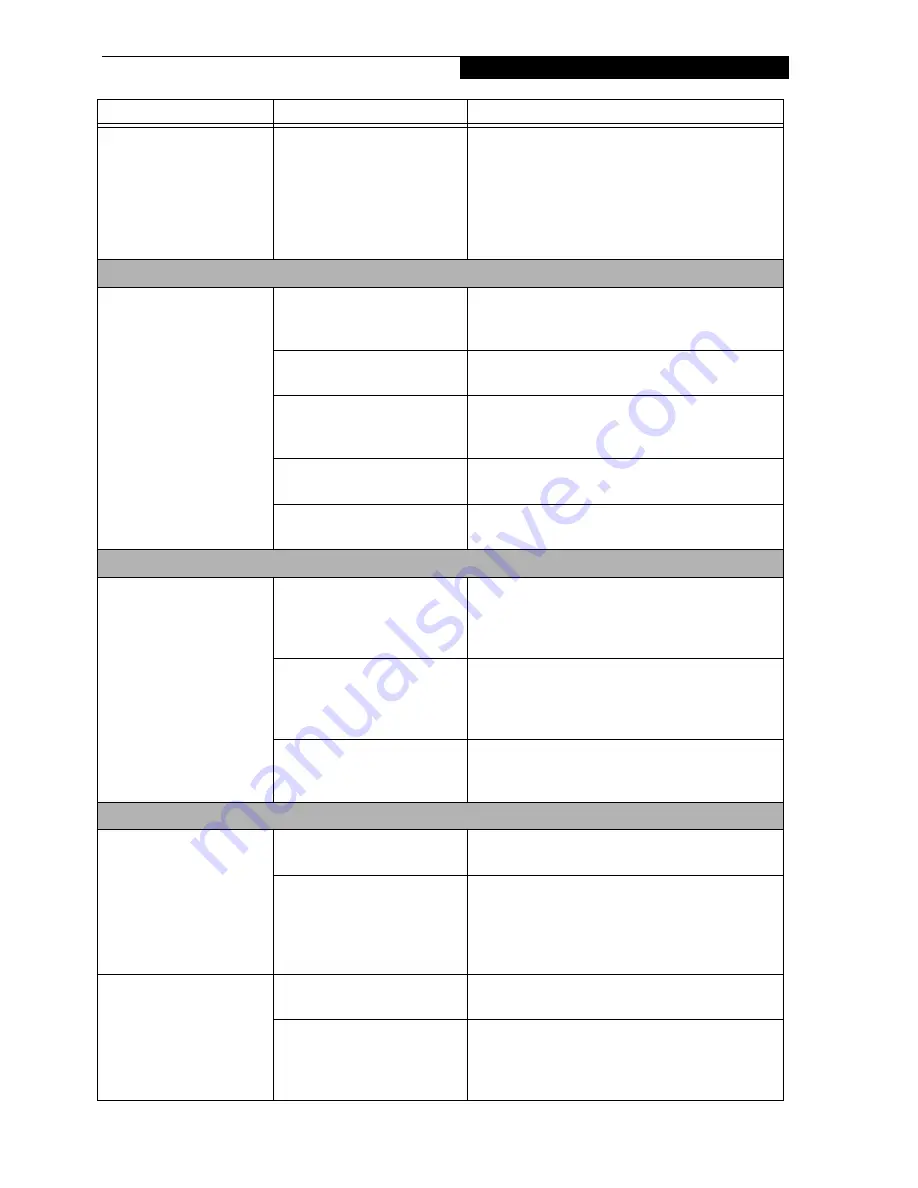
51
T r o u b l e s h o o t i n g
The DVD/CD-RW Access
indicator on the Status
Indicator Panel blinks at
regular intervals when no
DVD/CD-RW disc is in the
tray or the drive is not
installed.
The Windows DVD/CD-RW
auto insertion function is
active and is checking to see if
a DVD/CD-RW disc is ready to
run.
This is normal. However, you may disable this
feature. (See Auto Insert Notification Function on
page 40 for more information)
Floppy Disk Drive Problems
You cannot access your
floppy disk.
You tried to write to a write
protected floppy disk.
Eject the floppy disk and set it to write enable. (See
Preparing a Disk for Use on page 44 for more informa-
tion)
Floppy disk is not
loaded correctly.
Eject floppy disk, check orientation and re-insert.
(See Ejecting a Disk on page 44 for more information)
BIOS setup utility states
Diskette Controller:
Disabled.
Revise the setup utility Main menu settings to
enable Diskette Controller. (See BIOS Setup Utility
on page 27 for more information)
The floppy disk drive may not
be properly installed.
Remove and re-install your floppy disk drive.
Security is set to protect access
to floppy disk data.
Verify your password and security settings.
Hard Drive Problems
You cannot access your
hard drive.
The setup utility is incorrectly
set for your internal (Primary
Master) or optional second
hard drive (Primary Slave).
Revise BIOS settings to set both Primary Master
and Primary Slave correctly. (See BIOS Setup Utility
on page 27 for more information)
The wrong drive designator
was used by an application
when a bootable CD-ROM was
used to start the notebook.
Verify drive designator used by application is in
use by the operating system. When the operating
system is booted from a CD, drive designations
are automatically adjusted.
Security is set so your oper-
ating system cannot be started
without a password.
Verify your password and security settings.
Keyboard or Mouse Problems
The built-in keyboard does
not seem to work.
The notebook has gone into
Suspend mode.
Push the
Suspend/Resume/Power On
button.
Your application has locked
out your keyboard.
Try to use your integrated pointing device to restart
your system. If this fails, turn your notebook off
using the Power Off button located on the back of
the system. Wait 10 seconds or more, and then turn
the system back on.
You have installed an
external keyboard or
mouse, and it does not
seem to work.
Your external device is not
properly installed.
Re-install your device. (See Device Ports on page 45
for more information)
Your operating system
software is not setup with the
correct software driver for that
device.
Check your device and operating system docu-
mentation and activate the proper driver.
Problem
Possible Cause
Possible Solutions
Содержание LifeBook P-2040
Страница 7: ...1 Preface ...
Страница 8: ...L i f e B o o k P S e r i e s ...
Страница 10: ...2 L i f e B o o k P S e r i e s S e c t i o n O n e ...
Страница 11: ...3 2 Getting to Know Your LifeBook Notebook ...
Страница 12: ...4 L i f e B o o k P S e r i e s S e c t i o n T w o ...
Страница 31: ...23 3 Getting Started ...
Страница 32: ...24 L i f e B o o k P S e r i e s S e c t i o n T h r e e ...
Страница 40: ...32 L i f e B o o k P S e r i e s S e c t i o n T h r e e ...
Страница 41: ...33 4 User Installable Features ...
Страница 42: ...34 L i f e B o o k P S e r i e s S e c t i o n F o u r ...
Страница 55: ...47 5 Troubleshooting ...
Страница 56: ...48 L i f e B o o k P S e r i e s S e c t i o n F i v e ...
Страница 70: ...62 L i f e B o o k P S e r i e s S e c t i o n F i v e ...
Страница 71: ...63 6 Care and Maintenance ...
Страница 72: ...64 L i f e B o o k P S e r i e s S e c t i o n S i x ...
Страница 76: ...68 L i f e B o o k P S e r i e s S e c t i o n S i x ...
Страница 77: ...69 7 Specifications ...
Страница 78: ...70 L i f e B o o k P S e r i e s S e c t i o n S e v e n ...
Страница 83: ...75 8 Glossary ...
Страница 84: ...76 L i f e B o o k P S e r i e s S e c t i o n E i g h t ...
Страница 92: ...84 L i f e B o o k P S e r i e s ...