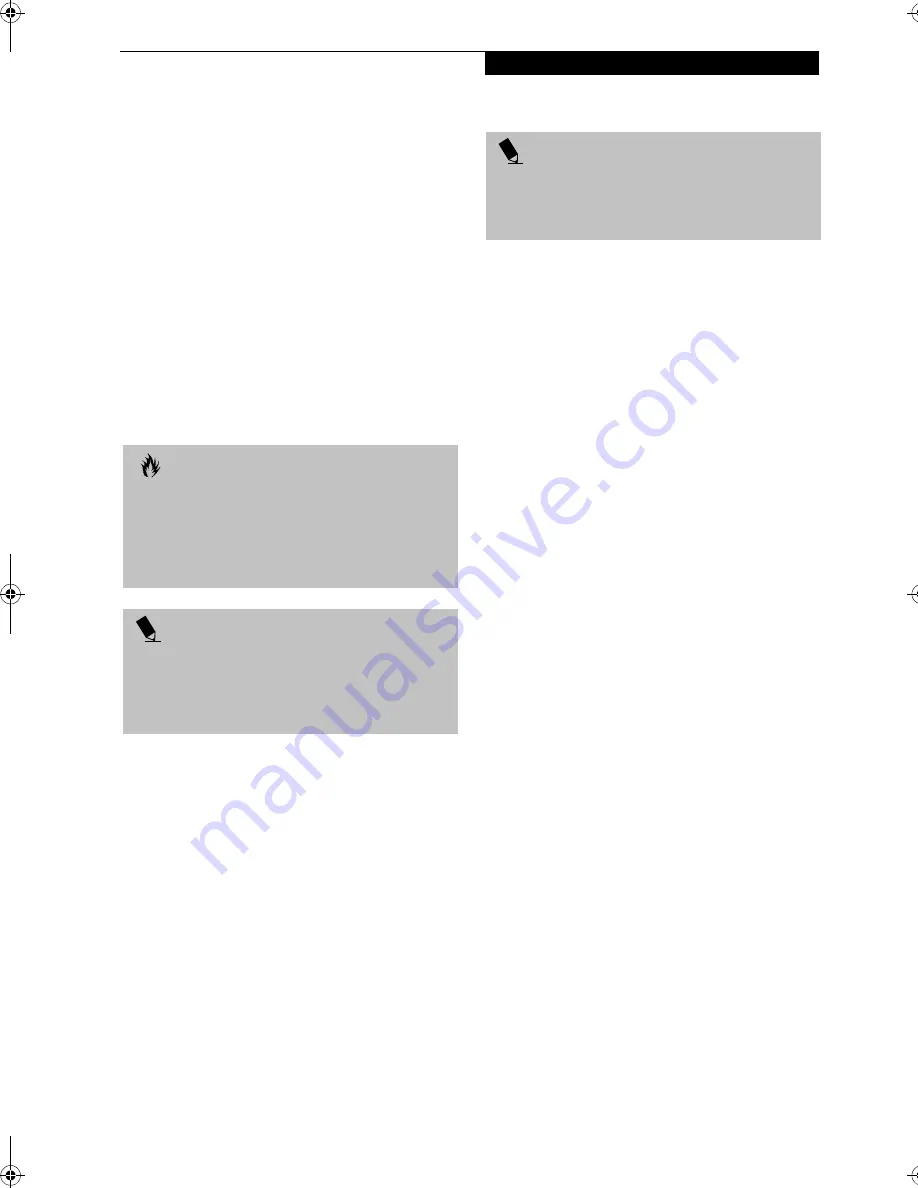
51
U s e r - I n s t a l l a b l e F e a t u r e s
Device Ports
Your LifeBook notebook comes equipped with multiple
ports to which you can connect an external device
including: disk drives, keyboards, modems, printers, etc.
COMMUNICATIONS PORTS
Your LifeBook has a Modem jack (RJ-11) and a LAN
jack (RJ-45) to accommodate external communications.
Modem (RJ-11) Telephone Jack
The modem (RJ-11) telephone jack is used for your
internal modem. To connect the telephone cable follow
these easy steps: (See Figure 2-4 on page 9 for location)
1. Align the connector with the port opening.
2. Push the connector into the port until it is seated.
3. Plug the other end of the telephone cable into a
telephone outlet.
LAN PORT
This port allows you to connect a LAN (RJ-45) cable for
high-speed network or broadband connections (e.g.,
DSL, cable modem). When your LifeBook notebook is
connected to the Port Replicator, the LAN port on the
system is not accessible; the Port Replicator LAN port is
the only one that should be used when it as attached to
the system. (See Figure 2-4 on page 9 for location)
WIRELESS LAN PORT
The optional Wireless LAN port allows you to connect
with another device wirelessly. (See Integrated Wireless
LAN* User’s Guide on page 95 for more information)
IEEE 1394 JACK
The 4-pin IEEE 1394 jack allows you to download digital
files (such as digital video and images) to the computer
at up to 400Mbps. Hot-swappable and plug-n-play, it is
much faster than USB, CardBus, or parallel port. In
order to connect a 1394 device, follow these steps: (See
Figure 2-3 on page 8 for location)
PARALLEL PORT
The parallel port, or LPT port, allows you to connect
parallel devices, such as a printer to your LifeBook note-
book. In order to connect a parallel interface device
follow these easy steps: (See Figure 2-6 on page 11 for
location)
1. Align the connector with the port opening.
2. Push the connector into the port until it is seated.
3. Tighten the two hold-down screws, located on each
end of the connector.
SERIAL PORT
The serial port, or COMM port, allows you to connect
serial devices, such as printers or scanners. In order to
connect a serial interface device follow these steps: (See
Figure 2-6 on page 11 for location)
1. Align the connector with the port opening.
2. Push the connector into the port until it is seated.
3. Tighten the two hold-down screws, located on each
end of the connector.
UNIVERSAL SERIAL BUS (USB) 2.0 PORTS
The two Universal Serial Bus (USB) 2.0 ports allow you
to connect USB devices such as game pads, pointing
devices, keyboards and speakers. USB 2.0 is downward-
compatible with USB 1.1 devices, so older USB devices
will work with these ports. USB 2.0 is a much faster
design, running forty times faster than USB 1.1. To
connect a USB device follow these steps: (See Figure 2-6
on page 11 for location)
1. Align the connector with the port opening.
2. Push the connector into the port until it is seated.
INFRARED PORT
The Infrared IrDA 1.1 (4Mbps) port allows for wireless
data transfer between your LifeBook notebook and
other IrDA-compatible devices, such as another
computer or a printer, without the use of a cable.
(See Figure 2-4 on page 9 for location)
It is important to keep in mind that while carrying out
this form of communication, both devices must be
placed so their infrared ports are directly facing each
other without obstruction. The devices must also be
separated by at least 6" but no more than 36" for
maximum performance.
C A U T I O N
Do not connect the internal modem to a Digital PBX as
it may cause serious damage to the modem or your
LifeBook notebook. It should be noted that some hotels
use the Digital PBX systems, please be sure to find out
BEFORE you connect your modem. Consult your PBX
manufacturer’s documentation for more information.
P O I N T
The internal modem is designed to the ITU-T V.90
standard. Its maximum speed of 53000bps is the
highest allowed by the FCC, and its actual connection
rate depends on the line conditions. The maximum
speed is 33600bps at upload.
P O I N T
The 1393 port in this system uses a four-pin
configuration. If you intend to interface with devices
which have a six-pin configuration, you will need to
purchase an adapter.
B5FH-8481-01EN-00.book Page 51 Wednesday, April 9, 2003 9:40 AM
Содержание Lifebook E4010
Страница 2: ...L i f e B o o k E S e r i e s N o t e b o o k ...
Страница 6: ...L i f e B o o k E S e r i e s N o t e b o o k ...
Страница 7: ...1 1 Preface ...
Страница 8: ...2 L i f e B o o k E S e r i e s N o t e b o o k S e c t i o n 1 ...
Страница 10: ...L i f e B o o k E S e r i e s N o t e b o o k S e c t i o n 1 4 ...
Страница 11: ...5 2 Getting to Know Your LifeBook Notebook ...
Страница 12: ...6 L i f e B o o k E S e r i e s N o t e b o o k S e c t i o n 2 ...
Страница 32: ...26 L i f e B o o k E S e r i e s N o t e b o o k S e c t i o n 2 ...
Страница 33: ...27 3 Getting Started ...
Страница 34: ...28 L i f e B o o k E S e r i e s N o t e b o o k S e c t i o n 3 ...
Страница 42: ...36 L i f e B o o k E S e r i e s N o t e b o o k S e c t i o n 3 ...
Страница 43: ...37 4 User Installable Features ...
Страница 44: ...38 L i f e B o o k E S e r i e s N o t e b o o k S e c t i o n 4 ...
Страница 59: ...53 5 Troubleshooting ...
Страница 60: ...54 L i f e B o o k E S e r i e s N o t e b o o k S e c t i o n 5 ...
Страница 74: ...68 L i f e B o o k E S e r i e s N o t e b o o k S e c t i o n 5 ...
Страница 75: ...69 6 Care and Maintenance ...
Страница 76: ...70 L i f e B o o k E S e r i e s N o t e b o o k S e c t i o n 6 ...
Страница 80: ...74 L i f e B o o k E S e r i e s N o t e b o o k S e c t i o n 6 ...
Страница 81: ...75 7 Specifications ...
Страница 82: ...76 L i f e B o o k E S e r i e s N o t e b o o k S e c t i o n 7 ...
Страница 88: ...82 L i f e B o o k E S e r i e s N o t e b o o k S e c t i o n 7 ...
Страница 89: ...83 8 Glossary ...
Страница 90: ...84 L i f e B o o k E S e r i e s N o t e b o o k S e c t i o n 8 ...
Страница 96: ...90 L i f e B o o k E S e r i e s N o t e b o o k ...
Страница 100: ...94 L i f e B o o k E S e r i e s N o t e b o o k ...
Страница 101: ...95 Appendix Integrated Wireless LAN User s Guide Optional device ...
Страница 102: ...96 L i f e B o o k E S e r i e s N o t e b o o k A p p e n d i x ...
Страница 127: ...121 Index ...
Страница 128: ...122 L i f e B o o k E S e r i e s N o t e b o o k ...
















































