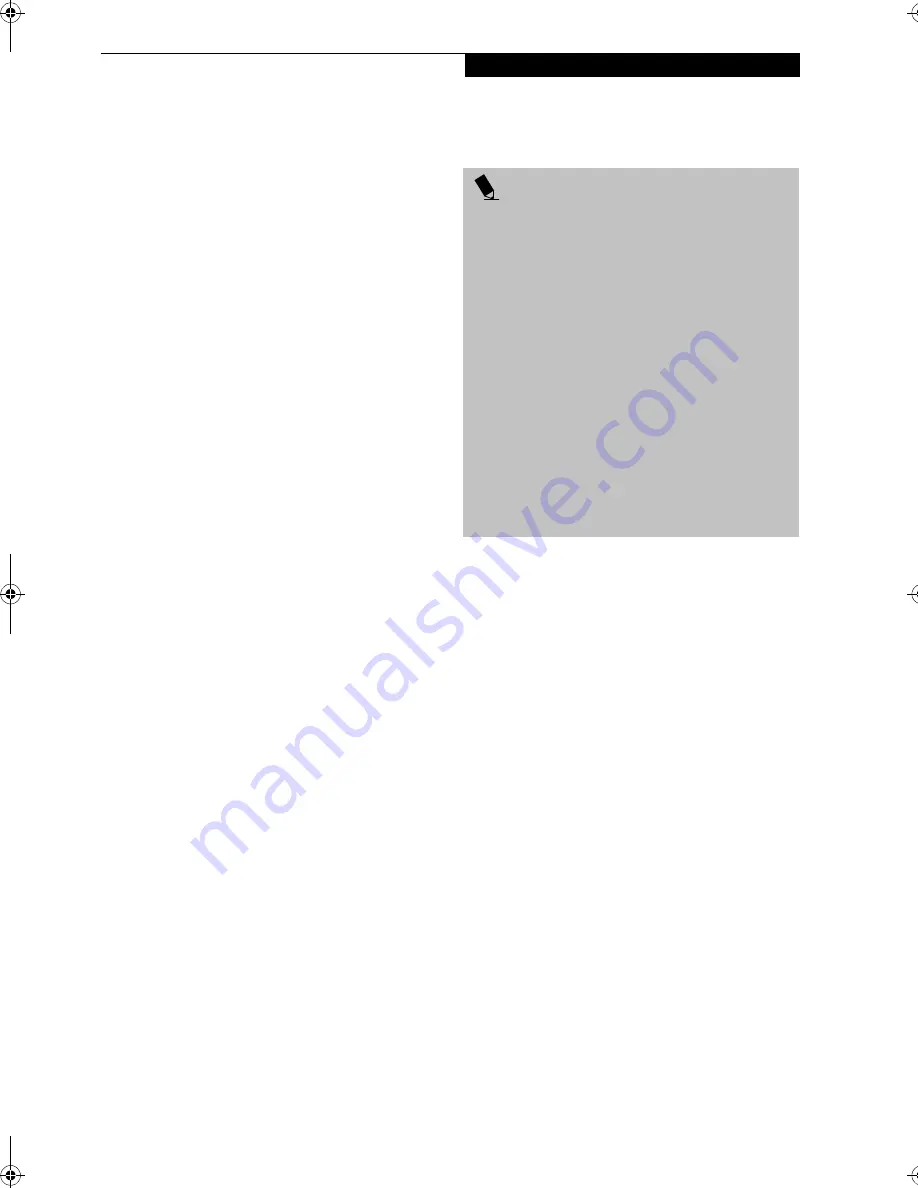
107
W I r e l e s s L A N U s e r ’ s G u i d e
Connection using Windows 2000
FLOW OF OPERATIONS
The wireless LAN connection procedure is outlined
below.
1.
Make sure that the personal computer is ready for
the transmission of radio waves from the wireless
LAN. For further details, see "Starting the transmis-
sion" on page 100.
2.
Assign the parameters required for wireless LAN
connection. For further details, see “Preparation
for wireless LAN connection” on page 101.
■
Enter the network name (SSID) and other data.
■
Enter the network key (the key to be used to
encode communications data).
3.
Perform setting operations relating to network con-
nection. For further details, see “Connection to the
network” on page 103.
■
Specify TCP/IP as the protocol, and confirm the
name of the work group and other settings.
■
Enter the data required for file/printer sharing on
the network. Perform this operation as required.
■
For infrastructure connection, enter data for the
access point. Refer to the manual of the access
point for further details.
■
Verify that you have been able to connect your
computer to the network.
PREPARATION FOR WIRELESS LAN
CONNECTION
This section explains the preparation (parameter assign-
ment) required for the use of the wireless LAN.
Assigning parameters
Enter the network name (SSID), the network key, and
other data required for wireless LAN connection. If there
is the administrator of the network, contact the network
administrator for data settings.
Intel PROSet Wireless LAN:
1.
Click [Start] -> [Programs] -> [Intel Network
Adapters] -> [Intel(R) PROSet]. The [Intel(R)
PROSet] window will be displayed.
2.
Click the [Networks] tab.
3.
Click the [Add] button. The [Profile Wizard] win-
dow will be displayed.
4.
Enter the information required for connection to
the wireless LAN:
■
Enter data in [Profile name]
Enter the name of the system file for saving the
parameter information that you are going to
enter. Enter the desired character string consisting
of less than 41 ASCII characters. Also, multiple
[Profile] items can be created covering both ad
hoc connection and infrastructure connection.
When there are multiple wireless LANs to which
your persona computer is to be connected, each
LAN can be accessed by selective use of the
profiles.
P O I N T S
■
Wireless channels 1 to 11 are used for the
IEEE802.11b-compliant wireless LAN adopted by this
personal computer. If you are to use infrastructure
connection (network connection via a access point), a
channel number greater than 11 may have been pre-
assigned or automatically assigned to the wireless
channel to be used for the access point.
In such a case, set the channel of the access point to
either from 1 to 11. For further details of the setting
method, refer to the manual of the access point you
are using.
■
To use infrastructure connection, refer to the manual
of the access point for the access point-setting proce-
dure.
■
In the case of infrastructure connection, to use ADSL
(PPPoE) for accessing the Internet, the MTU size of
this personal computer needs to be changed. For fur-
ther details, refer to the manual of the access point.
B5FH-8481-01EN-00.book Page 107 Wednesday, April 9, 2003 9:40 AM
Содержание Lifebook E4010
Страница 2: ...L i f e B o o k E S e r i e s N o t e b o o k ...
Страница 6: ...L i f e B o o k E S e r i e s N o t e b o o k ...
Страница 7: ...1 1 Preface ...
Страница 8: ...2 L i f e B o o k E S e r i e s N o t e b o o k S e c t i o n 1 ...
Страница 10: ...L i f e B o o k E S e r i e s N o t e b o o k S e c t i o n 1 4 ...
Страница 11: ...5 2 Getting to Know Your LifeBook Notebook ...
Страница 12: ...6 L i f e B o o k E S e r i e s N o t e b o o k S e c t i o n 2 ...
Страница 32: ...26 L i f e B o o k E S e r i e s N o t e b o o k S e c t i o n 2 ...
Страница 33: ...27 3 Getting Started ...
Страница 34: ...28 L i f e B o o k E S e r i e s N o t e b o o k S e c t i o n 3 ...
Страница 42: ...36 L i f e B o o k E S e r i e s N o t e b o o k S e c t i o n 3 ...
Страница 43: ...37 4 User Installable Features ...
Страница 44: ...38 L i f e B o o k E S e r i e s N o t e b o o k S e c t i o n 4 ...
Страница 59: ...53 5 Troubleshooting ...
Страница 60: ...54 L i f e B o o k E S e r i e s N o t e b o o k S e c t i o n 5 ...
Страница 74: ...68 L i f e B o o k E S e r i e s N o t e b o o k S e c t i o n 5 ...
Страница 75: ...69 6 Care and Maintenance ...
Страница 76: ...70 L i f e B o o k E S e r i e s N o t e b o o k S e c t i o n 6 ...
Страница 80: ...74 L i f e B o o k E S e r i e s N o t e b o o k S e c t i o n 6 ...
Страница 81: ...75 7 Specifications ...
Страница 82: ...76 L i f e B o o k E S e r i e s N o t e b o o k S e c t i o n 7 ...
Страница 88: ...82 L i f e B o o k E S e r i e s N o t e b o o k S e c t i o n 7 ...
Страница 89: ...83 8 Glossary ...
Страница 90: ...84 L i f e B o o k E S e r i e s N o t e b o o k S e c t i o n 8 ...
Страница 96: ...90 L i f e B o o k E S e r i e s N o t e b o o k ...
Страница 100: ...94 L i f e B o o k E S e r i e s N o t e b o o k ...
Страница 101: ...95 Appendix Integrated Wireless LAN User s Guide Optional device ...
Страница 102: ...96 L i f e B o o k E S e r i e s N o t e b o o k A p p e n d i x ...
Страница 127: ...121 Index ...
Страница 128: ...122 L i f e B o o k E S e r i e s N o t e b o o k ...
















































