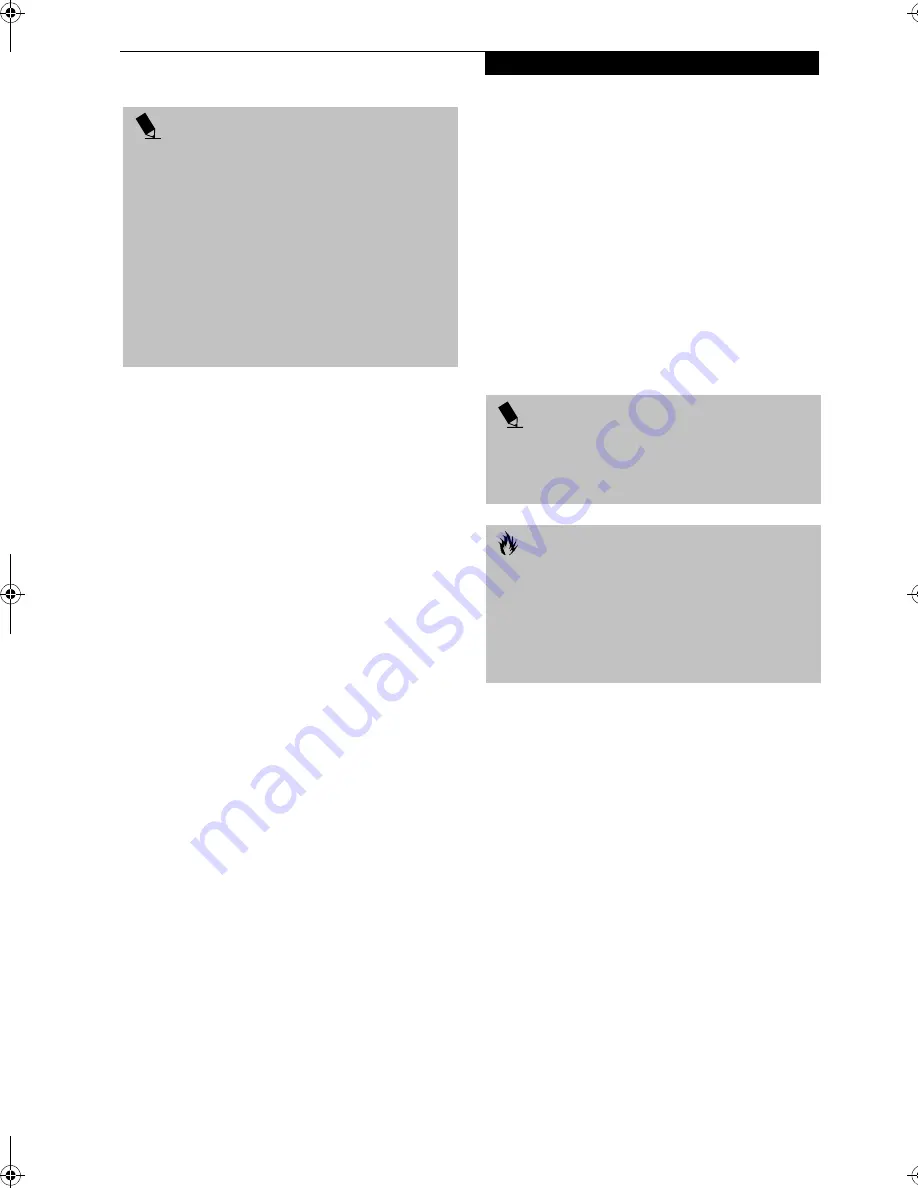
35
G e t t i n g S t a r t e d
HIBERNATION (SAVE-TO-DISK) FEATURE
The Hibernation feature saves the contents of your
LifeBook notebook’s system memory to the hard drive
as a part of the Suspend/Resume mode. You can enable
or disable this feature.
Enabling or Disabling the Hibernation Feature
The default setting is not enabled. To enable or disable
the Hibernation feature follow these easy steps:
1. From the
Start
menu, select
Settings
, and then select
Control Panel
.
2. From the
Control Panel
, select
Power Management
.
3. Select
Hibernation
tab. Select the box to enable or
disable this feature.
Using the Hibernation Feature
1. From the
Start
menu, select
Settings
, and then select
Control Panel
.
2. From the
Control Panel
, select
Power Management
-> Power Options
.
3. Select
Advanced
tab, then select Hibernate from the
pull-down menu for Power buttons.
DISPLAY TIMEOUT
The Video Timeout is one of the power management
parameters. This feature saves power by turning off the
display if there is no keyboard or pointer activity for the
user selected timeout period. Any keyboard or pointer
activity will cause the display to restart automatically.
This feature is independent of the Power and Suspend/
Resume button and can be enabled and disabled in
Windows and BIOS setup utility. (See BIOS Setup Utility
on page 31 for more information)
HARD DISK TIMEOUT
The Hard Disk Timeout is another one of the power
management parameters. This feature saves power by
turning off the hard drive if there is no hard drive
activity for the user selected timeout period. Any
attempt to access the hard drive will cause it to restart
automatically. This feature is independent of the Power
and Suspend/Resume button and can be enabled and
disabled in Windows and BIOS setup utility. (See BIOS
Setup Utility on page 31 for more information)
RESTARTING THE SYSTEM
If your system is on and you need to restart it, be sure
that you use the following procedure.
1. Click the
Start
button, and then click
Shut Down
.
2. Select the
Restart
option from within the Windows
Shut Down dialog box.
3. Click
OK
to restart your LifeBook notebook. Your
notebook will shut down and then reboot.
POWER OFF
Before turning off the power by choosing Shut Down
from the Windows 2000 Professional Start menu, check
that the Hard Drive, DVD, CD-ROM, CD-RW, PC Card
and the Floppy Disk Drive Access indicators are all Off.
(See Figure 2-8 on page 13) If you turn off the power
while accessing a disk or PC Card there is a risk of data
loss. To assure that your LifeBook notebook shuts down
without error, use the Windows shut down procedure.
Using the correct procedure to shut down from
Windows allows your LifeBook notebook to complete its
operations and turn off power in the proper sequence to
avoid errors. The proper sequence is:
1. Click the
Start
button, and then click
Shut Down
.
2. Select the
Shut Down
option from within the
Windows Shut Down dialog box.
3. Click
OK
to shutdown your LifeBook notebook.
If you are going to store your notebook for a month or
more see Care and Maintenance Section.
P O I N T
Save-to-Disk mode requires allocating a significant
amount of hard drive capacity for saving all system
memory, which reduces your usable disk space. When
you purchase your LifeBook notebook it will have space
allocated for the memory installed. If you upgrade the
original system by adding a memory upgrade module
without changing the size of your Save-to-Disk
allocation you will get an error message when you try to
activate Save-to-Disk mode and it will not work.You
can download the Save-to-Disk File Allocation
information from our Web site at
www.fujitsupc.com.
I
f you need help, contact your support representative
for recommendations.
P O I N T
Turning off your LifeBook notebook without exiting
Windows or turning on your notebook within 10
seconds of the notebook being shut off may cause an
error when you start the next time.
C A U T I O N
Never turn your LifeBook notebook off while an
application is running. Be sure to close all files, exit all
applications, and shut down your operating system
prior to turning off the power with the power/suspend/
resume button. If files are open when you turn the
power off, you will lose any changes that have not been
saved, and may cause disk errors.
B5FH-8481-01EN-00.book Page 35 Wednesday, April 9, 2003 9:40 AM
Содержание Lifebook E4010
Страница 2: ...L i f e B o o k E S e r i e s N o t e b o o k ...
Страница 6: ...L i f e B o o k E S e r i e s N o t e b o o k ...
Страница 7: ...1 1 Preface ...
Страница 8: ...2 L i f e B o o k E S e r i e s N o t e b o o k S e c t i o n 1 ...
Страница 10: ...L i f e B o o k E S e r i e s N o t e b o o k S e c t i o n 1 4 ...
Страница 11: ...5 2 Getting to Know Your LifeBook Notebook ...
Страница 12: ...6 L i f e B o o k E S e r i e s N o t e b o o k S e c t i o n 2 ...
Страница 32: ...26 L i f e B o o k E S e r i e s N o t e b o o k S e c t i o n 2 ...
Страница 33: ...27 3 Getting Started ...
Страница 34: ...28 L i f e B o o k E S e r i e s N o t e b o o k S e c t i o n 3 ...
Страница 42: ...36 L i f e B o o k E S e r i e s N o t e b o o k S e c t i o n 3 ...
Страница 43: ...37 4 User Installable Features ...
Страница 44: ...38 L i f e B o o k E S e r i e s N o t e b o o k S e c t i o n 4 ...
Страница 59: ...53 5 Troubleshooting ...
Страница 60: ...54 L i f e B o o k E S e r i e s N o t e b o o k S e c t i o n 5 ...
Страница 74: ...68 L i f e B o o k E S e r i e s N o t e b o o k S e c t i o n 5 ...
Страница 75: ...69 6 Care and Maintenance ...
Страница 76: ...70 L i f e B o o k E S e r i e s N o t e b o o k S e c t i o n 6 ...
Страница 80: ...74 L i f e B o o k E S e r i e s N o t e b o o k S e c t i o n 6 ...
Страница 81: ...75 7 Specifications ...
Страница 82: ...76 L i f e B o o k E S e r i e s N o t e b o o k S e c t i o n 7 ...
Страница 88: ...82 L i f e B o o k E S e r i e s N o t e b o o k S e c t i o n 7 ...
Страница 89: ...83 8 Glossary ...
Страница 90: ...84 L i f e B o o k E S e r i e s N o t e b o o k S e c t i o n 8 ...
Страница 96: ...90 L i f e B o o k E S e r i e s N o t e b o o k ...
Страница 100: ...94 L i f e B o o k E S e r i e s N o t e b o o k ...
Страница 101: ...95 Appendix Integrated Wireless LAN User s Guide Optional device ...
Страница 102: ...96 L i f e B o o k E S e r i e s N o t e b o o k A p p e n d i x ...
Страница 127: ...121 Index ...
Страница 128: ...122 L i f e B o o k E S e r i e s N o t e b o o k ...
















































