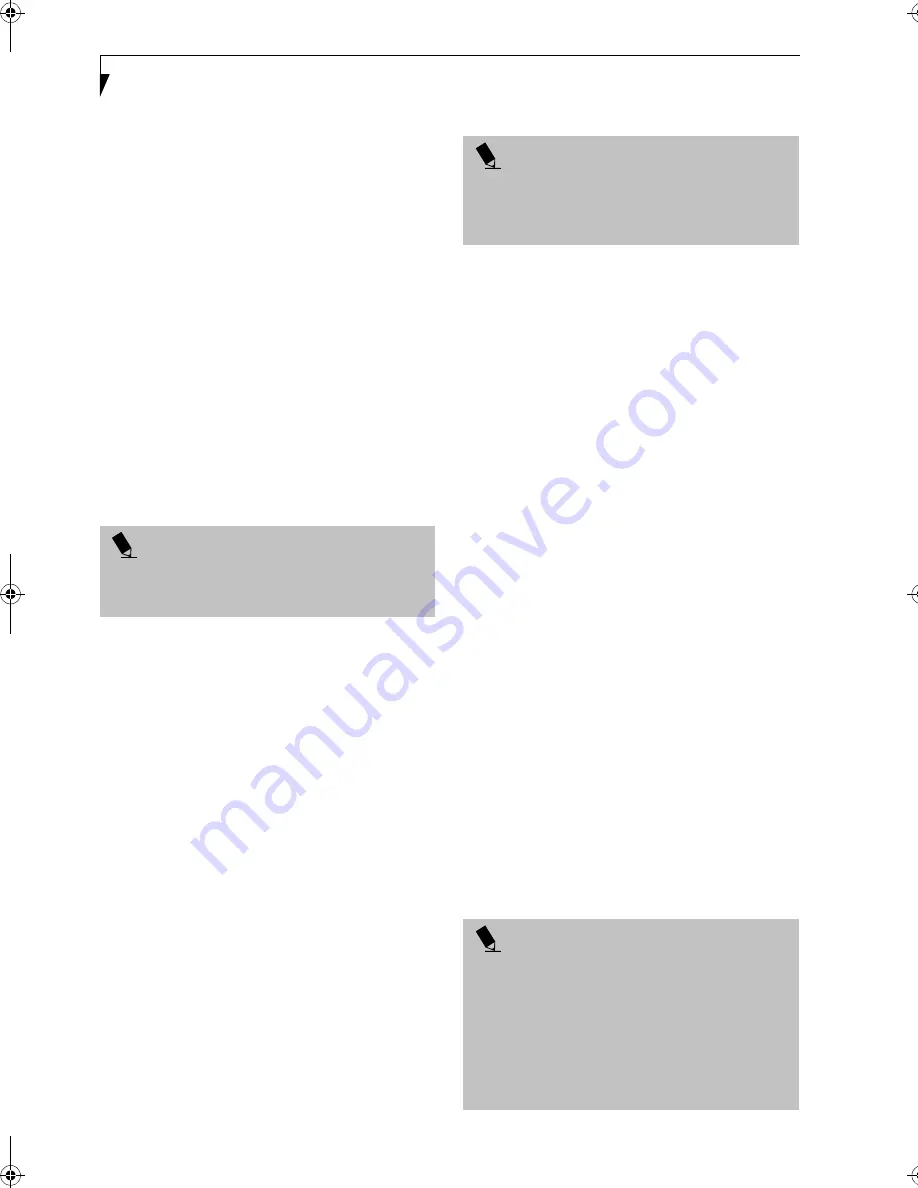
32
L i f e B o o k E S e r i e s N o t e b o o k – S e c t i o n 3
Entering the BIOS Setup Utility
To enter the BIOS Setup Utility do the following:
1. Turn on or restart your LifeBook notebook.
2. Press the [F2] key once the Fujitsu logo appears
on the screen. This will open the main menu
of the BIOS Setup Utility with the current
settings displayed.
3. Press the [RIGHT ARROW] or [LEFT ARROW] key
to scroll through the other setup menus to review or
alter the current settings. Additional navigational
information is located at the bottom of the BIOS
screen.
BIOS Guide
A guide to your LifeBook notebook’s BIOS is available
online. Please visit our service and support Web site at
www.fujitsupc.com/support
. Once there, select Support,
then select Notebooks under User’s Guides. Select Life-
Book BIOS Guides from the pull-down menu for your
LifeBook series. If you are unsure of your notebook’s
BIOS number, refer to your packing slip.
BOOTING THE SYSTEM
We strongly recommend that you do not attach any
external devices and do not put a CD or floppy disk in
any drive until you have gone through the initial power
on sequence.
When you turn on your LifeBook notebook for the first
time, it will display a Fujitsu logo on the screen. If you
do nothing, the system will load the operating system,
and then the Windows Welcome will begin.
Designed to accommodate the needs of users in many
different countries, Windows needs to be configured the
first time you use it. Windows has three parts:
■
Getting Started: You have the opportunity to enter
custom information for your configuration file and
setup your modem so that your LifeBook notebook
will be prepared to dial out.
■
Registration: Easy online registration for Windows
with Microsoft, and for your LifeBook notebook with
Fujitsu.
■
Windows License Agreement and Final Settings:
You have the opportunity to review the Windows
License Agreement.
Getting Started
Read the instructions on the screens carefully and fill in
the information as directed. You will be asked for such
items as the language you wish to use, the country in
which you live, your first and last name, and about how
you dial out from where you will be using your LifeBook
notebook. For the modem settings, enter your current
location information where you will be using your Life-
Book notebook. If you are not connected to a phone line
and plan to register at a later time, you may click the
Skip
button, and you will go directly to the condition of
use page.
Once you have set up your LifeBook notebook to dial
out, Windows will make a free telephone call to test the
settings. If the call is unsuccessful, you will be returned
to the phone settings page where you may try to fix
them. If you are unable to fix the settings please contact
Fujitsu Service and Support. (See Fujitsu Contact Infor-
mation on page 1 for more information). If you would
simply like to move on, and register at a later time, you
may click the
Skip
button, and you will go directly to the
Condition of Use page.
Windows Registration
If your connection is successful, you will go to a
Registration Confirmation page. Enter the requested
information, then check the box at the bottom to
register your copy of Windows with Microsoft. Once you
have finished, click the
Next
button to continue.
Final Settings
The first part of your final settings is the Windows End
User License Agreement. Read the agreement carefully.
When you finish reading you must accept or reject the
terms of the agreement and then click on the
Next
button.
P O I N T
If your data security settings require it, you may be
asked for a password before the BIOS main menu
will appear.
P O I N T
You may click Cancel at any time within this process to
shut down Windows. You may restart this process at
any time in the future, but you must complete it in
order to use your computer.
P O I N T S
■
If you reject the terms of the license agreement you
will be asked to review the license agreement for
information on returning Windows or to shut down
your LifeBook notebook.
■
You cannot use your LifeBook notebook until you
have accepted the License Agreement. If you stop the
process your notebook will return to the beginning of
the Windows Welcome Process, even if you shut your
notebook down and start it up again.
B5FH-8481-01EN-00.book Page 32 Wednesday, April 9, 2003 9:40 AM
Содержание Lifebook E4010
Страница 2: ...L i f e B o o k E S e r i e s N o t e b o o k ...
Страница 6: ...L i f e B o o k E S e r i e s N o t e b o o k ...
Страница 7: ...1 1 Preface ...
Страница 8: ...2 L i f e B o o k E S e r i e s N o t e b o o k S e c t i o n 1 ...
Страница 10: ...L i f e B o o k E S e r i e s N o t e b o o k S e c t i o n 1 4 ...
Страница 11: ...5 2 Getting to Know Your LifeBook Notebook ...
Страница 12: ...6 L i f e B o o k E S e r i e s N o t e b o o k S e c t i o n 2 ...
Страница 32: ...26 L i f e B o o k E S e r i e s N o t e b o o k S e c t i o n 2 ...
Страница 33: ...27 3 Getting Started ...
Страница 34: ...28 L i f e B o o k E S e r i e s N o t e b o o k S e c t i o n 3 ...
Страница 42: ...36 L i f e B o o k E S e r i e s N o t e b o o k S e c t i o n 3 ...
Страница 43: ...37 4 User Installable Features ...
Страница 44: ...38 L i f e B o o k E S e r i e s N o t e b o o k S e c t i o n 4 ...
Страница 59: ...53 5 Troubleshooting ...
Страница 60: ...54 L i f e B o o k E S e r i e s N o t e b o o k S e c t i o n 5 ...
Страница 74: ...68 L i f e B o o k E S e r i e s N o t e b o o k S e c t i o n 5 ...
Страница 75: ...69 6 Care and Maintenance ...
Страница 76: ...70 L i f e B o o k E S e r i e s N o t e b o o k S e c t i o n 6 ...
Страница 80: ...74 L i f e B o o k E S e r i e s N o t e b o o k S e c t i o n 6 ...
Страница 81: ...75 7 Specifications ...
Страница 82: ...76 L i f e B o o k E S e r i e s N o t e b o o k S e c t i o n 7 ...
Страница 88: ...82 L i f e B o o k E S e r i e s N o t e b o o k S e c t i o n 7 ...
Страница 89: ...83 8 Glossary ...
Страница 90: ...84 L i f e B o o k E S e r i e s N o t e b o o k S e c t i o n 8 ...
Страница 96: ...90 L i f e B o o k E S e r i e s N o t e b o o k ...
Страница 100: ...94 L i f e B o o k E S e r i e s N o t e b o o k ...
Страница 101: ...95 Appendix Integrated Wireless LAN User s Guide Optional device ...
Страница 102: ...96 L i f e B o o k E S e r i e s N o t e b o o k A p p e n d i x ...
Страница 127: ...121 Index ...
Страница 128: ...122 L i f e B o o k E S e r i e s N o t e b o o k ...
















































