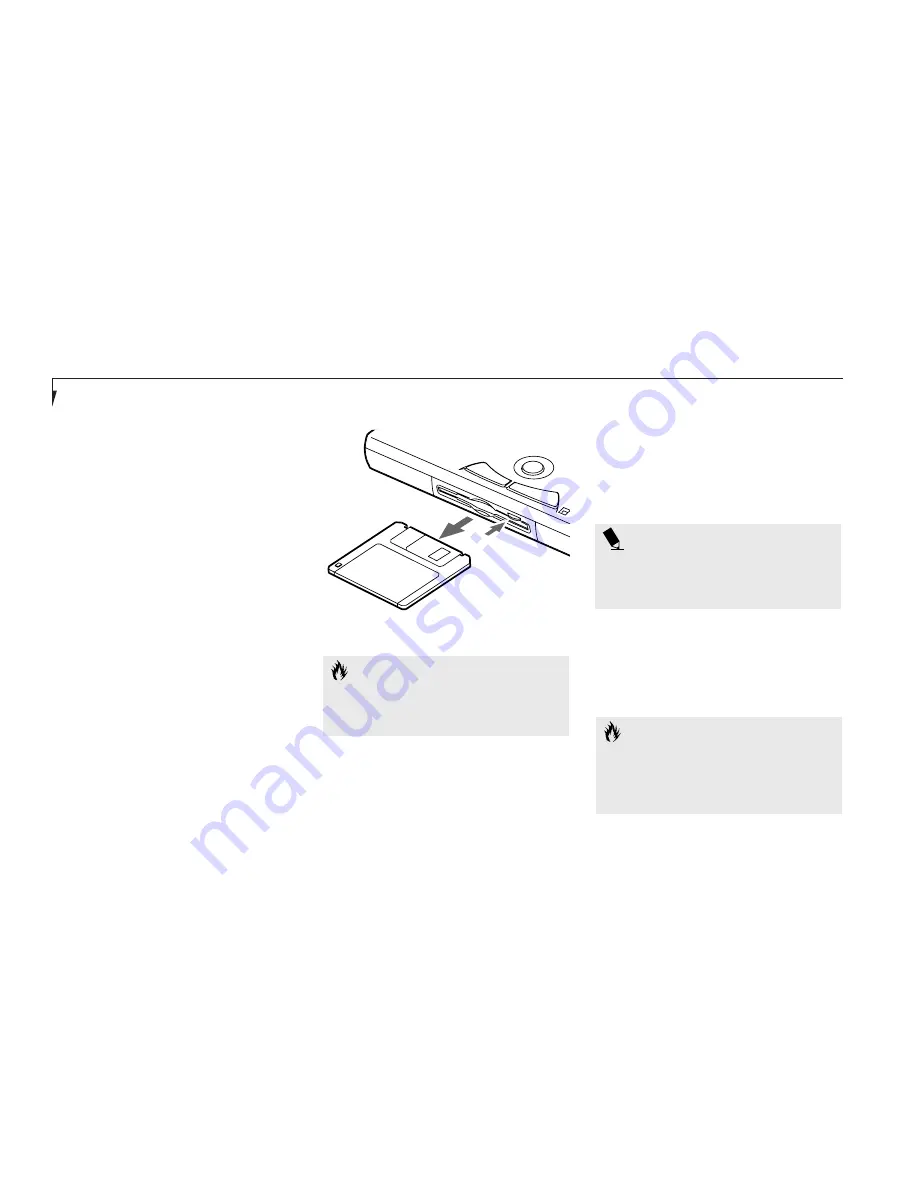
P O I N T
When there is no floppy disk in the drive,
the Eject button is flush with the front of
your notebook.
Ejecting a Floppy Disk
To eject a disk, check that the Floppy Disk
Drive Access indicator is Off, (see pages 28
and 31) and press the Eject button.
(Figure 3-10.)
S e c t i o n T h r e e
42
C A U T I O N
If you eject the disk while the Floppy
Disk Drive Access indicator is On, there is
a risk of damaging the data on the disk
or the disk drive.
FLOPPY DISK DRIVE
The modular floppy disk drive is a 3.5" drive
which can read and write on 1.44MB and
720KB memory capacity floppy disks. Floppy
disk format is controlled from your operating
system. (See your software documentation for
more information.) The modular floppy disk
drive can be used in Multi-function Bay 1 or
externally with the FDD adapter. The system
will treat any floppy disk drive in exactly the
same way regardless of where it is installed.
(For floppy disk drive installation and removal
instructions see Multi-function Bays on pages 130-
131 and External Installation of a Floppy Disk
Drive on page 140.) When your system boots it
will always look first for a floppy disk drive in a
Multi-function Bay 1, and then look at the
external floppy disk drive port.
C A U T I O N
To get your system to recognize a newly
installed floppy disk drive you must
restart your notebook.
Loading a Floppy Disk
To load, insert a floppy disk into the floppy disk
drive, shutter side first and label up, until the
Eject button, above the floppy disk drive
opening, pops out. (Figure 3-10.)
Figure 3-10 Loading/Ejecting a Floppy Disk
Содержание Lifebook E342
Страница 6: ...T a b l e o f C o n t e n t s ...
Страница 9: ...LifeBook E Series from Fujitsu P r e f a c e ...
Страница 200: ...I n d e x ...
















































