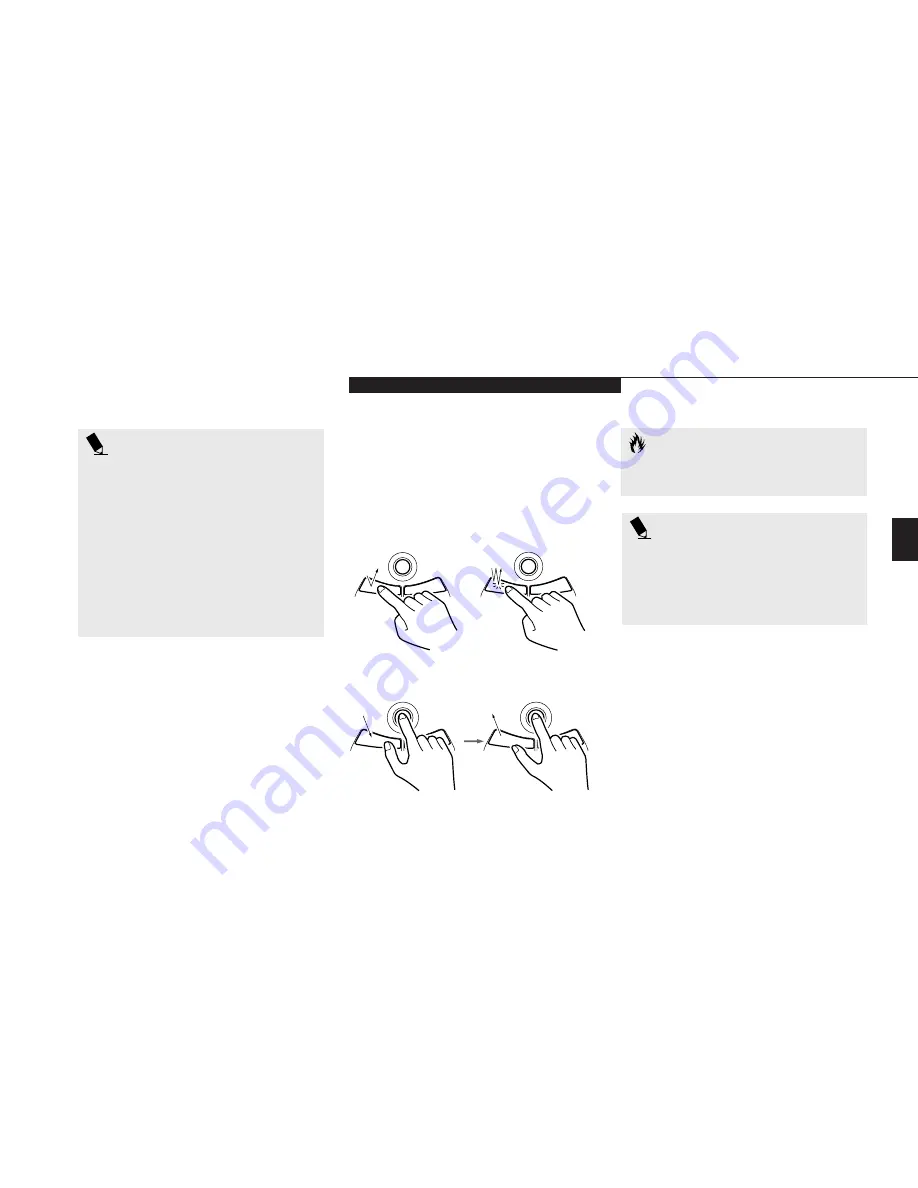
Three
U s i n g Y o u r L i f e B o o k E S e r i e s
L i f e B o o k E S e r i e s f r o m F u j i t s u
33
P O I N T
An external mouse can be connected
to the PS/2 port on the back side of the
notebook, and used simultaneously with
the integrated pointing device. However,
if you boot the system with the PS/2
mouse connected the internal pointing
device will be disabled as specified in
your BIOS settings. You can set the
internal pointing device so that it is
always enabled. (See Section 4,
page 90 for details).
Clicking
Clicking means pushing and releasing a button.
To left-click move the screen cursor to the item
you wish to select, press the left pointing device
button once, and then immediately release it. To
right-click, move the mouse cursor to the item
you wish to select, press the right pointing
device button once, and then immediately
release it. (Figure 3-4.)
Figure 3-4 Clicking
Left Click
Left Double Click
Figure 3-5 Dragging
C A U T I O N
If the interval between clicks is too long,
double-clicking will not be executed.
P O I N T
The interval between presses for double
clicking, and other parameters of pointing
and selecting, can be adjusted with the
selections in the dialog box of the mouse
icon in your Windows Control panel.
Dragging
Dragging means selecting an item with the
pointing cursor, and while keeping the left
pointing device button depressed, moving
the cursor to the desired new location, then
releasing the button. (Figure 3-5.)
Double-Clicking
Double-clicking means following the preceding
Clicking procedure, but pressing the pointing
device button twice in rapid succession.
Double-clicking works with both the left
and right buttons.
Содержание Lifebook E342
Страница 6: ...T a b l e o f C o n t e n t s ...
Страница 9: ...LifeBook E Series from Fujitsu P r e f a c e ...
Страница 200: ...I n d e x ...






























