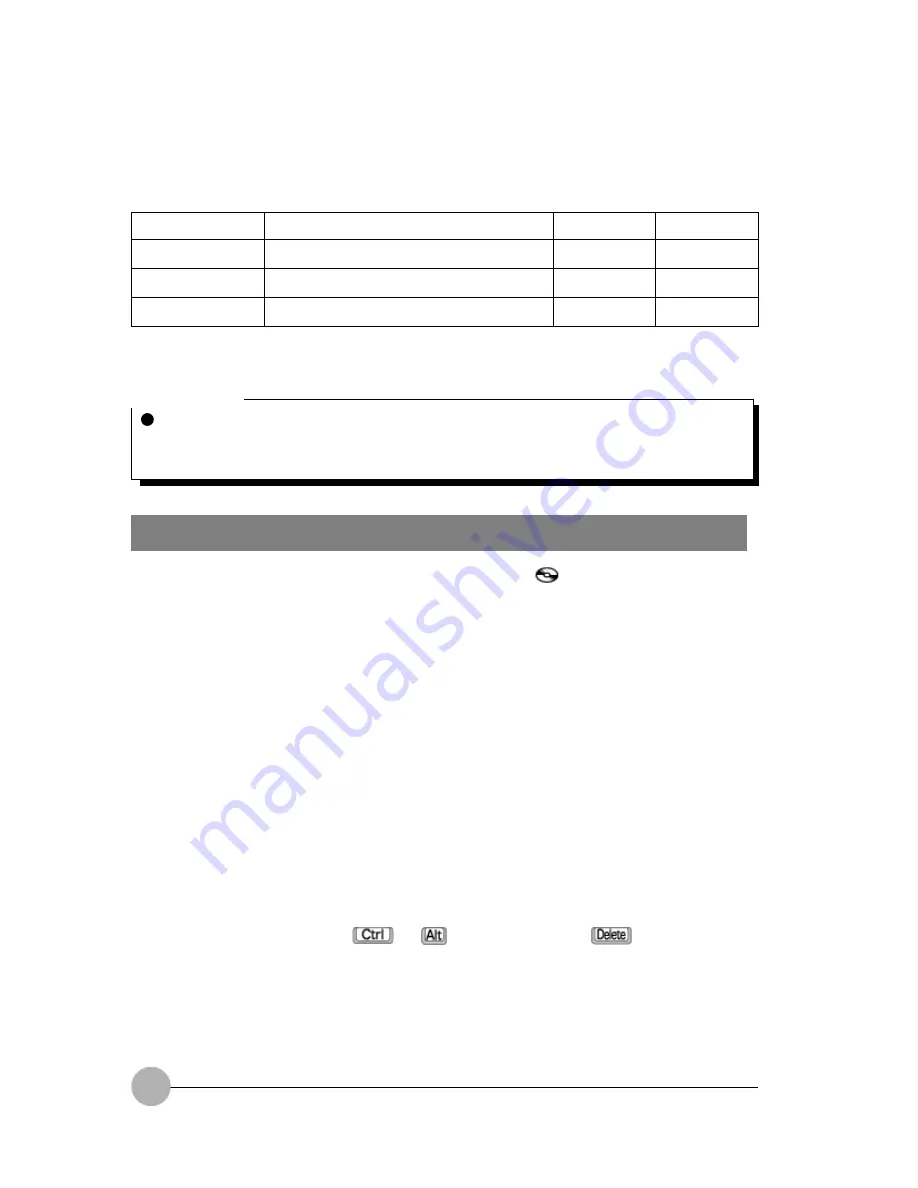
54
Discs that can be used with your computer
* Some types of CDs cannot be used with your computer or application software may be required to play them.
CD-ROM, Music CD, Video CD, Photo CD*
CD-R
CD-RW
Reading (playback)
O
O
O
Writing data
X
O
O
Rewriting data
X
X
O
Critical Point
Don’t use CDs other than round CDs (e.g., deformed CDs, including star-shaped CDs and
card-type CDs). Data cannot be read/written correctly from/on a deformed CD or a deformed
CD could cause the CD drive to fail.
Writing or Rewriting Data on a CD-R/RW
(For models support CD/RW drive )
• Don’t apply vibration or impact to the computer when the
icon is displayed on the status
indicator LCD.
• Some CD-R/RW applications cannot write data correctly if the Windows CD Auto-Start feature
is enabled. So you will need to modify the settings of the CD Auto-Start feature if so instructed
by the application used.
If you use the supplied CD-R/RW application, leave the CD Auto-Start feature enabled.
• Loading a CD-R or CD-RW sometimes causes the supplied CD-R/RW application to start
automatically. If you don’t want to use the application, exit it.
• If the computer detects flaws or scratches on the recorded surface of the CD-R or CD-RW, it
may stop writing data.
• Take the following precautions when writing data on a CD-R or CD-RW.
- Before writing data, click the Power Management icon in the Control Panel window, and
deactivate the System standby option.
- Writing data on a CD-R/RW requires a large amount of electrical power. So whenever writing
data on a CD-R/RW, connect the supplied AC adapter to your computer.
- Set the mode switch to the center position.
- Exit all running application programs. When data is being written, don’t start any application or
perform any operation.
- When data is being written, don’t turn off or reset your computer, or don’t push the EJECT
button. Also, don’t press the
and
keys while holding the
key down to forcibly
terminate an application.
















































