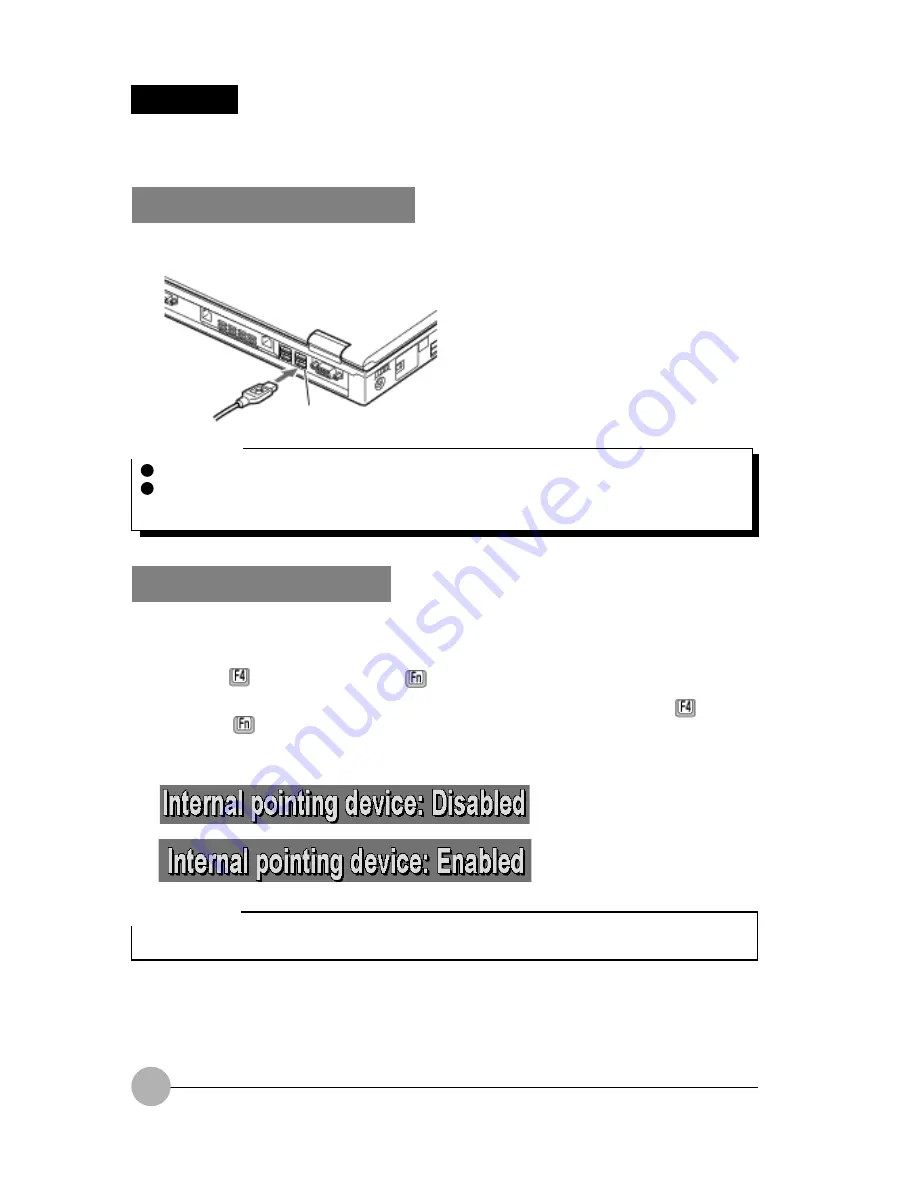
84
8. Connecting a Mouse
Connecting a USB Mouse
1.
Plug the USB mouse cable in a USB port on the back of the computer.
Disabling the Flat Point
When a USB mouse is connected to your computer, not only the mouse but also the Flat Point
are enabled. To disable the Flat Point, follow these steps.
1.
Press the
key while holding the
key down.
The Flat Point switches between Enabled and Disabled each time you press the
key while
holding the
key down. When you activate or deactivate the Flat Point, the message “Internal
pointing device: Enabled” or “Internal pointing device: Disabled” appears on the screen,
respectively.
USB port
Critical Point
A USB mouse can be connected and disconnected even when the computer is on.
Connecting a USB mouse does not automatically disable the Flat Point. To disable the Flat
Point, follow the steps described in the next section, “Disabling the Flat Point.”
IMPORTANT
• Don’t disable the Flat Point before connecting a USB mouse to your computer.
SECTION 2






























