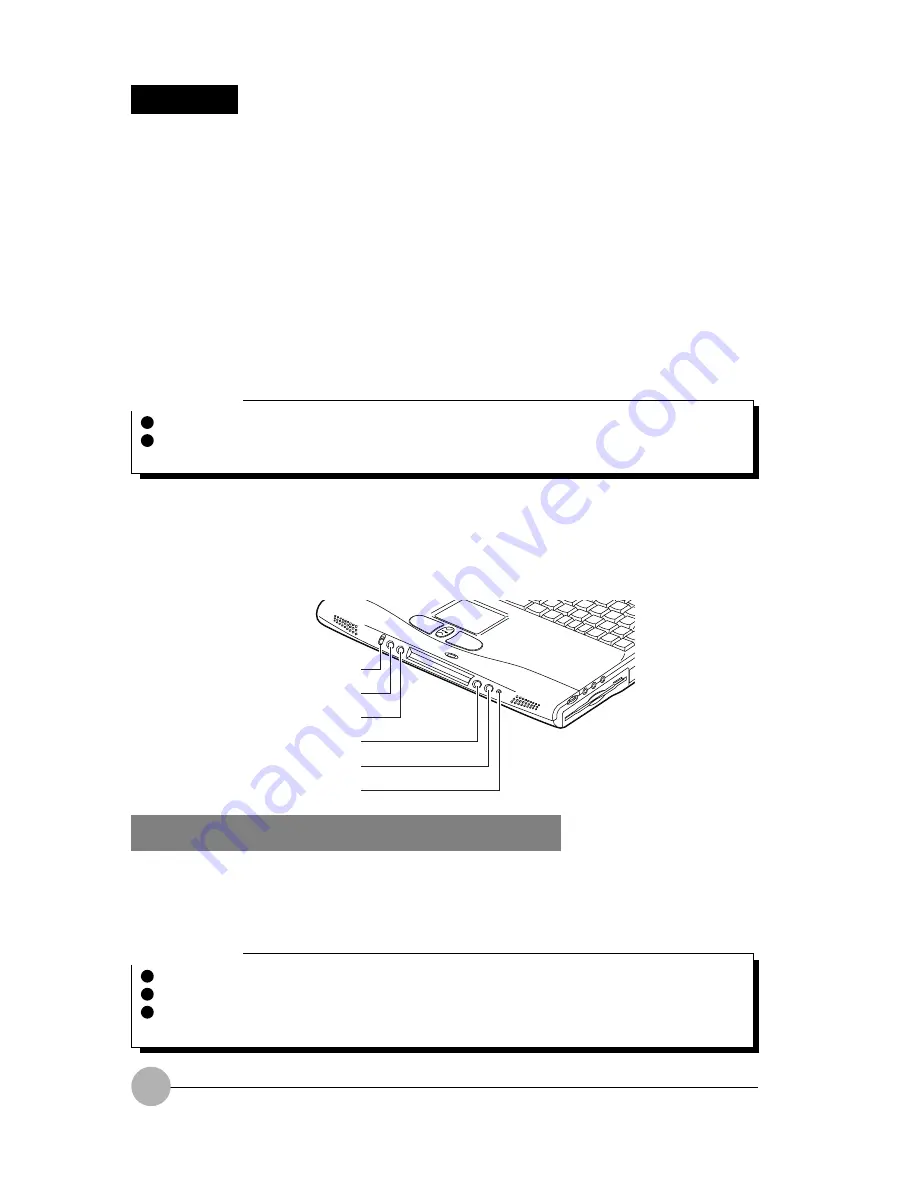
22
SECTION 1
6. LifeBook Application Panel
Critical Point
For the location of your LifeBook Application Panel please see your User’s Guide.
The Disc Player only works with audio CDs. The Disc Player or launch buttons will work
when the Windows operating system in operation.
Critical Point
Certain models may have 4 or 5 buttons. Please refer to your User’s Guide for more details.
The Disc Player features are not available on all models.
If there is a CD in the player which has finished playing, it will not automatically start playing
and will not auto-matically repeat the CD.
Application Launch Disc Player Buttons
When the selector switch is in the Application (upper) position, pressing any of the buttons will launch
a user-defined application. When the selector switch is in the Disc Player position, the buttons operate
as Disc Player, and when the selector switch is in the Lock position, the buttons are disabled and do
nothing when pressed.
The panel consists of the following elements:
SELECTOR SWITCH (Select Models Only)
The selector switch allows you to select the function of the one-touch buttons—as an Application
Launcher, a Disc Player (if available), or locked. The Disc Player is available only on select models;
see your LifeBook notebook specifications to determine the configuration of your system.
One of the unique features of your LifeBook notebook is the LifeBook Application Panel. This panel
allows you to operate the Disc Player (applies only to certain models) or launch applications with the
touch of a button. (Pseudo-off mode applies only to certain models of LifeBook notebook. Pseudo-off
is the mode when Microsoft
®
Windows
®
has been shut down but the power switch on the notebook is
still in the ON position.)
On some LifeBook notebook models, the panel also allows you to secure your notebook from
unauthorized use. Your notebook is pre-installed with software utilities that you use to operate and
configure your LifeBook Application Panel. These utilities are found in two locations. The Disc Player
and the Software Instructions (this document), are found by going to Start -> All Programs -> LifeBook
Application Panel. For the Application Panel, go to Start -> Control Panel. The LifeBook Application
Panel makes your LifeBook notebook more than just another notebook computer.
Mode switch
(1) A
(2) B
(3) Internet
(4) E-mail
Incoming mail indicator
















































