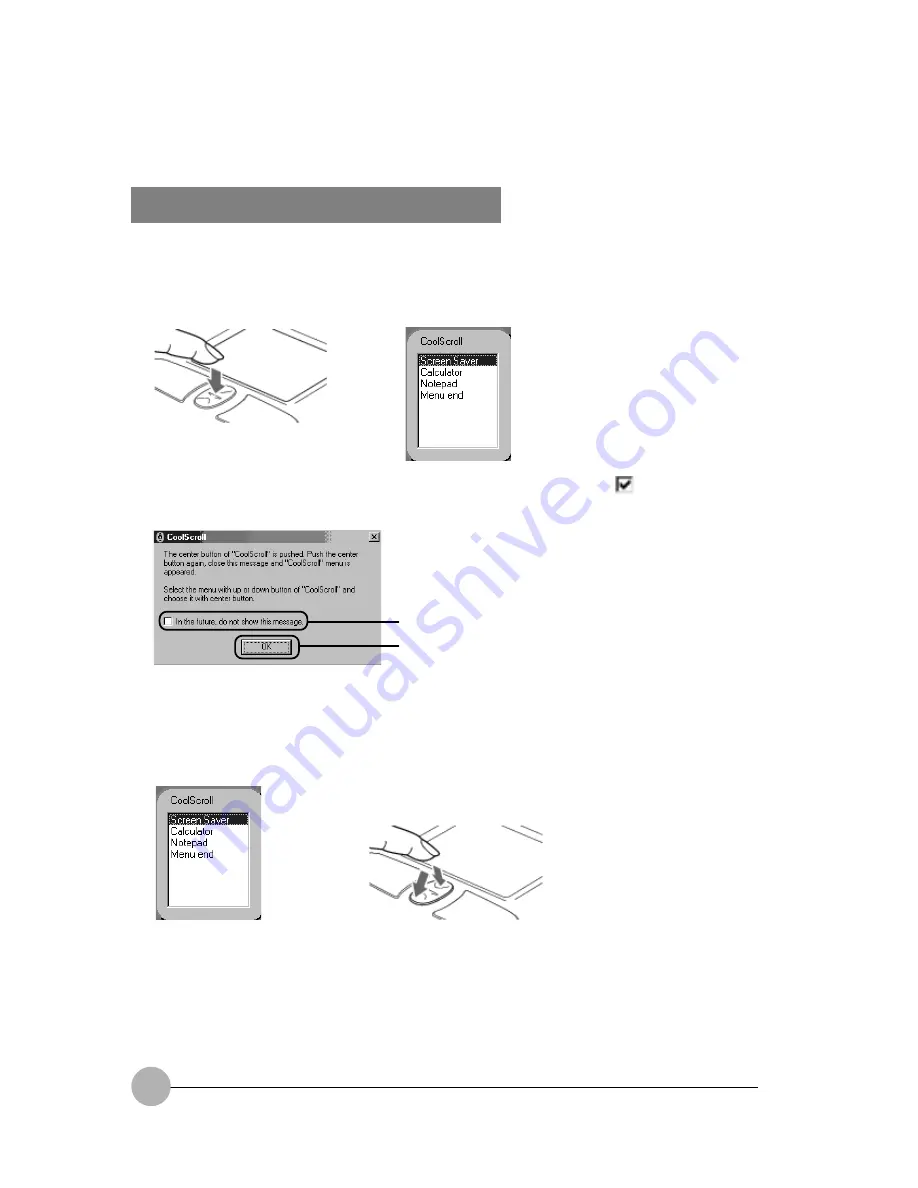
18
Using the CoolScroll Button Menu
Pressing the center of the CoolScroll button displays the CoolScroll menu that enables you to
start applications.
1.
Press the center of the CoolScroll button.
2.
Click "In the future, do not show this message" option (1) to check it
, then click OK (2).
You need to select this option only when you use the CoolScroll button for the first time.
3.
Press the CoolScroll button forward or backward to select the application you want to
open.
The default programs on the CoolScroll menu is pre-define as Screen Saver, Calculator, Notepad
and Menu end. These programs cannot be changed.
4.
Press the center of the CoolScroll button.
The menu disappears when the Menu end is selected. The program will start when selected. Like
for example NotePad, it will start the NotePad when you select and press the CoolScroll button.
To scroll up,
push this forward.
To scroll down,
push this backward.
(1)
(2)






























