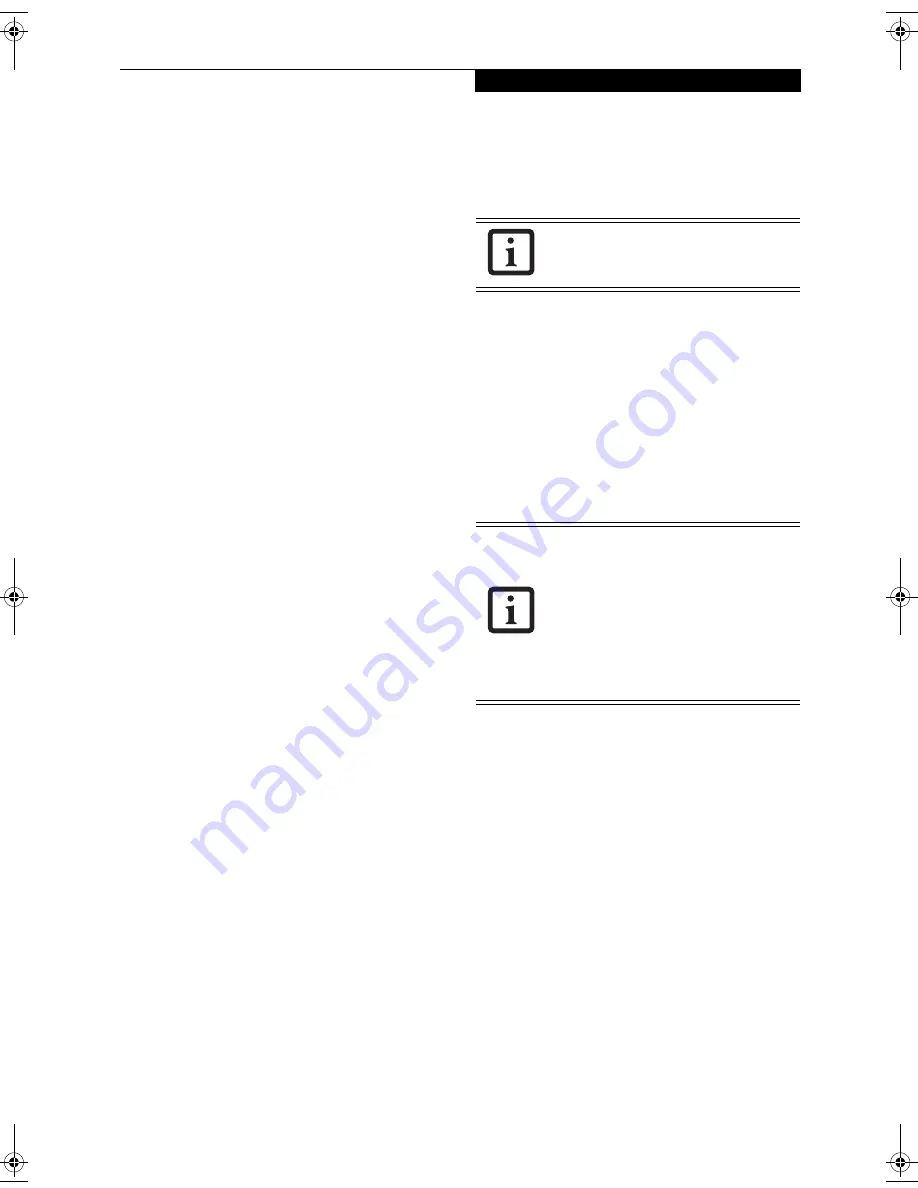
49
U s e r I n s t a l l a b l e F e a t u r e s
DOCKING PORT
The docking port is used for the connection of your
LifeBook notebook to an optional port replicator. In
order to connect your notebook to one of these devices
follow the instructions that came with your docking
port. (See figure 2-8 on page 11 for location)
UNIVERSAL SERIAL BUS 2.0 PORTS
The two Universal Serial Bus (USB) 2.0 ports allow you
to connect USB devices such as external floppy disk
drives, game pads, pointing devices, keyboards and/or
speakers. In order to connect a USB device follow these
easy steps: (See figure 2-7 on page 10 for location)
1. Align the connector with the port opening.
2. Push the connector into the port until it is seated.
MICROPHONE JACK
The microphone jack allows you to connect an external
mono microphone. Your microphone must be equipped
with a 1/8”(3.5 mm) mono mini-plug in order to fit into
the microphone jack of your notebook. In order to
connect a microphone follow these easy steps: (See
figure 2-7 on page 10 for location)
1. Align the connector with the port opening.
2. Push the connector into the port until it is seated.
HEADPHONE JACK
The headphone jack allows you to connect headphones
or powered external speakers to your notebook. Your
headphones or speakers must be equipped with a 1/8”
(3.5 mm) stereo mini-plug. In order to connect head-
phones or speakers follow these easy steps: (See figure 2-
7 on page 10 for location)
1. Align the connector with the port opening.
2. Push the connector into the port until it is seated.
EXTERNAL MONITOR PORT
The external monitor port allows you to connect an
external monitor. In order to connect an external
monitor follow these easy steps: (See figure 2-6 on page 9
for location)
1. Remove the cover from the port opening, if present.
2. Align the connector with the port opening.
3. Push the connector into the port until it is seated.
4. Tighten the two hold-down screws, located on
each end of the connector.
If you plug headphones into the
headphone jack, the built-in stereo
speakers will be disabled.
When a Port Replicator is attached and an
external monitor is plugged in, pressing
the [Fn] + [F10] keys allows you to change
your selection of where to send your
display video. Each time you press the key
combination, you will step to the next
choice, starting with the built-in display
panel only, moving to the external monitor
only, finally moving to both the built-in
display panel and an external monitor.
B Series.book Page 49 Friday, April 23, 2004 11:41 AM
Содержание Lifebook B3020
Страница 3: ...L i f e B o o k B S e r i e s ...
Страница 7: ...L i f e B o o k B S e r i e s ...
Страница 8: ...1 1 Preface ...
Страница 9: ...2 L i f e B o o k B S e r i e s ...
Страница 11: ...4 L i f e B o o k B S e r i e s S e c t i o n O n e ...
Страница 12: ...5 2 Getting to Know Your LifeBook ...
Страница 13: ...6 L i f e B o o k B S e r i e s ...
Страница 32: ...25 3 Getting Started ...
Страница 33: ...26 L i f e B o o k B S e r i e s ...
Страница 42: ...35 4 User Installable Features ...
Страница 43: ...36 L i f e B o o k B S e r i e s ...
Страница 57: ...50 L i f e B o o k B S e r i e s S e c t i o n F o u r ...
Страница 58: ...51 5 Troubleshooting ...
Страница 59: ...52 L i f e B o o k B S e r i e s ...
Страница 72: ...65 6 Care and Maintenance ...
Страница 73: ...66 L i f e B o o k B S e r i e s ...
Страница 77: ...70 L i f e B o o k B S e r i e s S e c t i o n S i x ...
Страница 78: ...71 7 Specifications ...
Страница 79: ...72 L i f e B o o k B S e r i e s ...
Страница 83: ...76 L i f e B o o k B S e r i e s S e c t i o n S e v e n ...
Страница 84: ...77 8 Glossary ...
Страница 85: ...78 L i f e B o o k B S e r i e s ...
Страница 94: ...87 Appendix Integrated Wireless LAN User s Guide Optional Device ...
Страница 95: ...88 L i f e B o o k B S e r i e s ...
















































