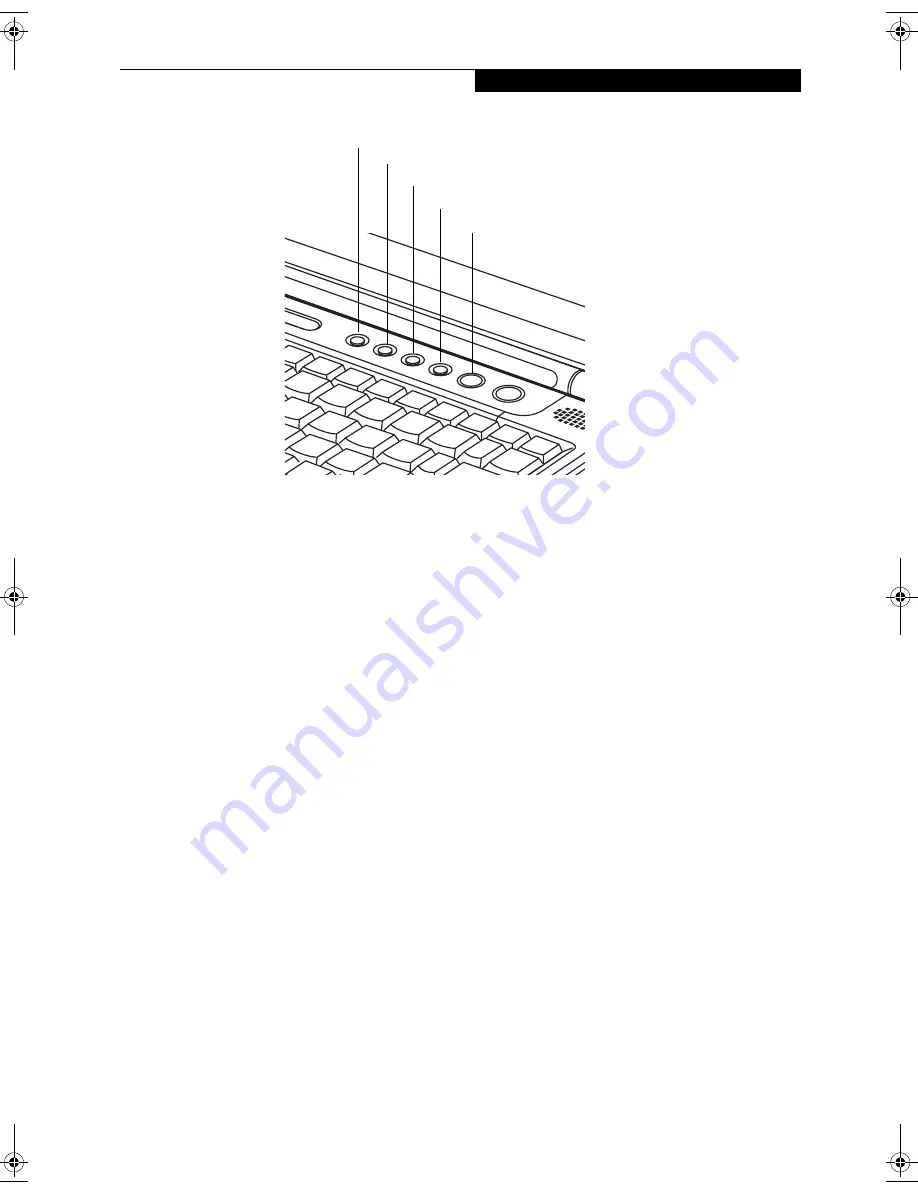
21
G e t t i n g t o K n o w Y o u r L i f e B o o k
Figure 2-21. LifeBook Security/Application Panel
LifeBook Security/
Application Panel
A unique feature of your LifeBook notebook is the Secu-
rity/Application Panel that allows you to secure your
notebook from unauthorized use. The Security/Applica-
tion Panel also allows you to launch applications with the
touch of a button when your system is on.
If the security system is activated, upon starting your
notebook or resuming from Standby mode the security
system requires you to enter a password code using the
buttons on the Security/Application Panel. After entering
a correct password, your notebook resumes system
operation. (Figure 2-21)
SETTING UP YOUR LIFEBOOK SECURITY
PANEL
When you receive your LifeBook notebook, the security
panel application is pre-installed without any pass-
words. The following sections provide detailed informa-
tion on your security panel, how to set, change or
remove passwords.
Numbered Buttons
Use these buttons to enter your password.
Enter Button
After entering the button strokes, push this button to
enter the password into the LifeBook notebook.
PASSWORDS
The user and supervisor password may be set on this
notebook. A supervisor password is typically the same
for all LifeBook notebooks in a working group, office, or
company to allow for system management. Individual
LifeBook notebooks in a group environment should not
use a common password. A password consists of one to
five button strokes plus the enter button. A valid stroke
consists of pushing one or up to four buttons simulta-
neously. The following are valid button strokes:
■
Pushing [4] by itself
■
Pushing [2] and [3] at the same time
■
Pushing [1], [2], and [4] at the same time
■
Pushing [1], [2], [3], and [4] at the same time
The following are valid passwords. The numbers
within braces ({ }) are button strokes using more
than one button.
■
{[2]+[3]}, [1], [enter]
■
[4], [enter]
■
{[1]+[3]}, {[2]+[3]+[4]}, [1], [4], [2], [enter]
Setting Passwords
When shipped from the factory, no passwords are set.
You have a choice of having no password or setting a
supervisor and user password. You must set the super-
visor password before the user password.
(1) Application A Button
(3) Internet Button
(2) Application B Button
(4) E-Mail Button
Enter Button
B Series.book Page 21 Friday, April 23, 2004 11:41 AM
Содержание Lifebook B3020
Страница 3: ...L i f e B o o k B S e r i e s ...
Страница 7: ...L i f e B o o k B S e r i e s ...
Страница 8: ...1 1 Preface ...
Страница 9: ...2 L i f e B o o k B S e r i e s ...
Страница 11: ...4 L i f e B o o k B S e r i e s S e c t i o n O n e ...
Страница 12: ...5 2 Getting to Know Your LifeBook ...
Страница 13: ...6 L i f e B o o k B S e r i e s ...
Страница 32: ...25 3 Getting Started ...
Страница 33: ...26 L i f e B o o k B S e r i e s ...
Страница 42: ...35 4 User Installable Features ...
Страница 43: ...36 L i f e B o o k B S e r i e s ...
Страница 57: ...50 L i f e B o o k B S e r i e s S e c t i o n F o u r ...
Страница 58: ...51 5 Troubleshooting ...
Страница 59: ...52 L i f e B o o k B S e r i e s ...
Страница 72: ...65 6 Care and Maintenance ...
Страница 73: ...66 L i f e B o o k B S e r i e s ...
Страница 77: ...70 L i f e B o o k B S e r i e s S e c t i o n S i x ...
Страница 78: ...71 7 Specifications ...
Страница 79: ...72 L i f e B o o k B S e r i e s ...
Страница 83: ...76 L i f e B o o k B S e r i e s S e c t i o n S e v e n ...
Страница 84: ...77 8 Glossary ...
Страница 85: ...78 L i f e B o o k B S e r i e s ...
Страница 94: ...87 Appendix Integrated Wireless LAN User s Guide Optional Device ...
Страница 95: ...88 L i f e B o o k B S e r i e s ...
















































