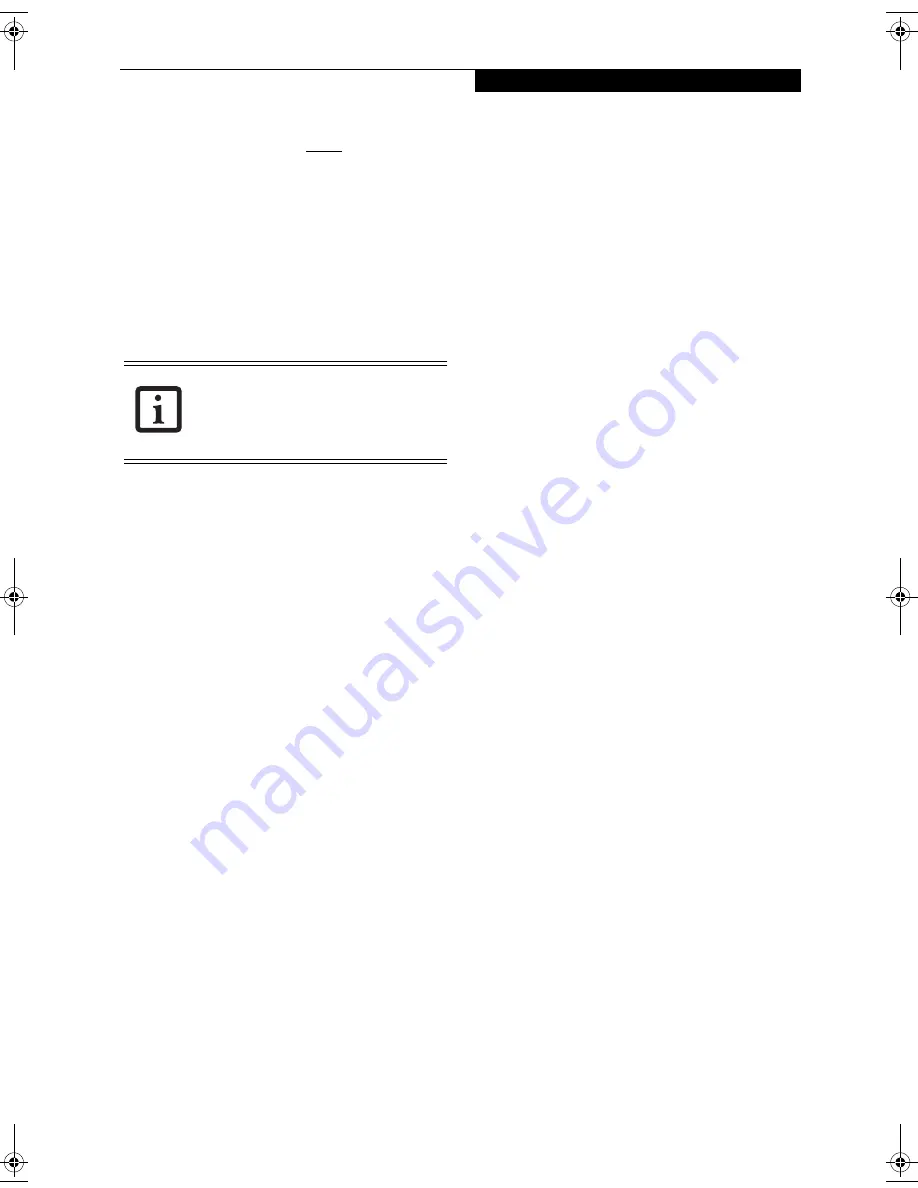
23
G e t t i n g t o K n o w Y o u r L i f e B o o k
case, if passwords (supervisor, user, or both) are set, the
passwords must first be cleared before removing the
application. To clear passwords, follow same procedure
in setting the passwords, except this time, check the
“Remove Supervisor (and/or) User Password” box, as
appropriate. Click [Next]. Enter the password. When
asked to confirm that you want to remove the password,
click [OK], then click [Finish].
Removing Security Panel Application with
Passwords Still Active
Using this feature will not allow any changes to
the password.
User:
1. Go to
Start
Menu, Click on
Control Panel
.
2. Open
Add/Remove Programs Properties
in the
Control Panel.
3. Select the
Security Panel Application
in the list, and
click
Add/Remove
.
4. When the Confirm File Deletion box appears,
click
Yes
.
Supervisor:
1. Go to
Start
Menu, Click on
Control Panel
.
2. Open
Add/Remove Programs Properties
in the
Control Panel.
3. Select the
Security Panel Application
for
Supervisor
in the list, and click
Add/Remove
.
4. When the Confirm File Deletion box appears,
click
Yes
.
Reinstalling the Security/Application Panel
To reinstall supervisor or user security application, you
will need your Drivers and Applications CD. The
Utilities\Security Application Panel
folder contains two
separate folders:
Supervisor
and
User
. The setup files for
supervisor and user security applications are contained
in those folders.
1. Go to the
Utilities\Security Application
Panel\Supervisor
folder on the CD and double-click
the
setups.exe
file. The Installing Security Panel
Application window will appear. Follow the instruc-
tions on the screen.
2. Go to the
Utilities\Security Application Panel\User
folder on the CD and double-click the
setup.exe
file.
The Installing Security Panel Application window
will appear. Follow the instructions on the screen.
Supervisor and user passwords can be set via Windows
software using the FJSECS.exe and FJSECU.exe files,
respectively. FJSECU.exe for the user password cannot
run without first setting a supervisor password. You
need to run FJSECS.exe first to set the supervisor pass-
word. Follow instructions under Setting Passwords on
page 21.
If you forget both passwords, please contact Fujitsu
Computer Systems Service and Support at 1-800-
8FUJITSU (1-800-838-5487). Fujitsu Computer Systems
Corporation charges a service fee for unlocking a pass-
word restricted LifeBook notebook. When calling please
have a valid credit card and provide proof of ownership.
You will then be given instructions on where to ship
your notebook.
LAUNCHING APPLICATIONS WITH
THE SECURITY/APPLICATION PANEL
The security panel also enables you to launch applications
with the touch of a button when your system is on.
Pressing any of the buttons will launch a user-defined
application. Your notebook is pre-installed with software
utilities that let you operate and configure your LifeBook
Security /Application Panel. These utilities are found
under the Start menu, under Programs, then under Life-
Book Application Panel. They include Application Panel
Setup, Application Panel Guide, Activate Panel and Deac-
tivate Panel.
Configuring your LifeBook Application Panel
When you start Windows, the LifeBook Application
Panel is automatically activated. An icon resembling a
finger pressing a button will appear in the system
Control Panel. When you see this icon you will know
that LifeBook Application Panel is active.
As an application launcher, the LifeBook Application
Panel is very flexible, giving you a variety of options. To
set up the Panel to best suit your needs, we have
provided the Application Panel Setup utility that quickly
and easily helps you make the most of this valuable
feature.
To configure your LifeBook Application Panel with
Application Panel Setup:
1. Click on [Start].
2. Click on Control Panel.
3. Click on the Application Panel
icon.
The Application Panel setup utility will appear. There
are tabs that correspond to the application buttons on
the LifeBook Application Panel. When you receive your
notebook, these buttons are pre-configured to launch
specific programs, as referenced in Chapter 7 of this
document.
Removing the applications does not
remove the password. It simply removes
the utility to change/add/remove
passwords. To change your password you
must reinstall the application.
B Series.book Page 23 Friday, April 23, 2004 11:41 AM
Содержание Lifebook B3020
Страница 3: ...L i f e B o o k B S e r i e s ...
Страница 7: ...L i f e B o o k B S e r i e s ...
Страница 8: ...1 1 Preface ...
Страница 9: ...2 L i f e B o o k B S e r i e s ...
Страница 11: ...4 L i f e B o o k B S e r i e s S e c t i o n O n e ...
Страница 12: ...5 2 Getting to Know Your LifeBook ...
Страница 13: ...6 L i f e B o o k B S e r i e s ...
Страница 32: ...25 3 Getting Started ...
Страница 33: ...26 L i f e B o o k B S e r i e s ...
Страница 42: ...35 4 User Installable Features ...
Страница 43: ...36 L i f e B o o k B S e r i e s ...
Страница 57: ...50 L i f e B o o k B S e r i e s S e c t i o n F o u r ...
Страница 58: ...51 5 Troubleshooting ...
Страница 59: ...52 L i f e B o o k B S e r i e s ...
Страница 72: ...65 6 Care and Maintenance ...
Страница 73: ...66 L i f e B o o k B S e r i e s ...
Страница 77: ...70 L i f e B o o k B S e r i e s S e c t i o n S i x ...
Страница 78: ...71 7 Specifications ...
Страница 79: ...72 L i f e B o o k B S e r i e s ...
Страница 83: ...76 L i f e B o o k B S e r i e s S e c t i o n S e v e n ...
Страница 84: ...77 8 Glossary ...
Страница 85: ...78 L i f e B o o k B S e r i e s ...
Страница 94: ...87 Appendix Integrated Wireless LAN User s Guide Optional Device ...
Страница 95: ...88 L i f e B o o k B S e r i e s ...
















































