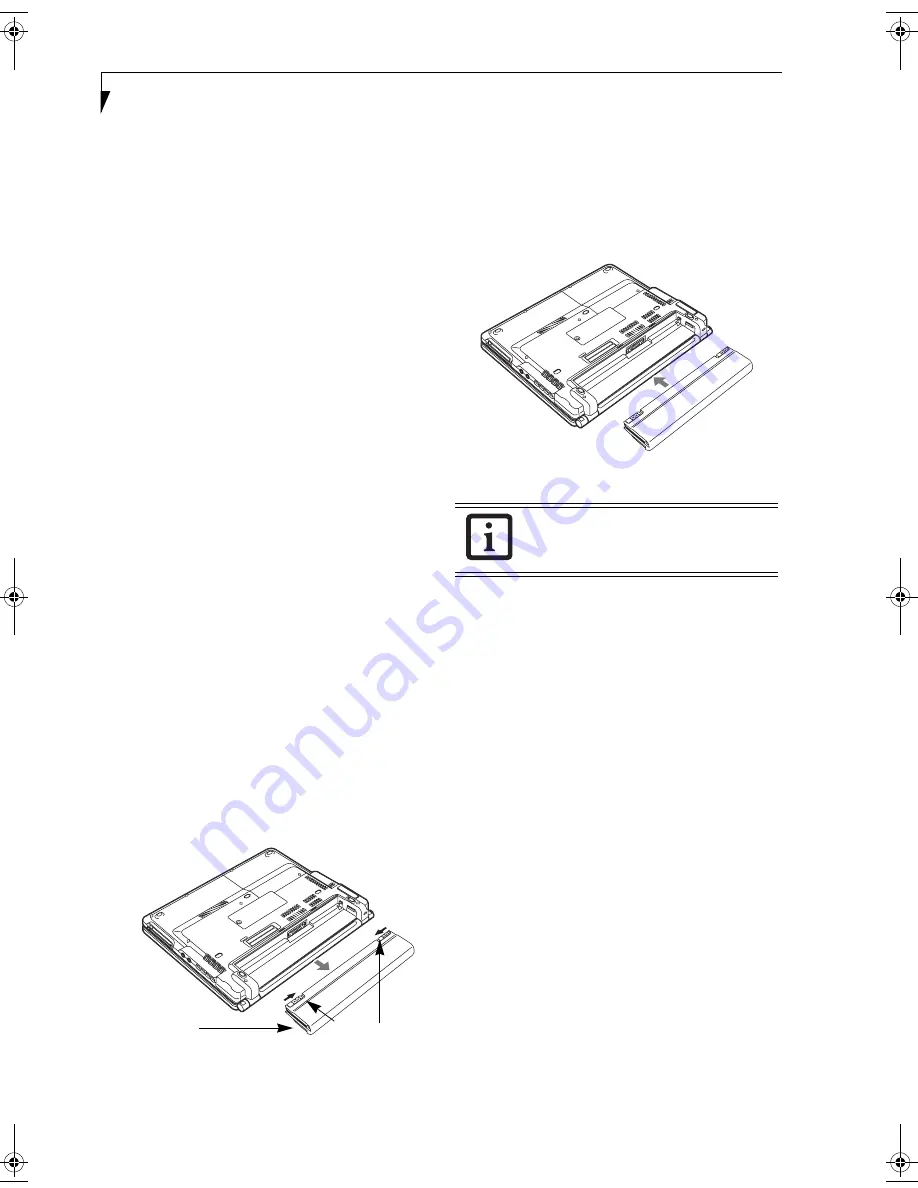
38
L i f e B o o k B S e r i e s – S e c t i o n F o u r
Dead Battery Suspend mode shows on the Status indi-
cator just like the normal Standby mode. Once your
notebook goes into Dead Battery Suspend mode you will
be unable to resume operation until you provide a
source of power either from an adapter, or a charged
battery. Once you have provided power, you will need to
press the Suspend/Resume button to resume operation.
In the Dead Battery Suspend mode, your data can be
maintained for some time, but if a power source is not
provided promptly, the Power indicator will stop
flashing and go out, meaning that you have lost the data
that was not stored. Once you provide power, you can
continue to use your notebook while an adapter is
charging the battery.
Shorted Batteries
The Status Indicator panel uses a symbol inside the
battery outline of the Battery Level indicator to display
the operating level available in that battery.
(See figure 2-11 on page 13) If this display shows a
Shorted Battery, it means that the battery is damaged
and must be replaced so it does not damage any other
parts of your notebook.
REPLACING THE BATTERY
Your LifeBook B Series notebook comes with one battery
pack, but it’s a good idea to purchase a second one. By
keeping a spare battery fully charged, you can immedi-
ately swap with one that is not charged. The battery can
only be replaced by cold-swapping; doing otherwise
could result in loss of data. (Cold swapping means swap-
ping batteries when the system has been powered down.)
Cold-swapping Batteries
To cold-swap batteries in your battery bay follow these
easy steps: (Figure 4-1)
1. Have a charged battery ready to install.
2. Shut down your notebook and disconnect the AC
adapter.
Figure 4-1. Removing the Battery
3. Slide the Battery Bay Latches inward, then slide the
battery away from the battery bay and remove it
from the bay.
4. Position the new battery on the tray slides and care-
fully slide it fully into the tray. (Figure 4-2) The
latches will click into place to secure the battery.
5. Turn the power on.
Figure 4-2. Installing the Battery
Battery Bay
Release Latches
Battery
If the Lithium ion battery connector is not
fully seated, you may not be able to use
your notebook or charge your battery.
B Series.book Page 38 Friday, April 23, 2004 11:41 AM
Содержание Lifebook B3020
Страница 3: ...L i f e B o o k B S e r i e s ...
Страница 7: ...L i f e B o o k B S e r i e s ...
Страница 8: ...1 1 Preface ...
Страница 9: ...2 L i f e B o o k B S e r i e s ...
Страница 11: ...4 L i f e B o o k B S e r i e s S e c t i o n O n e ...
Страница 12: ...5 2 Getting to Know Your LifeBook ...
Страница 13: ...6 L i f e B o o k B S e r i e s ...
Страница 32: ...25 3 Getting Started ...
Страница 33: ...26 L i f e B o o k B S e r i e s ...
Страница 42: ...35 4 User Installable Features ...
Страница 43: ...36 L i f e B o o k B S e r i e s ...
Страница 57: ...50 L i f e B o o k B S e r i e s S e c t i o n F o u r ...
Страница 58: ...51 5 Troubleshooting ...
Страница 59: ...52 L i f e B o o k B S e r i e s ...
Страница 72: ...65 6 Care and Maintenance ...
Страница 73: ...66 L i f e B o o k B S e r i e s ...
Страница 77: ...70 L i f e B o o k B S e r i e s S e c t i o n S i x ...
Страница 78: ...71 7 Specifications ...
Страница 79: ...72 L i f e B o o k B S e r i e s ...
Страница 83: ...76 L i f e B o o k B S e r i e s S e c t i o n S e v e n ...
Страница 84: ...77 8 Glossary ...
Страница 85: ...78 L i f e B o o k B S e r i e s ...
Страница 94: ...87 Appendix Integrated Wireless LAN User s Guide Optional Device ...
Страница 95: ...88 L i f e B o o k B S e r i e s ...
















































