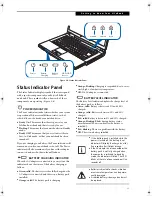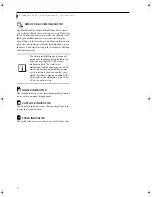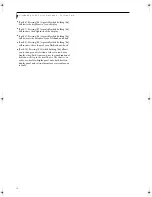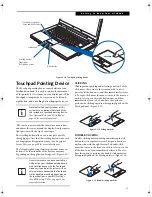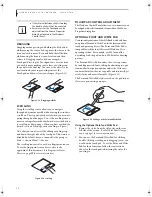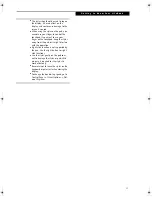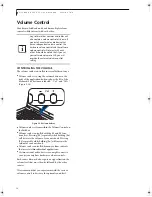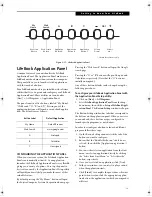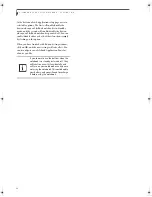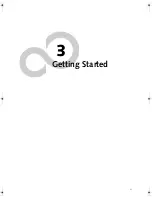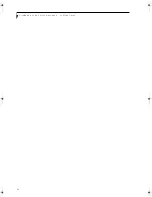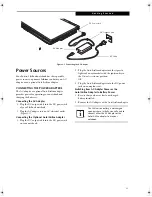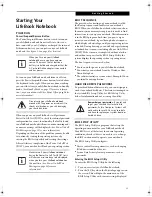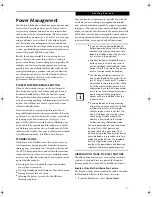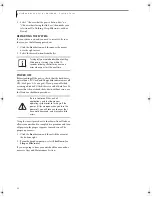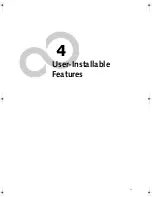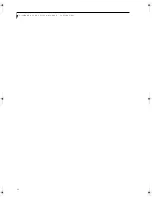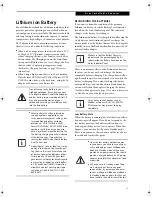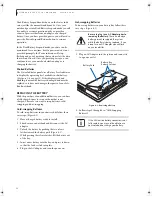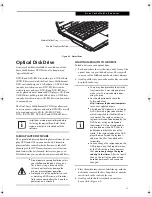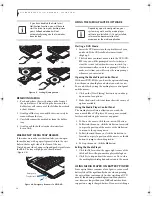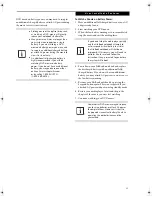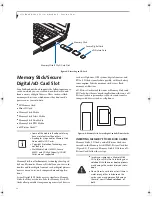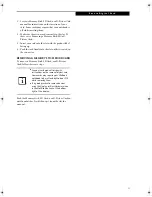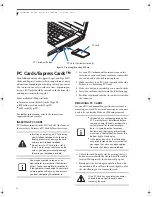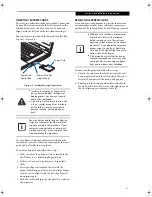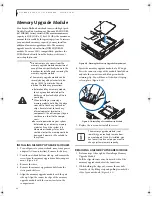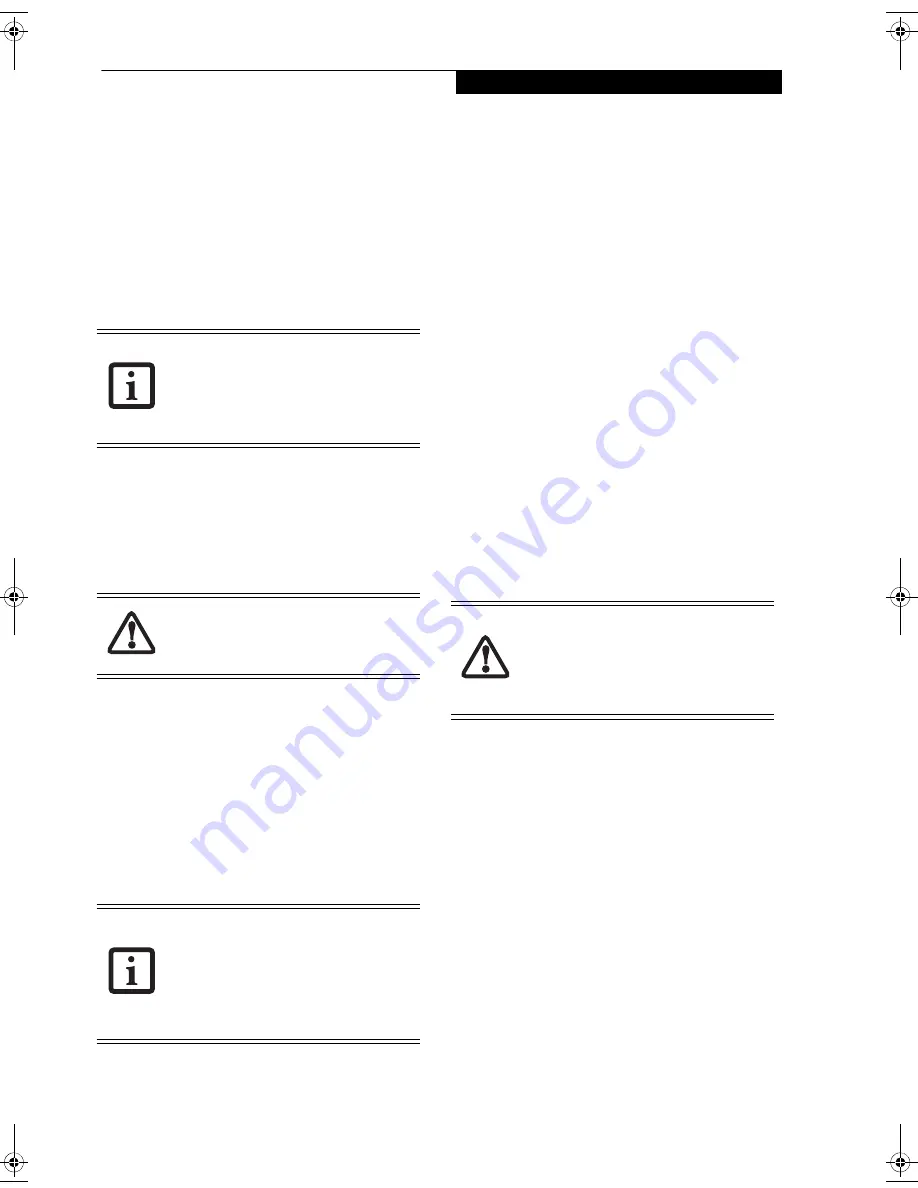
25
G e t t i n g S t a r t e d
Starting Your
LifeBook Notebook
POWER ON
Power/Suspend/Resume Button
The Power/Suspend/Resume button is used to turn on
your LifeBook notebook from its off state. Once you
have connected your AC adapter or charged the internal
Lithium ion battery, you can power on your LifeBook
notebook.
(See figure 2-3 on page 6 for location)
To turn on your LifeBook notebook from its off state,
press the Power/Suspend/Resume button, located above
the keyboard to the right. When you are done working
you can either leave your LifeBook notebook in Standby
mode,
(See Standby Mode on page 27 for more informa-
tion)
, or you can turn it off
(See Power Off on page 28 for
more information)
.
When you power on your LifeBook, it will perform a
Power On Self Test (POST) to check the internal parts and
configuration for correct functionality. If a fault is found,
your LifeBook notebook will emit an audio warning and/
or an error message will be displayed.
(See Power On Self
Test Messages on page 55 for more information)
Depending on the nature of the problem, you may be able
to continue by starting the operating system or by
entering the BIOS setup utility and revising the settings.
After satisfactory completion of the Power On Self Test
(POST), your notebook will load your operating system.
BOOT SEQUENCE
The procedure for starting up your notebook is called
the Bootup sequence and involves your notebook’s
BIOS. When your LifeBook notebook is first turned on,
the main system memory is empty, and it needs to find
instructions to start up your notebook. This information
is in the BIOS program. Each time you power up or
restart your notebook, it goes through a boot sequence
which displays a Fujitsu logo until your operating system
is loaded. During booting, your notebook is performing
a standard boot sequence including a Power On Self Test
(POST). If the sequence is completed without a failure
and without a request for the BIOS Setup Utility, the
system displays the operating system’s opening screen.
The boot sequence is executed when:
■
You turn on the power to your LifeBook notebook.
■
You restart your notebook from the Windows Shut
Down dialog box.
■
The software initiates a system restart. Example: When
you install a new application.
HARD DISK DRIVE PASSWORDS
To provide additional data security, you can assign pass-
words to your hard disk drive. This feature is managed in
the system BIOS Setup Utility. See
BIOS Setup Utility
below for information about accessing the utility
.
BIOS SETUP UTILITY
The BIOS Setup Utility is a program that sets up the
operating environment for your LifeBook notebook.
Your BIOS is set at the factory for normal operating
conditions, therefore there is no need to set or change
the BIOS’ environment to operate your notebook.
The BIOS Setup Utility configures:
■
Device control feature parameters, such as changing
I/O addresses and boot devices.
■
System Data Security feature parameters, such as
passwords.
Entering the BIOS Setup Utility
To enter the BIOS Setup Utility do the following:
1. Turn on or restart your LifeBook notebook.
2. Press the [F2] key when the Fujitsu logo appears on
the screen. This will open the main menu of the
BIOS Setup Utility with current settings displayed.
When you turn on your LifeBook
notebook be sure you have a power
source. This means that at least one
battery is installed and charged, or that the
AC or Auto/Airline adapter is connected
and has power.
Do not carry your LifeBook notebook
around with the power on or subject it to
shocks or vibration, as you risk damaging
your hard disk drive.
Never turn off your LifeBook notebook
during the Power On Self Test (POST) or it
will cause an error message to be displayed
when you turn your LifeBook notebook on
the next time.
(See Power On Self Test
Messages on page 55 for more
information)
Remember your passwords.
If you set and
forget your User and Master hard disk
passwords, Fujitsu Computer Systems will
not be able to reset it. You may lose data
and have to replace your system board or
hard disk drive.
fennec2.book Page 25 Thursday, December 21, 2006 12:43 PM
Содержание LifeBook A6020
Страница 1: ...Fujitsu LifeBook A6020 Notebook User s Guide ...
Страница 2: ......
Страница 8: ...L i f e B o o k A 6 0 0 0 S e r i e s N o t e b o o k ...
Страница 9: ...1 Preface ...
Страница 10: ...L i f e B o o k A 6 0 0 0 S e r i e s N o t e b o o k ...
Страница 12: ...2 L i f e B o o k A 6 0 0 0 S e r i e s N o t e b o o k ...
Страница 13: ...3 2 Getting to Know Your LifeBook Notebook ...
Страница 14: ...4 L i f e B o o k A 6 0 0 0 S e r i e s N o t e b o o k S e c t i o n T w o ...
Страница 31: ...21 3 Getting Started ...
Страница 32: ...22 L i f e B o o k A 6 0 0 0 S e r i e s N o t e b o o k S e c t i o n T h r e e ...
Страница 39: ...29 4 User Installable Features ...
Страница 40: ...30 L i f e B o o k A 6 0 0 0 S e r i e s N o t e b o o k S e c t i o n F o u r ...
Страница 54: ...44 L i f e B o o k A 6 0 0 0 S e r i e s N o t e b o o k S e c t i o n F o u r ...
Страница 55: ...45 5 Troubleshooting ...
Страница 56: ...46 L i f e B o o k A 6 0 0 0 S e r i e s N o t e b o o k S e c t i o n F i v e ...
Страница 70: ...60 L i f e B o o k A 6 0 0 0 S e r i e s N o t e b o o k S e c t i o n F i v e ...
Страница 71: ...61 6 Care and Maintenance ...
Страница 72: ...62 L i f e B o o k A 6 0 0 0 S e r i e s N o t e b o o k S e c t i o n S i x ...
Страница 76: ...66 L i f e B o o k A 6 0 0 0 S e r i e s N o t e b o o k S e c t i o n S i x ...
Страница 77: ...67 7 System Specifications ...
Страница 78: ...68 L i f e B o o k A 6 0 0 0 S e r i e s N o t e b o o k S e c t i o n S e v e n ...
Страница 83: ...73 8 Glossary ...
Страница 84: ...74 L i f e B o o k A 6 0 0 0 S e r i e s N o t e b o o k S e c t i o n E i g h t ...
Страница 92: ...82 L i f e B o o k A 6 0 0 0 S e r i e s N o t e b o o k S e c t i o n E i g h t ...
Страница 93: ...83 Appendix A Integrated Wireless LAN User s Guide ...
Страница 94: ...84 L i f e B o o k A 6 0 0 0 S e r i e s N o t e b o o k A p p e n d i x ...
Страница 105: ...95 Appendix B Using the Fingerprint Sensor ...
Страница 106: ...96 L i f e B o o k A 6 0 0 0 S e r i e s N o t e b o o k ...
Страница 114: ...104 L i f e B o o k A 6 0 0 0 S e r i e s N o t e b o o k ...
Страница 118: ...108 L i f e B o o k A 6 0 0 0 S e r i e s N o t e b o o k I n d e x ...
Страница 119: ......
Страница 120: ......