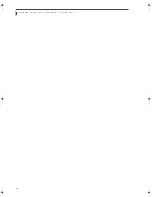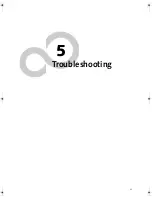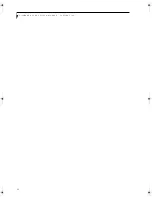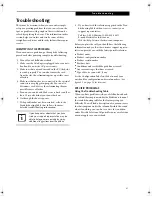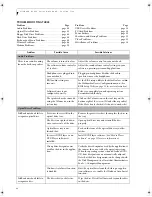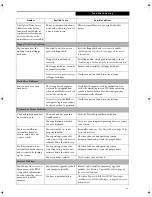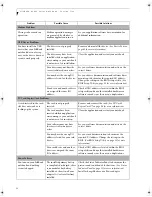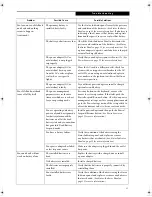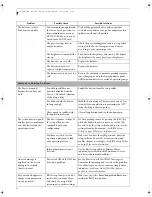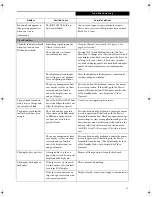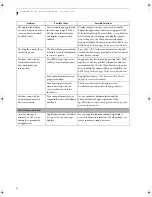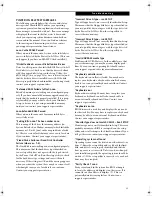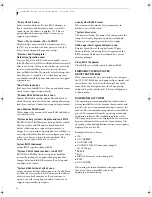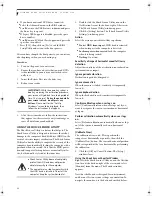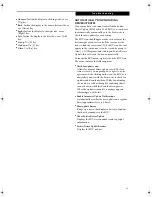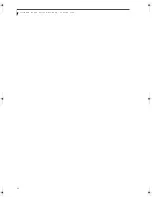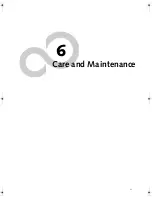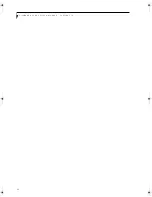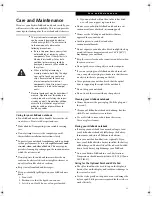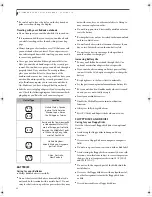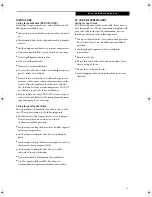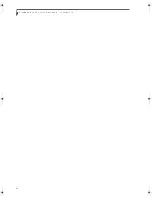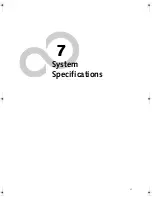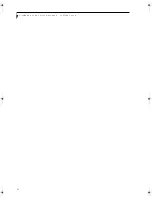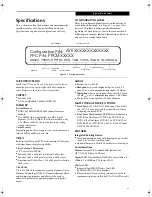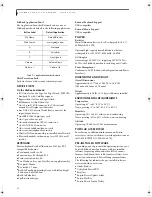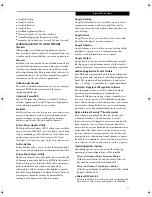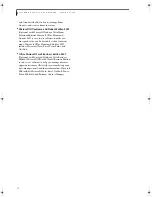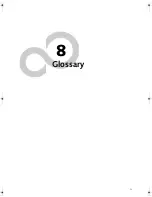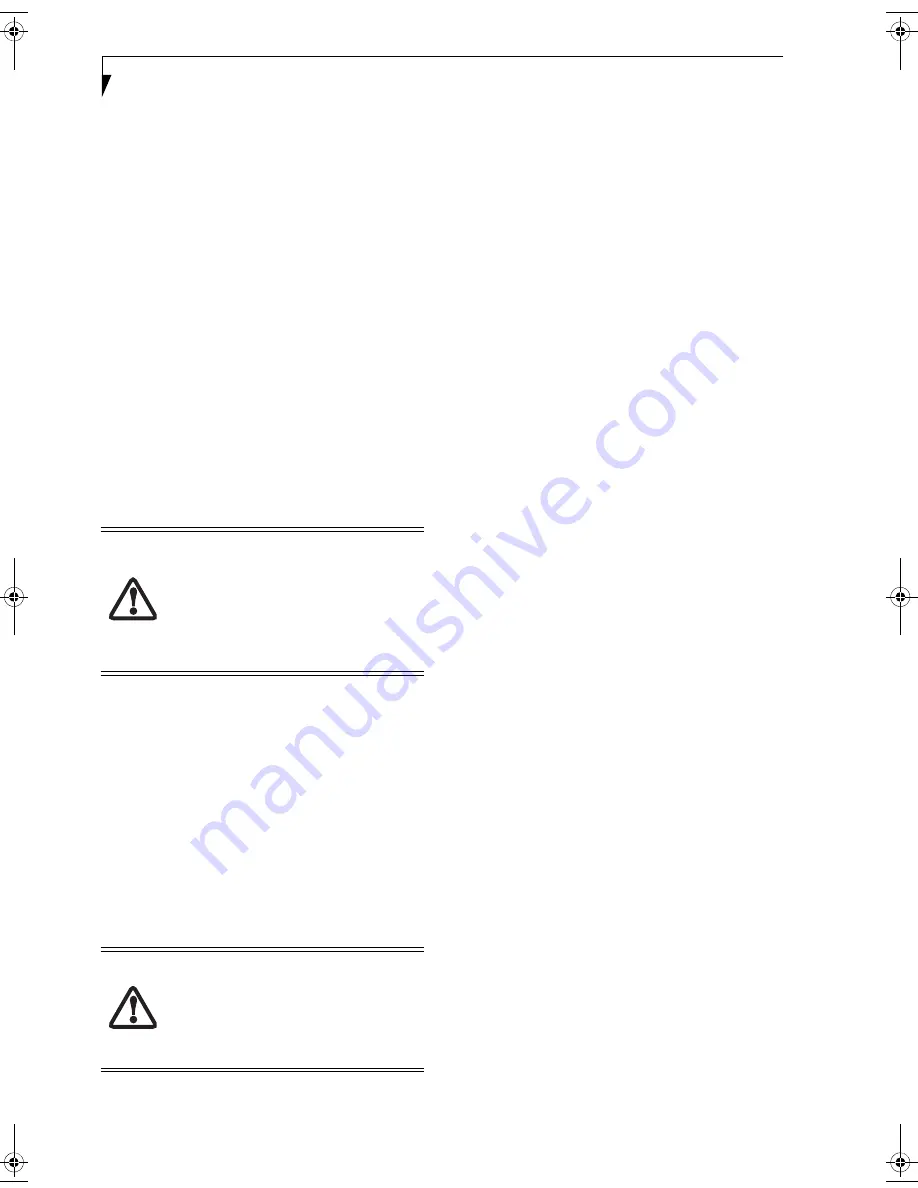
58
L i f e B o o k A 6 0 0 0 S e r i e s N o t e b o o k - S e c t i o n F i v e
6. If you have an external DVD drive connected:
■
Select the Advanced menu in the BIOS window.
■
Scroll down to the USB Features submenu and press
the Enter key to open it.
■
If Legacy USB Support is disabled, press the space
bar to enable it.
■
Scroll down to SCSI SubClass Support and press the
space bar to enable it.
7. Press [F10], then click on [Yes] to exit the BIOS
Setup Utility and return to the boot process.
After you have changed the boot priority, you can restore
a backup image when you are booting up.
Procedure
1.
Turn on the power to your system.
2.
Ensure that you have a device that can read DVDs
either installed in your system or attached exter-
nally to it.
3.
Insert the Restore Disc into the drive tray.
4.
Reboot your system.
5.
After the system reboots, follow the instructions
that appear to either restore your system image or
erase all data from your hard disk.
USING THE SHOCK SENSOR UTILITY
The Shock Sensor Utility is a feature that helps to The
Shock Sensor Utility is designed to decrease the risk of
damage to the computer's hard disk drive (HDD) in the
event of excessive impact or vibration. The Shock Sensor
Utility also has the ability to improve the security of the
computer by automatically locking the computer with a
password when it is carried. Note that the HDD protec-
tion and computer locking features are mutually exclu-
sive; both cannot be selected at the same time.
1. Double-click the Shock Sensor Utility icon in the
Notification Area at the bottom-right of the screen.
The [Shock Sensor Utility] window appears.
2. Click the [Setting] button. The [Shock Sensor Utility
Settings] window appears.
Action
Select the action you wish this utility to perform:
■
Protect HDD from impact.
HDD head is retracted
when an impact to the computer is detected.
■
Lock computer when carried.
Lock the computer
when it is being carried.
■
Nothing.
No action.
Sensitivity of impact/horizontal move/fall/carry
detection
Adjust the sensitivity of the acceleration sensor based on
system motion or impact.
Ignore periodic vibration.
If vibration is periodic, disregard it.
Ignore mouse click
When the mouse is clicked, sensitivity is temporarily
lowered.
Ignore keyboard action
When the keyboard is used, sensitivity is temporarily
lowered.
Confirm calibration when user logs on
Select [Confirm calibration when user logs on] if you
want to recognize the current orientation as horizontal
at logon.
Perform calibration automatically when user logs
on.
Select [Perform calibration automatically when user logs
on] if the system is normally used on a horizontal
surface.
[Calibrate Now]
The calibration is executed. Please position the
computer as horizontally as possible, then click the
[Calibrate Now] button. The current horizontal position
will be recognized as the true horizontal by performing
the calibration.
3. Click the [OK] or [Cancel] button. The [Setup]
window closes.
Using the Shock Sensor Monitor Window
Right-click the Shock Sensor Utility icon in the Notifica-
tion Area at the bottom-right of the screen, and select
[Monitor] from the menu. The Monitor window
appears.
Note that the Monitor is designed for entertainment,
and has no effect on system settings or orientation. To
navigate the monitor, use the buttons described below.
IMPORTANT:
While the operating system is
booting up during the restoration procedure,
your screen will go blank for a short period of
time. This is normal.
During the period while
your screen is blank, do not press any
buttons.
Please wait for the “Set Up
Windows” screen to be displayed, then
follow the instructions that appear.
■
Shock Sensor Utility does not completely
protect the HDD and does not provide
absolute security for the computer.
■
The computer may stop temporarily while
the HDD head is retracted. To restart the
computer, keep the system horizontal.
fennec2.book Page 58 Thursday, December 21, 2006 12:43 PM
Содержание LifeBook A6020
Страница 1: ...Fujitsu LifeBook A6020 Notebook User s Guide ...
Страница 2: ......
Страница 8: ...L i f e B o o k A 6 0 0 0 S e r i e s N o t e b o o k ...
Страница 9: ...1 Preface ...
Страница 10: ...L i f e B o o k A 6 0 0 0 S e r i e s N o t e b o o k ...
Страница 12: ...2 L i f e B o o k A 6 0 0 0 S e r i e s N o t e b o o k ...
Страница 13: ...3 2 Getting to Know Your LifeBook Notebook ...
Страница 14: ...4 L i f e B o o k A 6 0 0 0 S e r i e s N o t e b o o k S e c t i o n T w o ...
Страница 31: ...21 3 Getting Started ...
Страница 32: ...22 L i f e B o o k A 6 0 0 0 S e r i e s N o t e b o o k S e c t i o n T h r e e ...
Страница 39: ...29 4 User Installable Features ...
Страница 40: ...30 L i f e B o o k A 6 0 0 0 S e r i e s N o t e b o o k S e c t i o n F o u r ...
Страница 54: ...44 L i f e B o o k A 6 0 0 0 S e r i e s N o t e b o o k S e c t i o n F o u r ...
Страница 55: ...45 5 Troubleshooting ...
Страница 56: ...46 L i f e B o o k A 6 0 0 0 S e r i e s N o t e b o o k S e c t i o n F i v e ...
Страница 70: ...60 L i f e B o o k A 6 0 0 0 S e r i e s N o t e b o o k S e c t i o n F i v e ...
Страница 71: ...61 6 Care and Maintenance ...
Страница 72: ...62 L i f e B o o k A 6 0 0 0 S e r i e s N o t e b o o k S e c t i o n S i x ...
Страница 76: ...66 L i f e B o o k A 6 0 0 0 S e r i e s N o t e b o o k S e c t i o n S i x ...
Страница 77: ...67 7 System Specifications ...
Страница 78: ...68 L i f e B o o k A 6 0 0 0 S e r i e s N o t e b o o k S e c t i o n S e v e n ...
Страница 83: ...73 8 Glossary ...
Страница 84: ...74 L i f e B o o k A 6 0 0 0 S e r i e s N o t e b o o k S e c t i o n E i g h t ...
Страница 92: ...82 L i f e B o o k A 6 0 0 0 S e r i e s N o t e b o o k S e c t i o n E i g h t ...
Страница 93: ...83 Appendix A Integrated Wireless LAN User s Guide ...
Страница 94: ...84 L i f e B o o k A 6 0 0 0 S e r i e s N o t e b o o k A p p e n d i x ...
Страница 105: ...95 Appendix B Using the Fingerprint Sensor ...
Страница 106: ...96 L i f e B o o k A 6 0 0 0 S e r i e s N o t e b o o k ...
Страница 114: ...104 L i f e B o o k A 6 0 0 0 S e r i e s N o t e b o o k ...
Страница 118: ...108 L i f e B o o k A 6 0 0 0 S e r i e s N o t e b o o k I n d e x ...
Страница 119: ......
Страница 120: ......