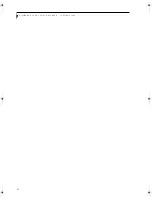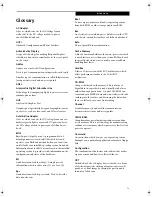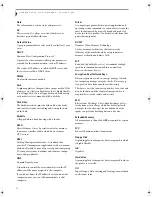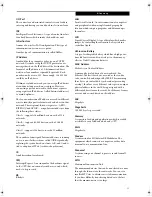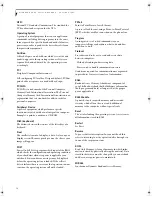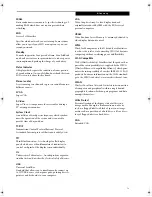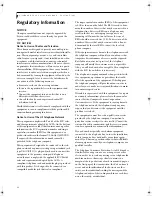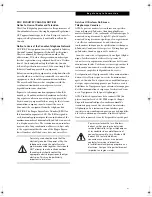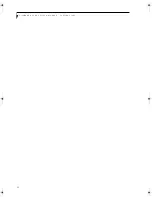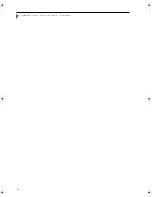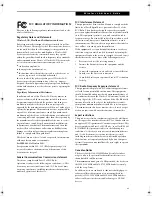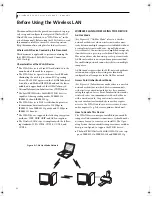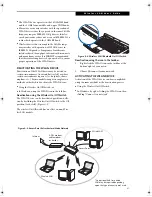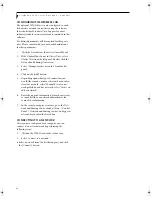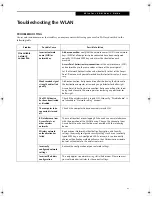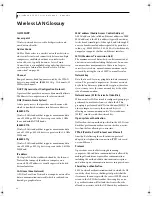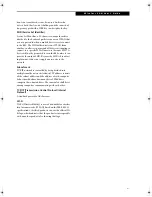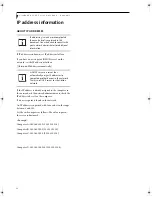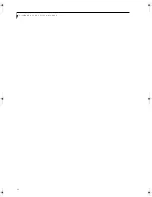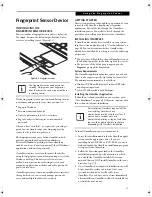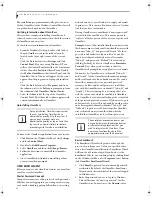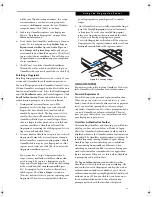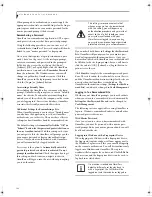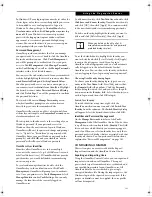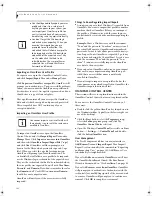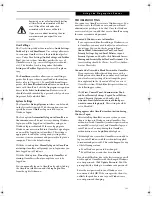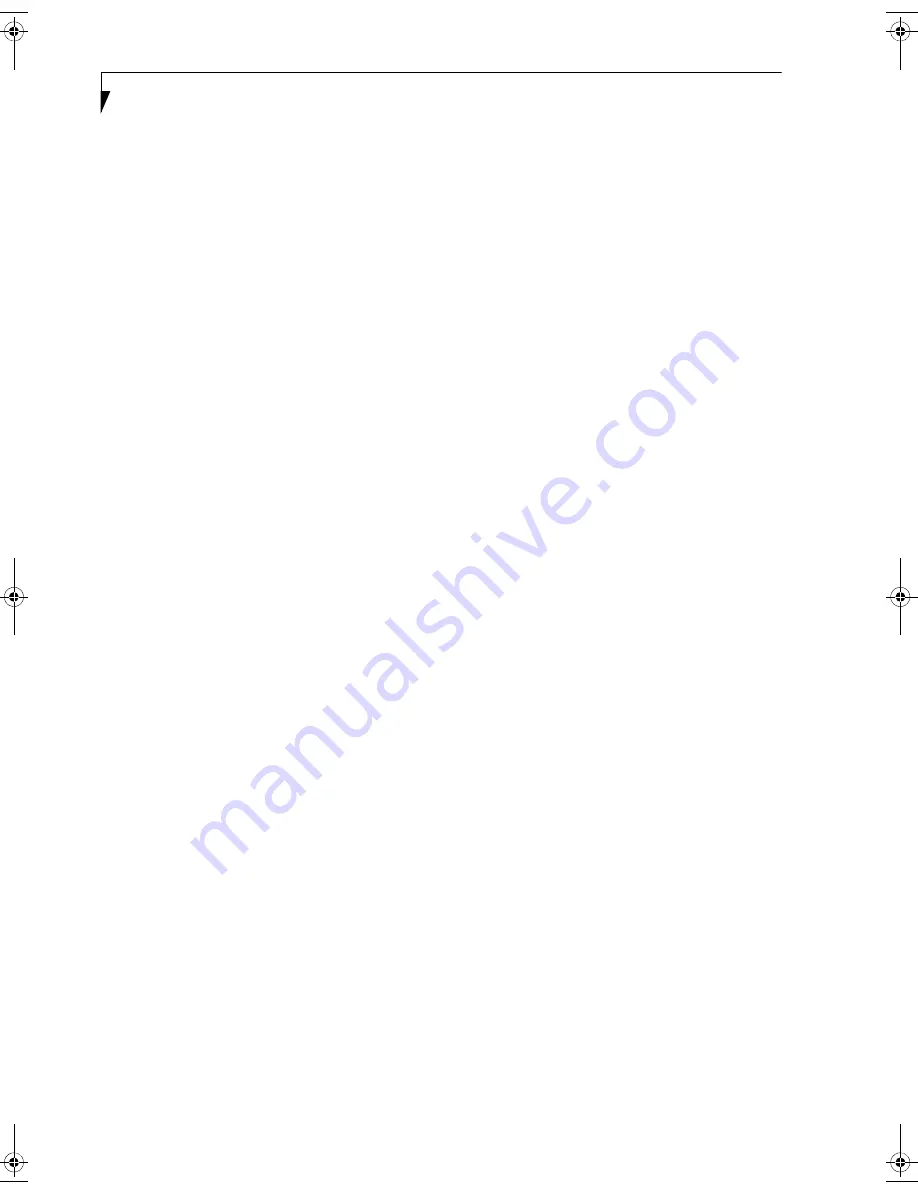
88
L i f e B o o k A 6 0 0 0 S e r i e s N o t e b o o k - A p p e n d i x
CONFIGURING THE WIRELESS LAN
The optional WLAN device can be configured to estab-
lish wireless network connectivity using the software
that is built into Windows Vista. Support for most
industry standard security solutions is contained in this
software.
Pre-defined parameters will be required for this proce-
dure. Please consult with your network administrator
for these parameters:
1.
Click the Start button, then select Control Panel.
2.
If the Control Panel is not in Classic View, select
Classic View from the left panel. Double-click the
Network and Sharing Center icon.
3.
Select “Manage wireless networks” from the left
panel.
4.
Click on the [Add] button.
5.
Depending upon what type of connection you
would like to make, make a selection. For an infra-
structure network, select “Manually create a net-
work profile. For ad hoc network, select “Create an
ad hoc network”.
6.
Enter the required information. It may be necessary
to consult with your network administrator for
some of the information.
7.
In the event you require assistance, go to the Net-
work and Sharing Center window (Start -> Control
Panel -> Network and Sharing Center), and type in
relevant keywords in the Search box.
CONNECTING TO A NETWORK
After you have configured your computer, you can
connect to an active network by performing the
following steps:
1.
Click on the WLAN icon in the system tray.
2.
Select “connect to a network”.
■
Select a network from the list that appears, and click
the [Connect] button.
fennec2.book Page 88 Thursday, December 21, 2006 12:43 PM
Содержание LifeBook A6020
Страница 1: ...Fujitsu LifeBook A6020 Notebook User s Guide ...
Страница 2: ......
Страница 8: ...L i f e B o o k A 6 0 0 0 S e r i e s N o t e b o o k ...
Страница 9: ...1 Preface ...
Страница 10: ...L i f e B o o k A 6 0 0 0 S e r i e s N o t e b o o k ...
Страница 12: ...2 L i f e B o o k A 6 0 0 0 S e r i e s N o t e b o o k ...
Страница 13: ...3 2 Getting to Know Your LifeBook Notebook ...
Страница 14: ...4 L i f e B o o k A 6 0 0 0 S e r i e s N o t e b o o k S e c t i o n T w o ...
Страница 31: ...21 3 Getting Started ...
Страница 32: ...22 L i f e B o o k A 6 0 0 0 S e r i e s N o t e b o o k S e c t i o n T h r e e ...
Страница 39: ...29 4 User Installable Features ...
Страница 40: ...30 L i f e B o o k A 6 0 0 0 S e r i e s N o t e b o o k S e c t i o n F o u r ...
Страница 54: ...44 L i f e B o o k A 6 0 0 0 S e r i e s N o t e b o o k S e c t i o n F o u r ...
Страница 55: ...45 5 Troubleshooting ...
Страница 56: ...46 L i f e B o o k A 6 0 0 0 S e r i e s N o t e b o o k S e c t i o n F i v e ...
Страница 70: ...60 L i f e B o o k A 6 0 0 0 S e r i e s N o t e b o o k S e c t i o n F i v e ...
Страница 71: ...61 6 Care and Maintenance ...
Страница 72: ...62 L i f e B o o k A 6 0 0 0 S e r i e s N o t e b o o k S e c t i o n S i x ...
Страница 76: ...66 L i f e B o o k A 6 0 0 0 S e r i e s N o t e b o o k S e c t i o n S i x ...
Страница 77: ...67 7 System Specifications ...
Страница 78: ...68 L i f e B o o k A 6 0 0 0 S e r i e s N o t e b o o k S e c t i o n S e v e n ...
Страница 83: ...73 8 Glossary ...
Страница 84: ...74 L i f e B o o k A 6 0 0 0 S e r i e s N o t e b o o k S e c t i o n E i g h t ...
Страница 92: ...82 L i f e B o o k A 6 0 0 0 S e r i e s N o t e b o o k S e c t i o n E i g h t ...
Страница 93: ...83 Appendix A Integrated Wireless LAN User s Guide ...
Страница 94: ...84 L i f e B o o k A 6 0 0 0 S e r i e s N o t e b o o k A p p e n d i x ...
Страница 105: ...95 Appendix B Using the Fingerprint Sensor ...
Страница 106: ...96 L i f e B o o k A 6 0 0 0 S e r i e s N o t e b o o k ...
Страница 114: ...104 L i f e B o o k A 6 0 0 0 S e r i e s N o t e b o o k ...
Страница 118: ...108 L i f e B o o k A 6 0 0 0 S e r i e s N o t e b o o k I n d e x ...
Страница 119: ......
Страница 120: ......