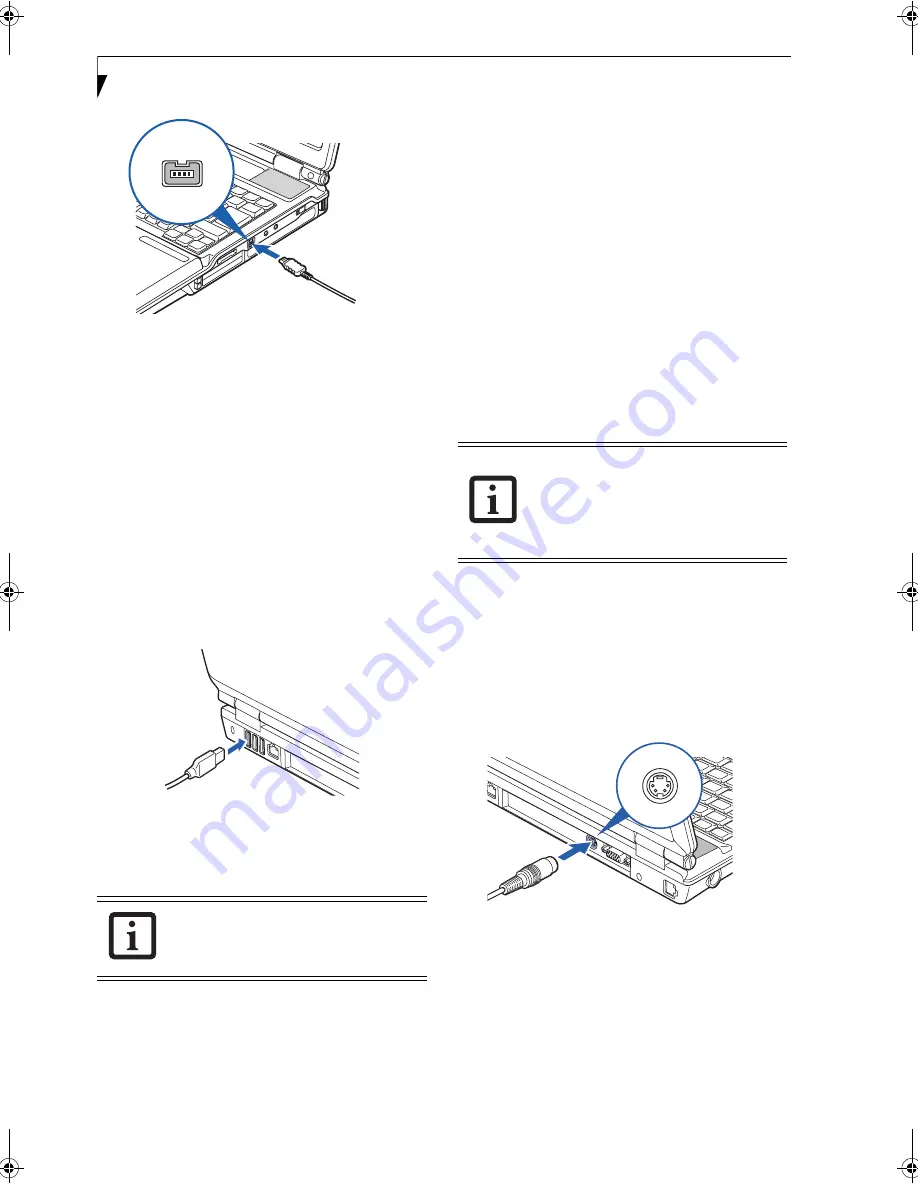
48
L i f e B o o k A S e r i e s N o t e b o o k – S e c t i o n F o u r
Figure 4-17 Connecting a IEEE 1394 device
In order to connect a 1394 device, follow these
steps:
(Figure 4-17)
1. Align the connector with the port opening.
2. Push the connector into the port until it is seated.
UNIVERSAL SERIAL BUS PORTS
A Universal Serial Bus (USB) 2.0 port allows you to
connect USB devices such as game pads, pointing
devices, keyboards and speakers. USB 2.0 is downward-
compatible with USB 1.1 devices, so older USB devices
will work with these ports. USB 2.0 is a much faster
design, running forty times faster than USB 1.1.
Your LifeBook notebook has four USB 2.0 ports; three
on the back and one on the right side. To connect a USB
device follow these steps:
(Figure 4-18)
Figure 4-18 Connecting a USB device
1. Align the connector with the port opening.
2. Push the connector into the port until it is seated.
MICROPHONE/STEREO LINE-IN JACK
The microphone/stereo line-in jack allows you to
connect an external microphone or external audio
source such as an audio cassette player to your computer.
Your microphone must be equipped with a 1/8”(3.5
mm) stereo mini-plug in order to fit into the micro-
phone jack of your LifeBook notebook. In order to
connect a microphone follow these easy steps:
(See
Figure 2-5 on page 11 for location)
1. Align the connector with the port opening.
2. Push the connector into the port until it is seated.
HEADPHONE/LINE-OUT JACK
The headphone/line-out jack supports 2-channel High
Definition (HD) audio for a greatly enhanced multi-
media experience.
The headphone/line-out jack allows you to connect
headphones or external powered speakers. In order to
connect headphones or speakers, follow these steps:
1. Align the connector with the port opening.
2. Push the connector into the port until it is seated
.
S-VIDEO OUT PORT
The S-Video port allows you to connect and use directly
any S-Video device, such as a VCR or television. The
S-Video standard provides for a higher quality picture
than NTSC or PAL. To connect an S-Video device,
follow these steps:
(Figure 4-19)
1. Align the connector with the port opening.
2. Push the connector into the port until it is seated.
Figure 4-19 Connecting an S-Video device
Due to ongoing changes in USB
technology and standards, not all USB
devices or drivers are guaranteed to work.
■
If you plug headphones into the head-
phone jack, you will disable the built-in
stereo speakers.
■
For information about using Dolby™
Headphone, refer to “Using Dolby™
Headphone” on page 39
A3040-B6FH-8841-01EN-01.book Page 48 Wednesday, January 18, 2006 9:31 AM
Содержание Lifebook A3040
Страница 6: ...L i f e B o o k A S e r i e s N o t e b o o k ...
Страница 7: ...1 1 Preface ...
Страница 8: ...2 L i f e B o o k A S e r i e s N o t e b o o k ...
Страница 10: ...4 L i f e B o o k A S e r i e s N o t e b o o k S e c t i o n O n e ...
Страница 11: ...5 2 Getting to Know Your Computer ...
Страница 12: ...6 L i f e B o o k A S e r i e s N o t e b o o k S e c t i o n T w o ...
Страница 30: ...24 L i f e B o o k A S e r i e s N o t e b o o k S e c t i o n T w o ...
Страница 31: ...25 3 Getting Started ...
Страница 32: ...26 L i f e B o o k A S e r i e s N o t e b o o k S e c t i o n T h r e e ...
Страница 39: ...33 4 User Installable Devices and Media ...
Страница 40: ...34 L i f e B o o k A S e r i e s N o t e b o o k S e c t i o n F o u r ...
Страница 56: ...50 L i f e B o o k A S e r i e s N o t e b o o k S e c t i o n F o u r ...
Страница 57: ...51 5 Using the Integrated Wireless LAN ...
Страница 58: ...52 L i f e B o o k A S e r i e s N o t e b o o k S e c t i o n F i v e ...
Страница 72: ...66 L i f e B o o k A S e r i e s N o t e b o o k S e c t i o n F i v e ...
Страница 73: ...67 6 Troubleshooting ...
Страница 74: ...68 L i f e B o o k A S e r i e s N o t e b o o k S e c t i o n S i x ...
Страница 88: ...82 L i f e B o o k A S e r i e s N o t e b o o k S e c t i o n S i x ...
Страница 89: ...83 7 Care and Maintenance ...
Страница 90: ...84 L i f e B o o k A S e r i e s N o t e b o o k S e c t i o n S e v e n ...
Страница 94: ...88 L i f e B o o k A S e r i e s N o t e b o o k S e c t i o n S e v e n ...
Страница 95: ...89 8 System Specifications ...
Страница 96: ...90 L i f e B o o k A S e r i e s N o t e b o o k S e c t i o n E i g h t ...
Страница 100: ...94 L i f e B o o k A S e r i e s N o t e b o o k S e c t i o n E i g h t ...
Страница 103: ...97 9 Glossary ...
Страница 104: ...98 L i f e B o o k A S e r i e s N o t e b o o k S e c t i o n N i n e ...
Страница 110: ...104 L i f e B o o k A S e r i e s N o t e b o o k S e c t i o n N i n e ...
Страница 114: ...108 L i f e B o o k A S e r i e s N o t e b o o k ...
Страница 115: ...109 I n d e x ...
Страница 116: ...110 L i f e B o o k A S e r i e s N o t e b o o k ...
Страница 117: ...111 I n d e x ...
Страница 118: ...112 L i f e B o o k A S e r i e s N o t e b o o k ...
Страница 119: ...113 I n d e x ...
Страница 120: ...114 L i f e B o o k A S e r i e s N o t e b o o k ...
















































