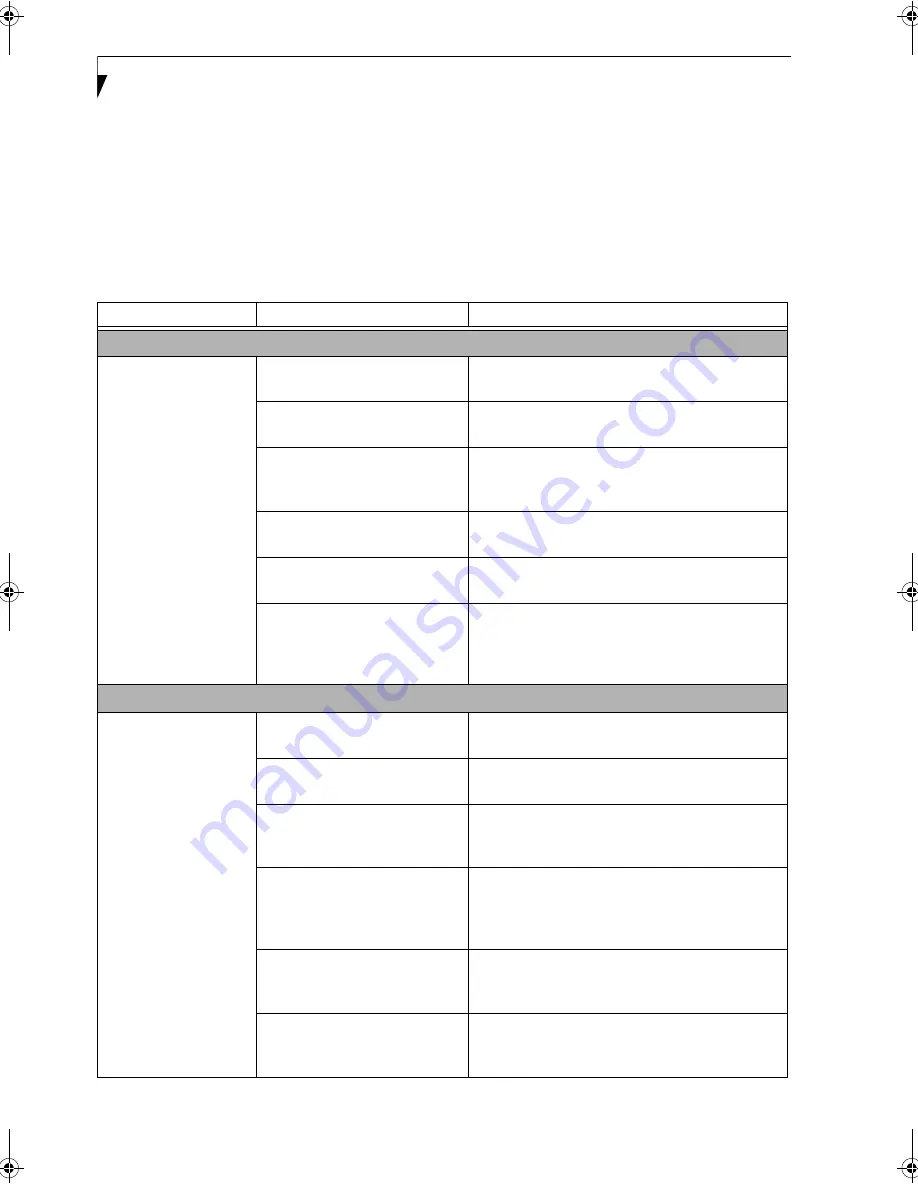
70
L i f e B o o k A S e r i e s N o t e b o o k – S e c t i o n S i x
TROUBLESHOOTING TABLE
Problem
Page
Audio Problems . . . . . . . . . . . . . . . . . . . . . . . . . . page 70
Optical Drive Problems . . . . . . . . . . . . . . . . . . . . page 70
Hard Drive Problems . . . . . . . . . . . . . . . . . . . . . . page 71
Keyboard or Mouse Problems. . . . . . . . . . . . . . . page 71
Memory Problems . . . . . . . . . . . . . . . . . . . . . . . . page 72
Modem Problems . . . . . . . . . . . . . . . . . . . . . . . . . page 72
Problem
Page
USB Device Problems . . . . . . . . . . . . . . . . . . . . . page 72
PC Card Problems . . . . . . . . . . . . . . . . . . . . . . . . page 73
Power Failures . . . . . . . . . . . . . . . . . . . . . . . . . . . page 73
Shutdown and Startup Problems . . . . . . . . . . . . page 75
Video Problems . . . . . . . . . . . . . . . . . . . . . . . . . . page 75
Miscellaneous Problems . . . . . . . . . . . . . . . . . . . page 77
Problem
Possible Cause
Possible Solutions
Audio Problems
There is no sound
coming from the built-
in speakers.
The software volume control is
set too low.
Adjust the sound volume control settings in your
software, operating system and applications.
Headphones are plugged into
your LifeBook notebook.
Plugging in headphones disables the built-in
speakers, remove the headphones.
BIOS audio settings are incorrect.
Set the BIOS setup utility to the default values within
the Multimedia Device Configuration menu.
(See
BIOS Setup Utility on page 29 for more information)
Software driver is not configured
correctly.
Refer to your application and operating system
documentation for help.
Sound may be set to Mute.
Click on the Volume icon in the system tray and
verify that the Mute checkbox is not set.
Device Manager may not be set
correctly.
Go to the Control Panel -> System, and click on the
Hardware tab. Click the [Device Manager] button
and scroll down to verify that all devices are set
properly.
Optical Drive Problems
LifeBook notebook fails
to recognize media discs.
The disc is not pushed down onto
raised center circle of the drive.
Open media player tray and re-install the media disc
properly.
Media player tray is not latched
shut.
Push on the front of the media player tray until it
latches.
Setup utility is set to something
other than media player or Auto
for Secondary Master Controller.
Revise BIOS settings for the Secondary Master
Controller.
(See BIOS Setup Utility on page 29 for
more information)
Wrong drive designator was
used for media player in the
application.
Verify the drive designator used by the application is
the same as the one used by the operating system.
When the operating system is booted from a media
player, drive designators are automatically adjusted.
Windows Media Player auto
insert notification function is
disabled.
Start the media player from the desktop or applica-
tion software or re-enable the Windows media
player auto insert notification function.
Media disc is dirty or defective.
Wipe the disc with a non-abrasive CD cleaning cloth
and reinsert. It if still will not work try another
media disc in the drive.
A3040-B6FH-8841-01EN-01.book Page 70 Wednesday, January 18, 2006 9:31 AM
Содержание Lifebook A3040
Страница 6: ...L i f e B o o k A S e r i e s N o t e b o o k ...
Страница 7: ...1 1 Preface ...
Страница 8: ...2 L i f e B o o k A S e r i e s N o t e b o o k ...
Страница 10: ...4 L i f e B o o k A S e r i e s N o t e b o o k S e c t i o n O n e ...
Страница 11: ...5 2 Getting to Know Your Computer ...
Страница 12: ...6 L i f e B o o k A S e r i e s N o t e b o o k S e c t i o n T w o ...
Страница 30: ...24 L i f e B o o k A S e r i e s N o t e b o o k S e c t i o n T w o ...
Страница 31: ...25 3 Getting Started ...
Страница 32: ...26 L i f e B o o k A S e r i e s N o t e b o o k S e c t i o n T h r e e ...
Страница 39: ...33 4 User Installable Devices and Media ...
Страница 40: ...34 L i f e B o o k A S e r i e s N o t e b o o k S e c t i o n F o u r ...
Страница 56: ...50 L i f e B o o k A S e r i e s N o t e b o o k S e c t i o n F o u r ...
Страница 57: ...51 5 Using the Integrated Wireless LAN ...
Страница 58: ...52 L i f e B o o k A S e r i e s N o t e b o o k S e c t i o n F i v e ...
Страница 72: ...66 L i f e B o o k A S e r i e s N o t e b o o k S e c t i o n F i v e ...
Страница 73: ...67 6 Troubleshooting ...
Страница 74: ...68 L i f e B o o k A S e r i e s N o t e b o o k S e c t i o n S i x ...
Страница 88: ...82 L i f e B o o k A S e r i e s N o t e b o o k S e c t i o n S i x ...
Страница 89: ...83 7 Care and Maintenance ...
Страница 90: ...84 L i f e B o o k A S e r i e s N o t e b o o k S e c t i o n S e v e n ...
Страница 94: ...88 L i f e B o o k A S e r i e s N o t e b o o k S e c t i o n S e v e n ...
Страница 95: ...89 8 System Specifications ...
Страница 96: ...90 L i f e B o o k A S e r i e s N o t e b o o k S e c t i o n E i g h t ...
Страница 100: ...94 L i f e B o o k A S e r i e s N o t e b o o k S e c t i o n E i g h t ...
Страница 103: ...97 9 Glossary ...
Страница 104: ...98 L i f e B o o k A S e r i e s N o t e b o o k S e c t i o n N i n e ...
Страница 110: ...104 L i f e B o o k A S e r i e s N o t e b o o k S e c t i o n N i n e ...
Страница 114: ...108 L i f e B o o k A S e r i e s N o t e b o o k ...
Страница 115: ...109 I n d e x ...
Страница 116: ...110 L i f e B o o k A S e r i e s N o t e b o o k ...
Страница 117: ...111 I n d e x ...
Страница 118: ...112 L i f e B o o k A S e r i e s N o t e b o o k ...
Страница 119: ...113 I n d e x ...
Страница 120: ...114 L i f e B o o k A S e r i e s N o t e b o o k ...
















































