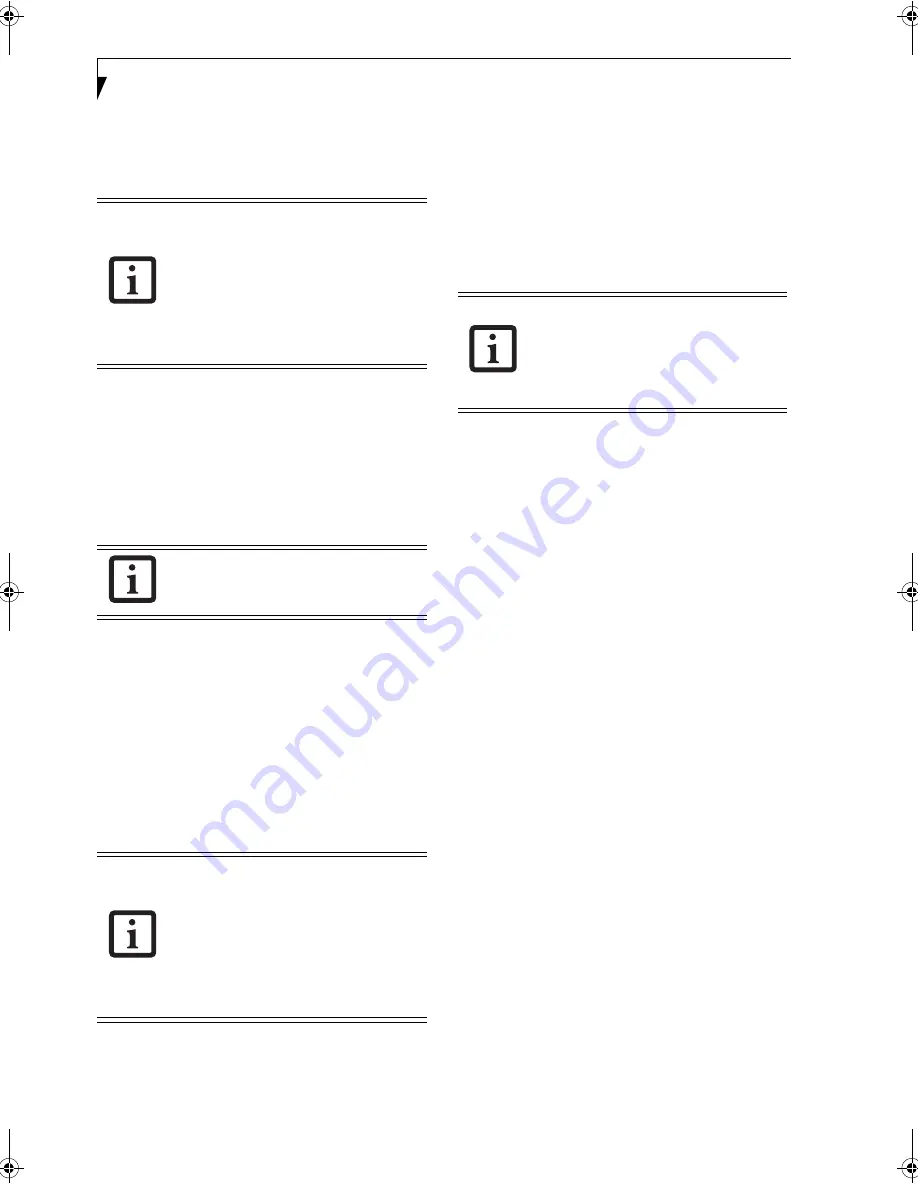
60
L i f e B o o k A S e r i e s N o t e b o o k - S e c t i o n F i v e
3.
Right-click the “work” folder (or whichever folder
you want to share), and then click [Sharing and
Security...] in the menu displayed. The [
Folder
Name
Properties] window will be displayed.
4.
Click [Sharing] if it isn’t already selected.
5.
Click the link stating “If you understand the secu-
rity risks, but want to share files without running
the wizard, click here”.
6.
Click “Just enable file sharing” and click [OK].
7.
Check the [Share this folder on the network] check
box
.
8.
Click the [OK] button. The folder will be set as a
sharable folder, and the display of the icon for the
“work.” folder will change.
Setting the printer-sharing function
1.
Click the [Start] button first and then [Printers and
FAX]. A list of connected printers will be displayed.
2.
Right-click the printer for which the sharing func-
tion is to be set, and then click [Sharing] in the
menu displayed. The property window correspond-
ing to the selected printer will be displayed.
3.
Click the [Sharing] tab.
4.
Click [Share this printer].
5.
Enter the sharing printer name in [Share name].
6.
Click the [OK] button.
Confirming connection
After you have finished the network setup operations,
access the folder whose sharing has been set for other
personal computers. Also, confirm the status of the
radio waves in case of trouble such as a network connec-
tion failure.
Connecting your personal computer to another
personal computer
1.
Click [Start] first and then [My Computer]. The
[My Computer] window will be displayed in the
left frame.
2.
Click [My Network Places] in the “Other Places”
list. The window [My Network Places] will be dis-
played.
3.
Click [View workgroup computers] under Net-
work Tasks in the left frame.
4.
Double-click the personal computer to which your
personal computer is to be connected. The folder
that was specified in “Setting the file-sharing func-
tion” on page 59 will be displayed.
5.
Double-click the folder to be accessed.
Setting the file-sharing function for the file
which has been used to execute Network
Setup Wizard is suggested on the screen.
For the wireless LAN, however, since
security is guaranteed by entry of the
network name (SSID) and the network
key, the steps to be taken to set the file-
sharing function easily without using
Network Setup Wizard are given below.
To specify the corresponding folder as a
read-only folder, select the [Read only]
checkbox under the General tab.
Setting the printer-sharing function when
Network Setup Wizard has been executed
is suggested on the screen. For the wireless
LAN, however, since security is guaranteed
by entry of the network name (SSID) and
the network key, the steps to be taken to
set the printer-sharing function without
using Network Setup Wizard are laid down
below.
In the case of access point (infrastructure)
connection, enter the necessary data for
the access point before confirming
connection. Refer to the manual of the
access point for the access point setup
procedure.
A3040-B6FH-8841-01EN-01.book Page 60 Wednesday, January 18, 2006 9:31 AM
Содержание Lifebook A3040
Страница 6: ...L i f e B o o k A S e r i e s N o t e b o o k ...
Страница 7: ...1 1 Preface ...
Страница 8: ...2 L i f e B o o k A S e r i e s N o t e b o o k ...
Страница 10: ...4 L i f e B o o k A S e r i e s N o t e b o o k S e c t i o n O n e ...
Страница 11: ...5 2 Getting to Know Your Computer ...
Страница 12: ...6 L i f e B o o k A S e r i e s N o t e b o o k S e c t i o n T w o ...
Страница 30: ...24 L i f e B o o k A S e r i e s N o t e b o o k S e c t i o n T w o ...
Страница 31: ...25 3 Getting Started ...
Страница 32: ...26 L i f e B o o k A S e r i e s N o t e b o o k S e c t i o n T h r e e ...
Страница 39: ...33 4 User Installable Devices and Media ...
Страница 40: ...34 L i f e B o o k A S e r i e s N o t e b o o k S e c t i o n F o u r ...
Страница 56: ...50 L i f e B o o k A S e r i e s N o t e b o o k S e c t i o n F o u r ...
Страница 57: ...51 5 Using the Integrated Wireless LAN ...
Страница 58: ...52 L i f e B o o k A S e r i e s N o t e b o o k S e c t i o n F i v e ...
Страница 72: ...66 L i f e B o o k A S e r i e s N o t e b o o k S e c t i o n F i v e ...
Страница 73: ...67 6 Troubleshooting ...
Страница 74: ...68 L i f e B o o k A S e r i e s N o t e b o o k S e c t i o n S i x ...
Страница 88: ...82 L i f e B o o k A S e r i e s N o t e b o o k S e c t i o n S i x ...
Страница 89: ...83 7 Care and Maintenance ...
Страница 90: ...84 L i f e B o o k A S e r i e s N o t e b o o k S e c t i o n S e v e n ...
Страница 94: ...88 L i f e B o o k A S e r i e s N o t e b o o k S e c t i o n S e v e n ...
Страница 95: ...89 8 System Specifications ...
Страница 96: ...90 L i f e B o o k A S e r i e s N o t e b o o k S e c t i o n E i g h t ...
Страница 100: ...94 L i f e B o o k A S e r i e s N o t e b o o k S e c t i o n E i g h t ...
Страница 103: ...97 9 Glossary ...
Страница 104: ...98 L i f e B o o k A S e r i e s N o t e b o o k S e c t i o n N i n e ...
Страница 110: ...104 L i f e B o o k A S e r i e s N o t e b o o k S e c t i o n N i n e ...
Страница 114: ...108 L i f e B o o k A S e r i e s N o t e b o o k ...
Страница 115: ...109 I n d e x ...
Страница 116: ...110 L i f e B o o k A S e r i e s N o t e b o o k ...
Страница 117: ...111 I n d e x ...
Страница 118: ...112 L i f e B o o k A S e r i e s N o t e b o o k ...
Страница 119: ...113 I n d e x ...
Страница 120: ...114 L i f e B o o k A S e r i e s N o t e b o o k ...






























